Music (mp3), Video (mpeg) – Philips 22PFL4907-F7 User Manual
Page 28
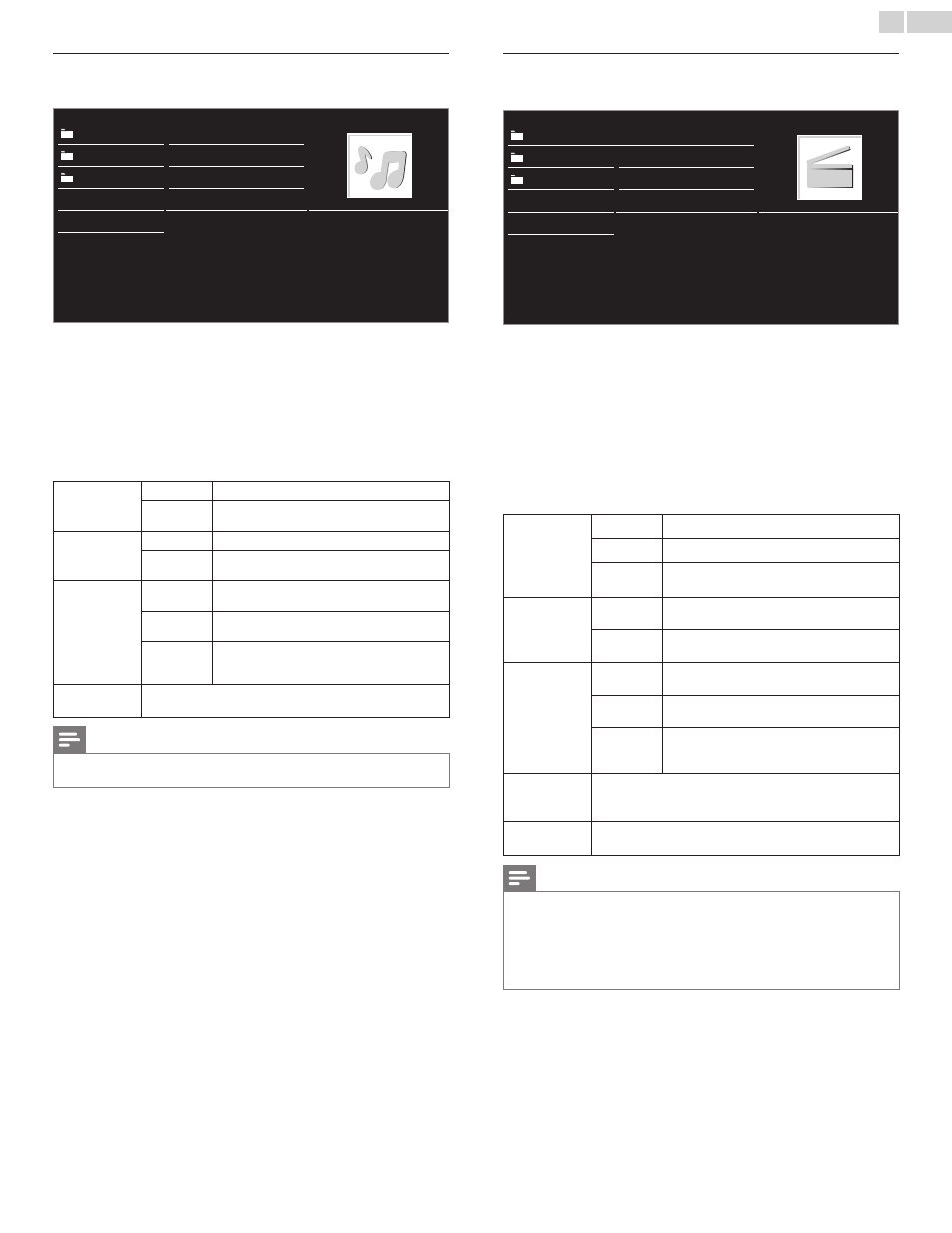
English
28
Music (MP3)
1
Use ▲▼ to select a file or a folder.
avi
Track4.mp3
jpg
Track5.mp3
mp3
Track6.mp3
Track1.mp3
Track7.mp3
Track2.mp3
Track8.mp3
Title:
Artist:
Album:
Duration: 00:05:28
Year:
Track3.mp3
2
Press OK or Æ∆ to play the selected files.
• Press OK or Æ∆ to pause, then press OK or Æ∆ again to
resume.
• Press D to skip to the next file.
• Press E to return to the beginning of the file currently playing.
• Press C to stop playback.
• Press OPTIONS to display the optional menu, then use ▲▼ to
select the desired item.
Repeat
Off
Sets repeat playback to Off.
On
Sets repeat playback for all MP3 files in the
current folder.
Shuffle
Off
Sets shuffle playback to Off.
On
Sets shuffle playback for all MP3 files in the
current folder.
TV speakers
Off
The sound will not be output from the unit's
speakers.
On
The sound will be output from the unit's
speakers.
Speakers
EasyLink
You can control Audio Output from your
connected
EasyLink
Compliant Devices with
VOL + / − by using this unit's remote control.
Auto sound
Selects the sound mode according to your preference.
(Standard,
Vivid, Sports, Movie, Music and News)
Note
• TV speakers will be displayed only when Master EasyLink is set to On.
EasyLink
➠
p. 39
Video (MPEG)
1
Use ▲▼ to select a file or a folder.
avi
Movie4.avi
jpg
Movie5.avi
mp3
Movie6.avi
Movie1.avi
Movie7.avi
Movie2.avi
Movie8.avi
Title:
Director:
Date:
Duration:
Movie3.avi
2
Press OK or Æ∆ to play the selected files.
• Press OK or Æ∆ to pause, then press OK or Æ∆ again to
resume.
• Press D to fast-forward search.
• Press E to fast-backward search.
• Press C to stop playback.
Press Æ∆ to resume from the point at which playback was
stopped. Press OK to play from the beginning of the file.
• Press OPTIONS to display the optional menu, then use ▲▼ to
select the desired item.
Subtitle
Not available Displays if no subtitle is available.
Subtitle Off Sets subtitle to Off.
Subtitle 1-8 Selects the desired subtitle if the Video file
contains them.
Audio
language
Not available The unit displays if no Audio language is
available.
Audio 1-8 Selects the desired Audio language if the Video
file contains them.
TV speakers
Off
The sound will not be output from the unit's
speakers.
On
The sound will be output from the unit's
speakers.
Speakers
EasyLink
You can control Audio Output from your
connected
EasyLink
Compliant Devices with
VOL + / − by using this unit's remote control.
Auto picture
Selects the picture mode according to your preference.
(Vivid,
Sports, Standard, Movie, Game, Internet video and
Power saver)
Auto sound
Selects the sound mode according to your preference.
(Standard,
Vivid, Sports, Movie, Music and News)
Note
• The resume information will be kept even when the unit is Turned Off.
• If you play another file while the previously viewed file is being resumed, the resume
information of the previously viewed file will be deleted.
• The file or the folder in resume stop mode will be highlighted in gray on List or
Thumbnails.
• TV speakers will be displayed only when Master EasyLink is set to On.
EasyLink
➠
p. 39
