Closed caption, Selecting dtv caption services, Selecting how captions are displayed – Philips LCD TV 32PFL3506 81cm-32" digital TV with Digital Crystal Clear User Manual
Page 10
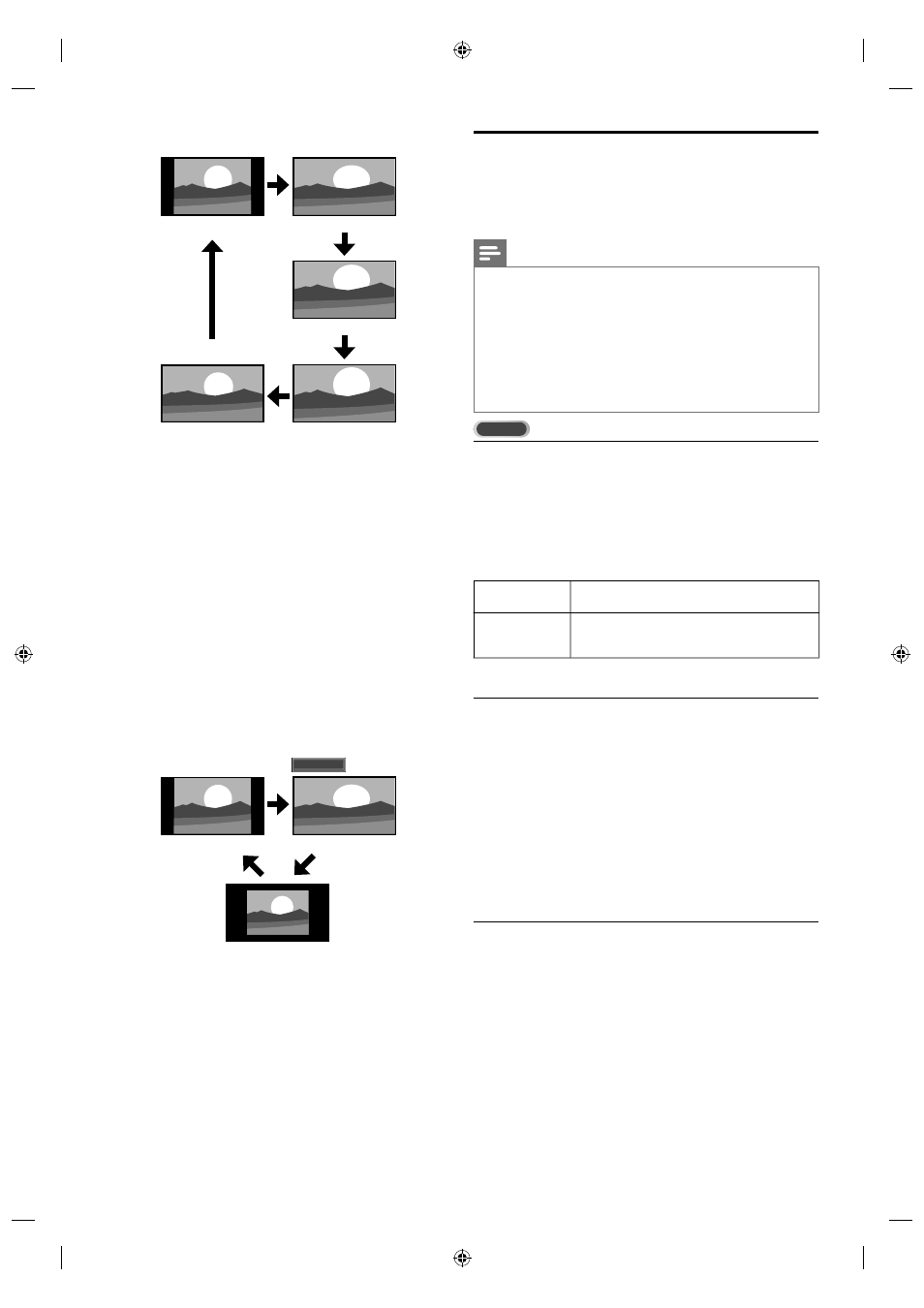
10
EN
A17FHUH / A17FGUH_32PFL3506_F7
A
For 4:3 video signal
[Normal]
[16:9]
[Wide]
[Movie Expand]
[Zoom]
Normal
Display a 4:3 picture at its original size. Sidebars appear on
both edges of the screen.
16:9
Display a 4:3 picture at a 16:9 size; the picture is stretched
horizontally to fi ll the screen.
Movie Expand
Display a 4:3 picture at a 16:9 size; the picture is stretched
more vertically at the top of the screen. This crops out
the top of the picture.
Zoom
Display a 4:3 picture at a 16:9 size; at its maximum size
that is more vertically stretched to fi ll the screen. This
crops out the top and bottom of the picture.
Wide
Display the picture with its center at the original size and
the edges stretched horizontally to fi ll the screen.
For PC input signal through
HDMI1
input mode
[Normal]
[Full]
[Unscaled]
Normal
Display a proportionately stretched picture. Sidebars
appear on both edges of the screen.
Full
Display a picture that is stretched out of proportion to fi ll
the screen.
Unscaled
Display a picture in its original size.
Closed caption
Closed captioning is an assistive technology that allows
persons with hearing disabilities to access television
programming. Closed captioning displays the audio portion of
programming as text superimposed over the video.
Note
•
Closed captioning service may not be controlled by this unit’s menu options if
you are watching television through an external cable or satellite set top box. In
which case you will need to use the menu options on the external set top box
to control Closed Captioning.
•
The captions do not always use correct spelling and grammar.
Not all TV programs and product commercials include closed caption
information. Refer to your area TV program listings for the TV channels and
times of closed caption shows. The captioned programs are usually noted in
the TV listings with service marks such as [CC].
•
The EUT setting that satisfi es § 79.102 (e) is as follows:
Font: Mono-font
Character size: Large
DTV
Selecting DTV caption services
1
Select a caption service for digital channels:
• Press MENU on the remote control and select
[Features] > [Closed Caption] >
[Digital Caption Service].
• Press
Î or ï to select one of the listed caption
services, and press OK to confi rm your choice.
Off
Select if you do not want Digital Caption Service.
This is the default.
CS-1 to CS-6
Select one of these before changing any other
item in [Closed Caption] menu. Choose [CS-1]
under normal circumstances.
2
Press MENU to exit.
Selecting how captions are displayed
You can choose the size, font, color, background and other
characteristics of the caption text.
1
Press MENU on the remote control and select [Features]
> [Closed Caption] > [Caption Style] > [User Setting].
Press
Î or ï to select [On], then press OK.
2
Press
Î or ï to highlight an option for digital captions,
and press OK to select the option.
3
Press
Î or ï to highlight a setting for the option, and
press OK to confi rm your choice.
4
Press MENU to exit.
Diffi culties viewing closed captions on DTV
programming
If you have diffi culties viewing closed captions on DTV
programming, including HDTV, received from your subscription
television provider, you should:
• consult any consumer information and manuals / guides on
closed captions for DTV programming provided by your
subscription television provider;
• ensure that the captioning function on your set-top box, if
applicable, is turned on; and,
• ensure that the captioning function on your DTV is turned on.
If you are still unable to view closed captions on DTV
programming, you should contact your subscription television
provider for assistance.
LC9__46_40PFL3706++32PFL3506++19PFL3505D_EN.indd 10
LC9__46_40PFL3706++32PFL3506++19PFL3505D_EN.indd 10
2012/07/19 12:03:30
2012/07/19 12:03:30
