2 selecting signal source, 3 adjusting sound volume – Philips BDH4223V-27B User Manual
Page 32
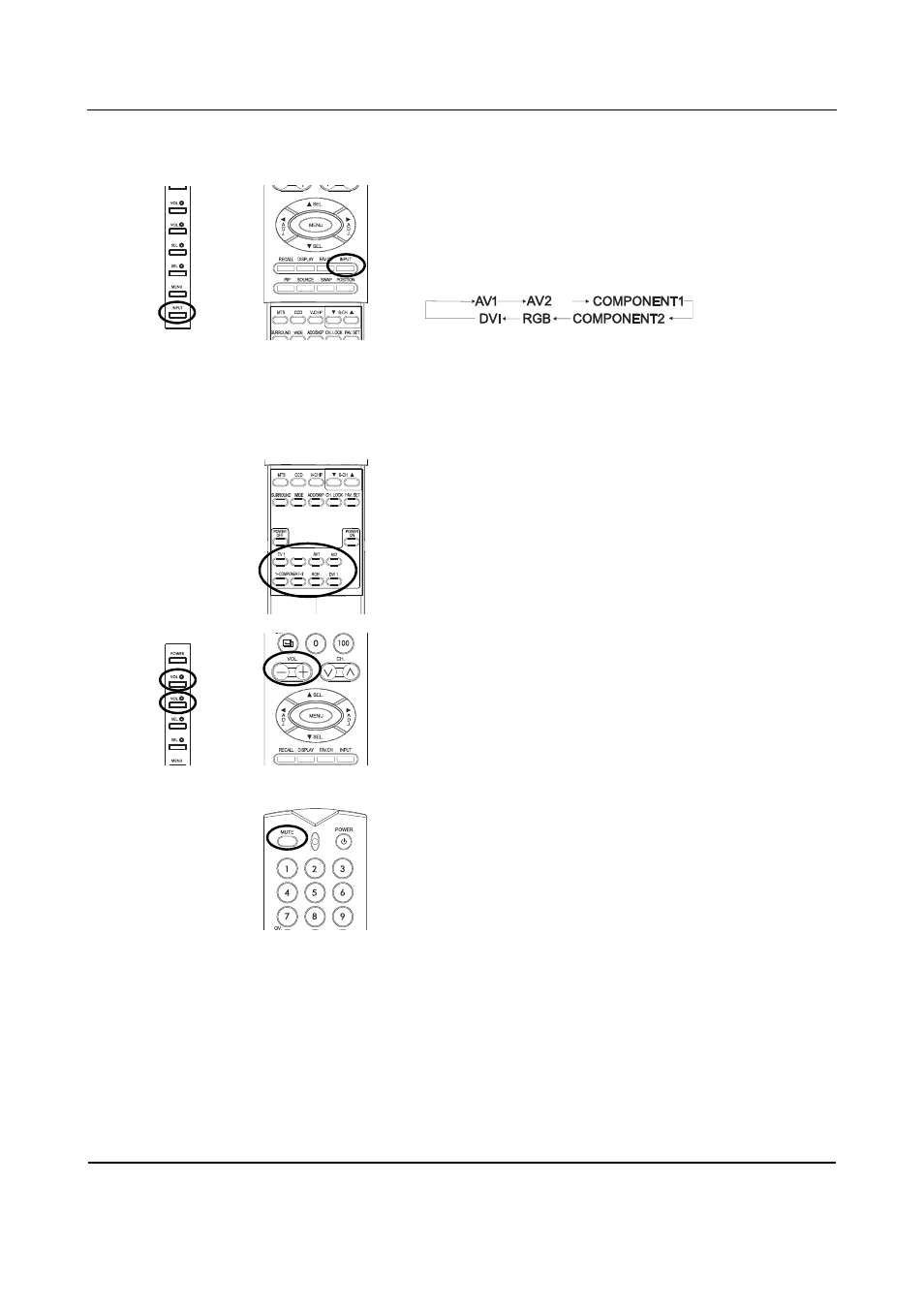
User Manual BDH4222V/4223V
28
7.2
SELECTING SIGNAL SOURCE
Using Front Panel or Remote Control
1
Press the INPUT key on the front panel of the monitor, or press the
INPUT key on the remote control.
●
Pressing the INPUT key will cycle the monitor thru all available
input signal sources in the following order:
Notes:
Some of the Direct Input Selection keys will not be applicable for this
monitor.
For AV mode, use AV1.
For S-Video, use AV2.
Using Direct Input Selection Keys on the Remote Control
If you prefer not to cycle thru all available inputs, you can use the Direct
Input Selection keys of the remote control.
1
Select the input that you would like to switch to.
2
Press the Direct Input Selection key for that input.
7.3
ADJUSTING SOUND VOLUME
Using Front Panel or Remote Control
1
To turn up sound volume, press VOLUME + on either the front
panel of the monitor or on the remote control.
2
To turn down sound volume, press VOLUME - on either the front
panel of the monitor or on the remote control.
Using MUTE
1
If you would like to turn off the volume on a temporary basis, press
the MUTE key.
2
When the monitor’s volume is muted, the monitor will display
"MUTE" on the upper right corner of the screen.
3
To turn off the mute mode, press the MUTE key or the
VOLUME +/- button again.
Notes:
●
If the monitor’s built-in speakers are turned off using the OSD, then
volume controls will not affect volume generated by the built-in
speaker.
●
Volume controls are valid when audio output is set to “variable”.
(See page 38) If the audio output is set to “fixed”, then volume
control is not active.
(
S
)
