10 hookups (cont’d), Connecting to a tv only tv has an s-video in jack – Philips DVD580MT99 User Manual
Page 10
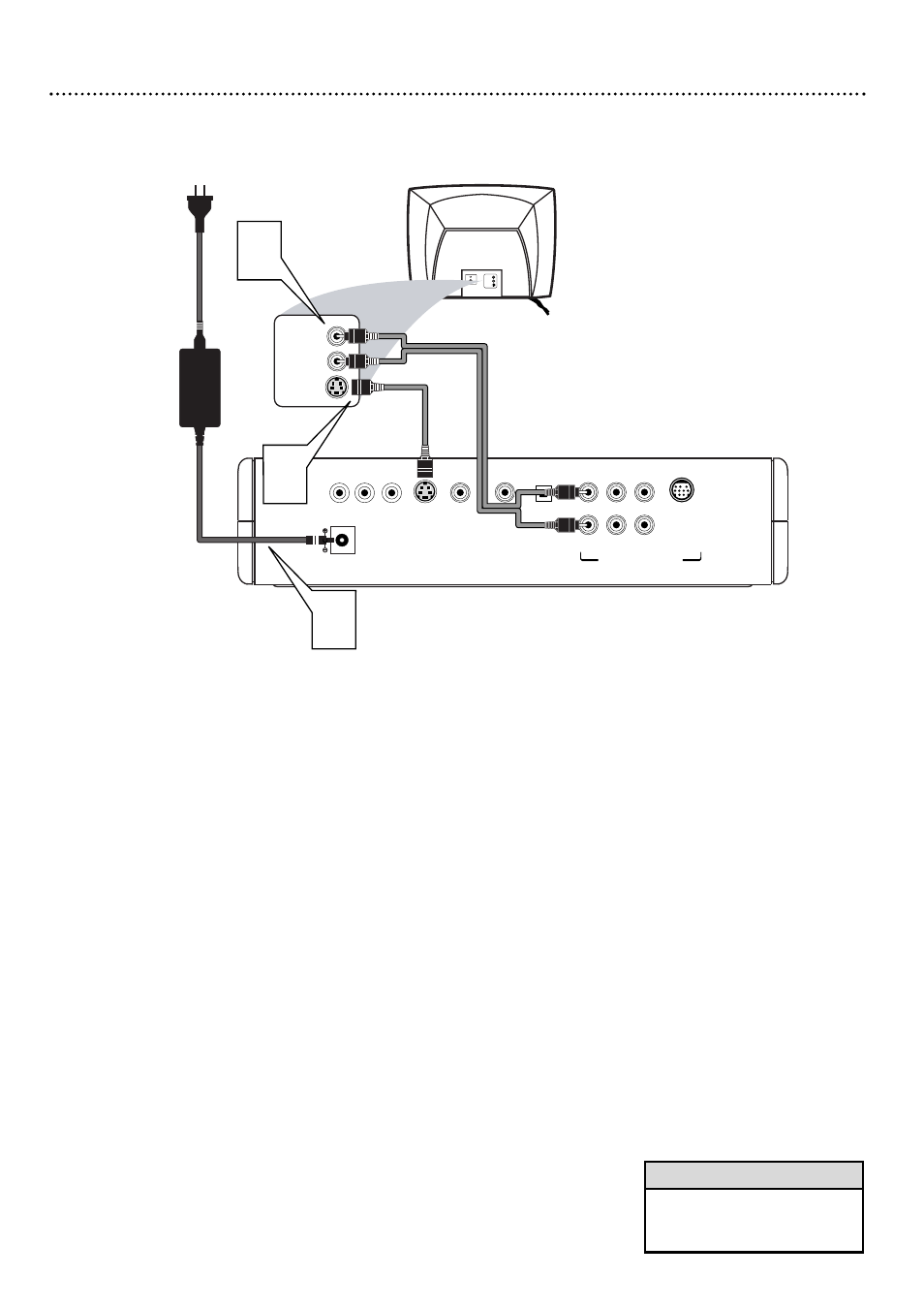
1
Connect an S-Video cable (not supplied) to the Player’s S-
VIDEO jack and to the TV’s S-VIDEO IN jack.
2
Connect the supplied red and white audio cables to the
Player’s FR (front right, red) and FL (front left, white) jacks
and to the right/left AUDIO IN jacks on the TV. Match the
cable colors to the jack colors.
3
Connect the supplied power adaptor to the 12V jack on the
rear of the Player.
Connect the power plugs of the Player’s adaptor and the
TV to a power outlet.
4
Press POWER y
y
or DVD y
y
to turn on the Player.
Turn on the TV and set the TV to the correct S-Video In
channel.
See your TV owner’s manual for details. Or, change
channels at the TV until you see the Player’s blue background
screen on the TV.
5
Set TV TYPE accordingly. Details are on page 33.
Set AUDIO OUT to ANALOG. Details are on page 36.
Set VIDEO OUT to (S-)VIDEO. Details are on page 35.
10 Hookups (cont’d)
Connecting to a TV Only
TV has an S-Video In Jack
Back of TV
(example only)
LEFT AUDIO IN
S-VIDEO IN
RIGHT AUDIO IN
LEFT AUDIO IN
S-VIDEO IN
RIGHT AUDIO IN
2
COAXIAL
OPTICAL
VIDEO
S-VIDEO
Y
Pb
Pr
12V
FL
SL
CENTER
FR
SR
SUBW.
MULTI-5.1
1
3
MULTICHANNEL AUDIO OUT
• On the TV, the S-Video In jack
may be labeled Y/C, S-Video, or
S-VHS (super video).
Helpful Hint
