Unregister np2500, Registration information, Check for sw upgrades – Philips NP2500-37 User Manual
Page 32
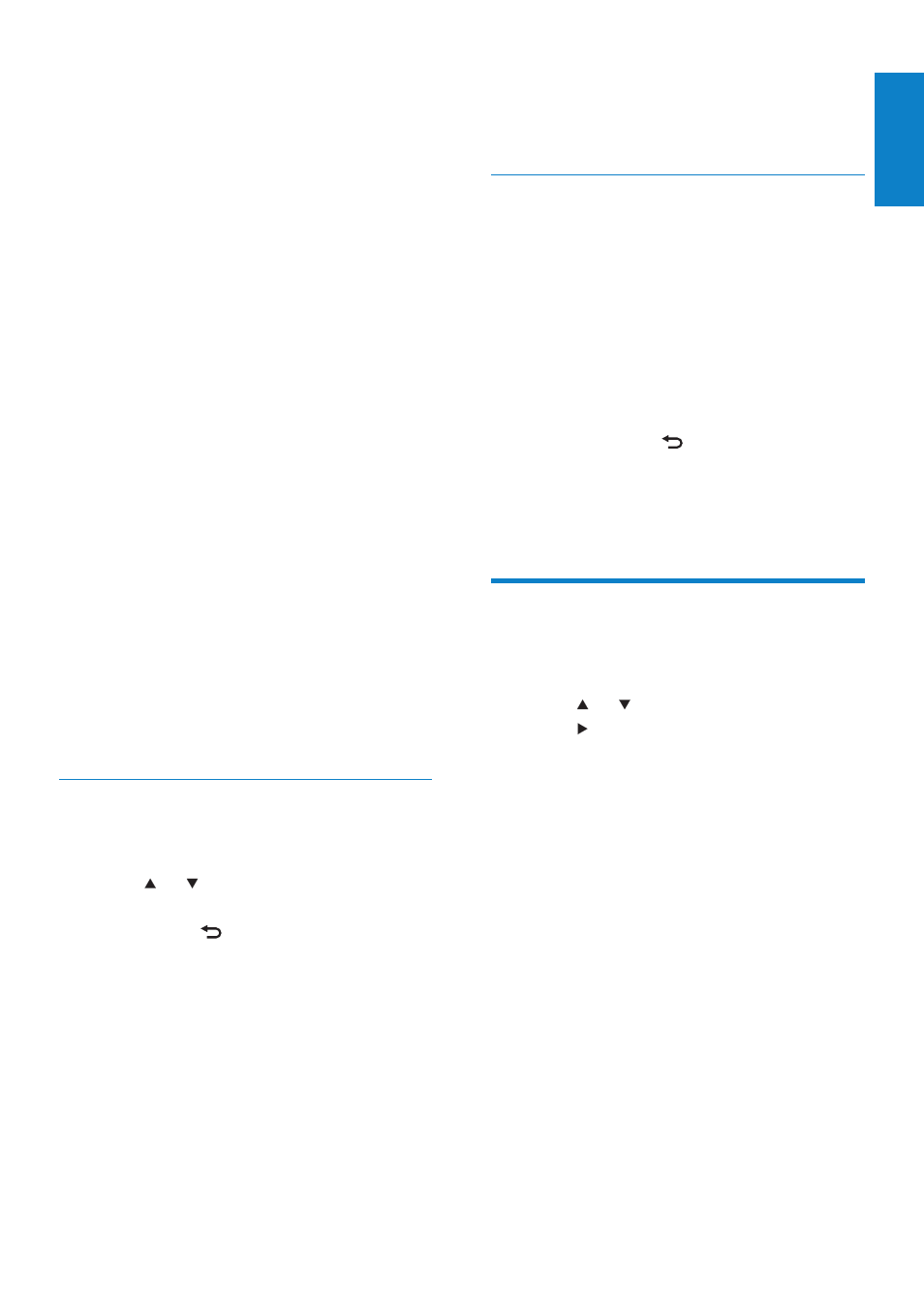
31
The display shows a confirmation that
»
NP2500 is unregistered with your
email account.
Registration information
This is how you can check the registration
status of NP2500:
1
Press SETTINGS, to go to the Settings
menu.
2
Select [User registration] >
[Registration status].
NP2500 shows the registration
»
information.
Press
»
BACK to go back to the
previous screen.
Press
»
HOME to go to the Home
menu.
Check for SW upgrades
This is how to navigate and select with the
remote control:
Press
•
or to select a menu option.
Press
•
to confirm a selection.
Press
•
OK to confirm an
alphanumeric entry.
Press
•
HOME to go to the Home menu.
This is how you can check for software
updates for NP2500:
1
Ensure that NP2500 is connected to the
Internet.
2
Press SETTINGS, to go to the Settings
menu.
3
Select [Check for software upgrades]
and confirm.
NP2500 checks for a new software
»
version.
4
Read the information shown in the display
of NP2500.
New software is available for NP2500:
This is how you can register NP2500
with Philips:
The easiest way to register is to
visit www.philips.com/welcome and
follow the on-screen instructions to
register NP2500.
Alternatively, you have the option to
register NP2500 on the device:
1
Ensure that NP2500 is turned on.
2
Ensure that NP2500 is connected to the
Internet.
3
On NP2500, select [Settings] > [Register
now] > [Register on the device].
The registration display is shown.
»
4
Press alphanumeric buttons on the
remote control to enter your valid email
address.
5
Press OK.
The display confirms the automated
»
email dispatch to your mailbox.
6
Check the email inbox for a message from
[email protected] with the
subject Your Streamium Registration....
7
Follow the instructions in the email to
complete your registration process on the
Philips website.
Unregister NP2500
This is how to navigate and select with the
remote control:
Press
•
or to select a menu option.
Press
•
OK to confirm a selection.
Press
•
BACK to go back to the
previous screen.
Press
•
HOME to go to the Home menu.
This is how you can unregister NP2500
with Philips:
1
Press SETTINGS, to go to the Settings
menu.
2
Select [User registration] > [Unregister].
NP2500 prompts you to confirm.
»
3
Confirm to unregister.
English
EN
