Clock settings, Alarm settings, Network settings – Philips NP2500-37 User Manual
Page 27
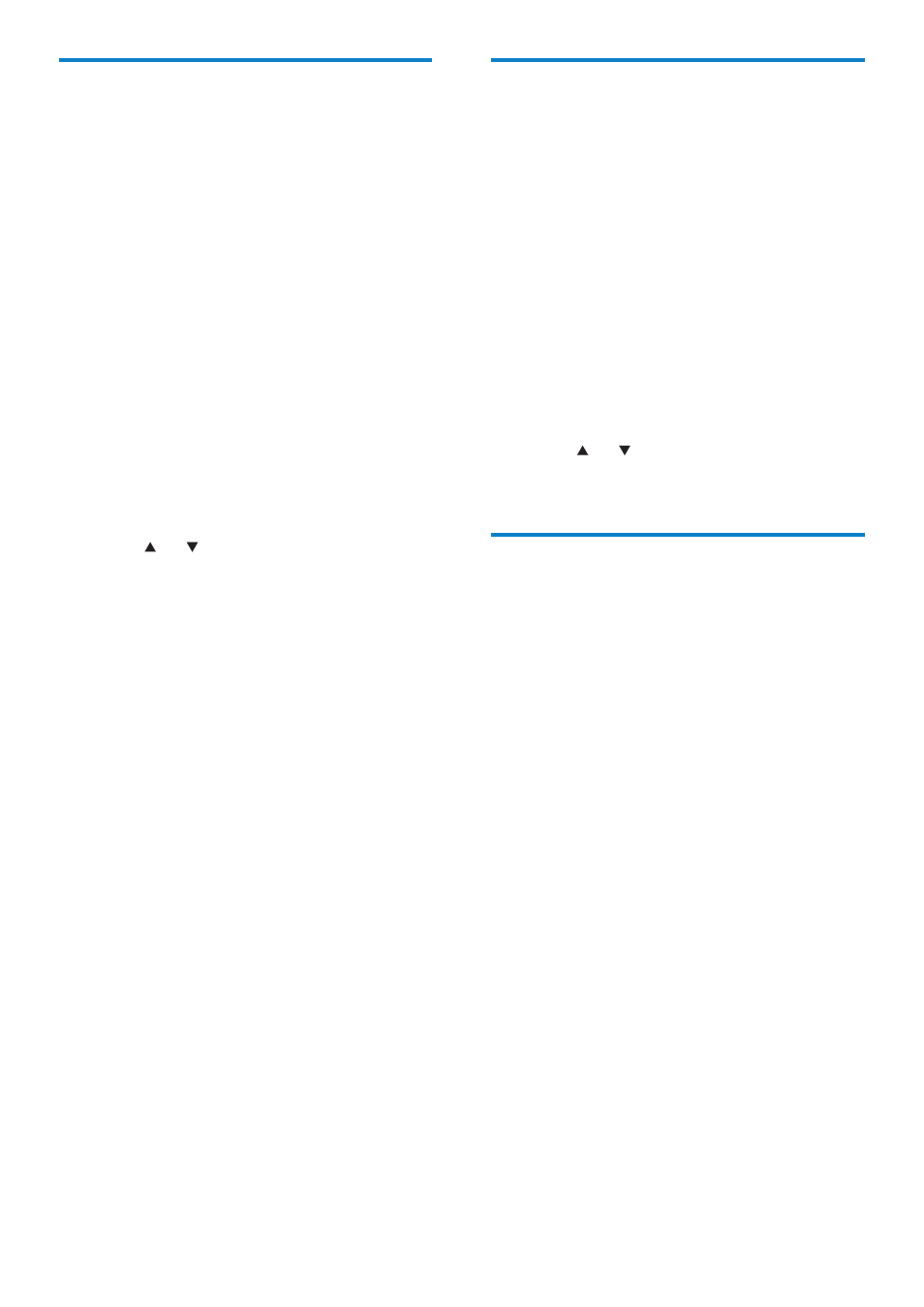
26
Alarm settings
NP2500 has an alarm function. The clock must
be set for the alarm function to be functional.
This is how to set the alarm:
1
Press SETTINGS, to go to the Settings
menu.
2
Select [Clock settings] > [Alarm], to
enter the alarm settings.
3
You can select the following options:
• [Alarm off] (default)
• [Music]
• [Buzzer]
To set the alarm time:
1
Press or to adjust the setting.
2
Press OK to confirm.
Network settings
You can choose between different setups. This
manual explains the following options:
Wireless network connection with
•
automatic IP address
This is the most common network setup.
This setup requires the following:
A wireless access point or wireless
•
router with broadband Internet
access
Manual entry of your encryption key
•
(for encrypted network connections
only)
Wireless network connection with static
•
IP address
This setup requires the following:
A wireless access point or wireless
•
router with broadband Internet
access
Manual entry of your IP address.
•
Manual entry of your encryption key
•
(for encrypted network connections
only)
Wired (Ethernet) network connection
•
with automatic IP address
This setup requires the following:
Clock settings
NP2500 has a clock with alarm functions. The
clock must be set for the alarm function to be
functional.
This is how to set the clock:
1
Press SETTINGS, to go to the Settings
menu.
2
Select [Clock settings] > [Date and
time], to enter the date and time settings.
3
You can select the following options:
• [Current date and time] >
[Automatic (Internet)], to sync the
time automatically via the Internet
(requires Internet connection).
• [Current date and time] > [Manual],
to set the time manually.
To set the date and time manually:
1
Press or to adjust the setting.
2
Press OK to confirm.
In the date and time settings, you can set
the following formats:
• [Time format] - Set your option in the
time format sub-menu.
• [Date format] - Set your option in the
date format sub-menu.
• [Daylight saving time] - Mark the box to
select this option.
When daylight saving time is selected,
»
the clock is advanced by one hour for
summertime setting.
To return to wintertime and set the
»
clock back by one hour, deselect this
option.
EN
