Quick start, Start screen – Bushnell NAV500 User Manual
Page 4
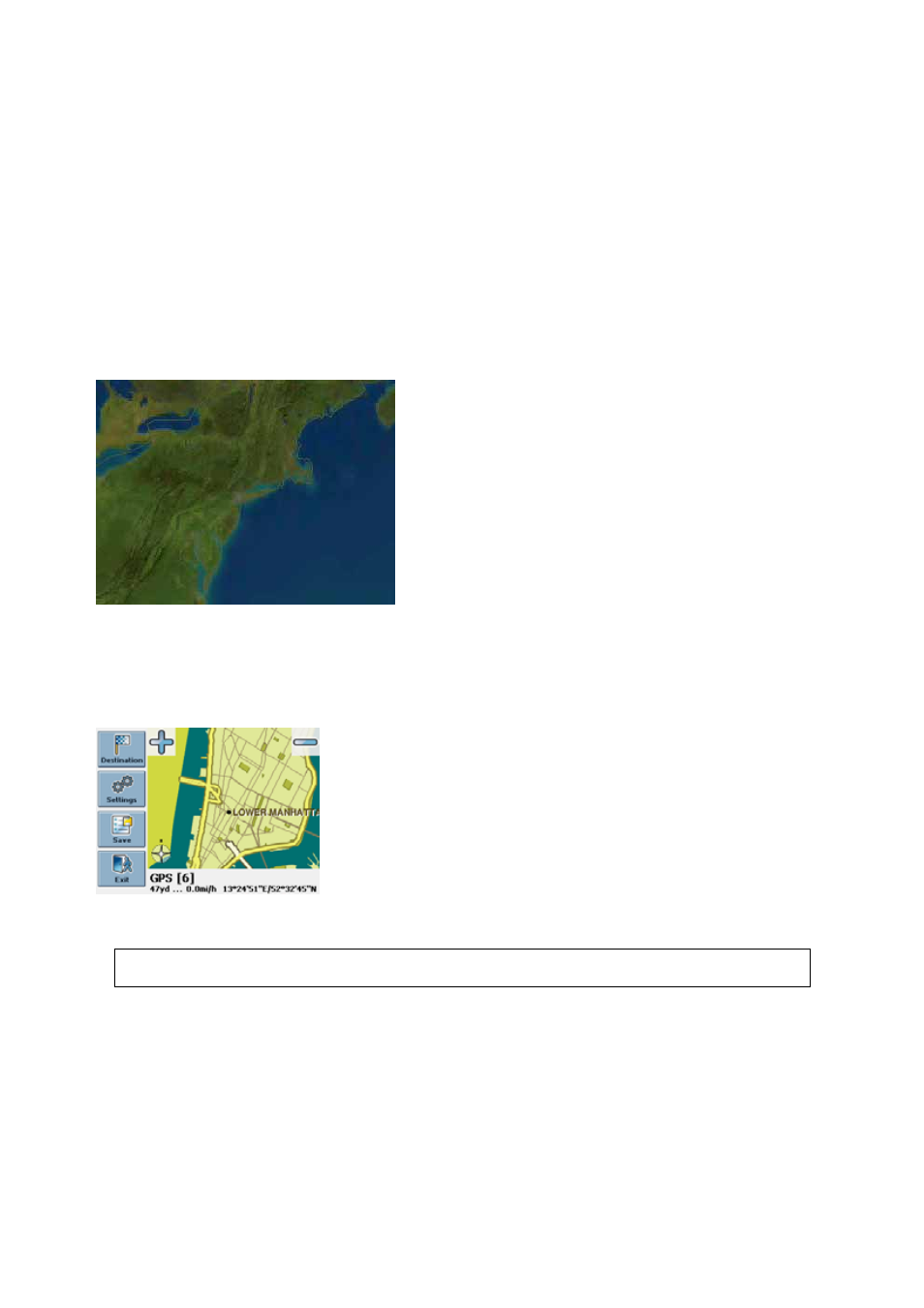
QUICK START
This section will walk you through using your GPS NAV System Device for the first time, acquainting you
with the basic operation of the navigation system.
• Switch on the unit and tap on NAVI or NAVIGATION in the first screen.
• If more than one language is available on your device, you are prompted to choose your language.
After the application loads, a screen with safety precautions will be shown. Please read them carefully.
Afterwards, you can choose to hide these notes for future start-ups.
You will be presented an earth view of your country. Please enjoy while you fly over your country and
“touch down” on your current location. (You can also choose to skip this intro by tapping on the screen.)
At the end of your journey, the start screen will be shown.
Start Screen
The start screen is split in two. On the left hand you will find the menu buttons, on the right you see a map
with your current GPS position.
It is not possible to browse the map in the start screen. This screen merely shows your current GPS
position, provided that you have a GPS connection.
With the buttons on the start screen you access all functions of the application:
• Press
Destination to choose your destination.
• Press
Settings to adjust the application to suit your needs.
• Press
Save to save your current position.
• Press
Exit to quit the application.
On the bottom of the start screen, the following information will be shown:
• your GPS status
4
Bushnell NAV500 Navigation Software Manual
1.0.doc
© Bushnell 2006. All rights reserved.
06-09-21
