Plan your route – Bushnell NAV500 User Manual
Page 13
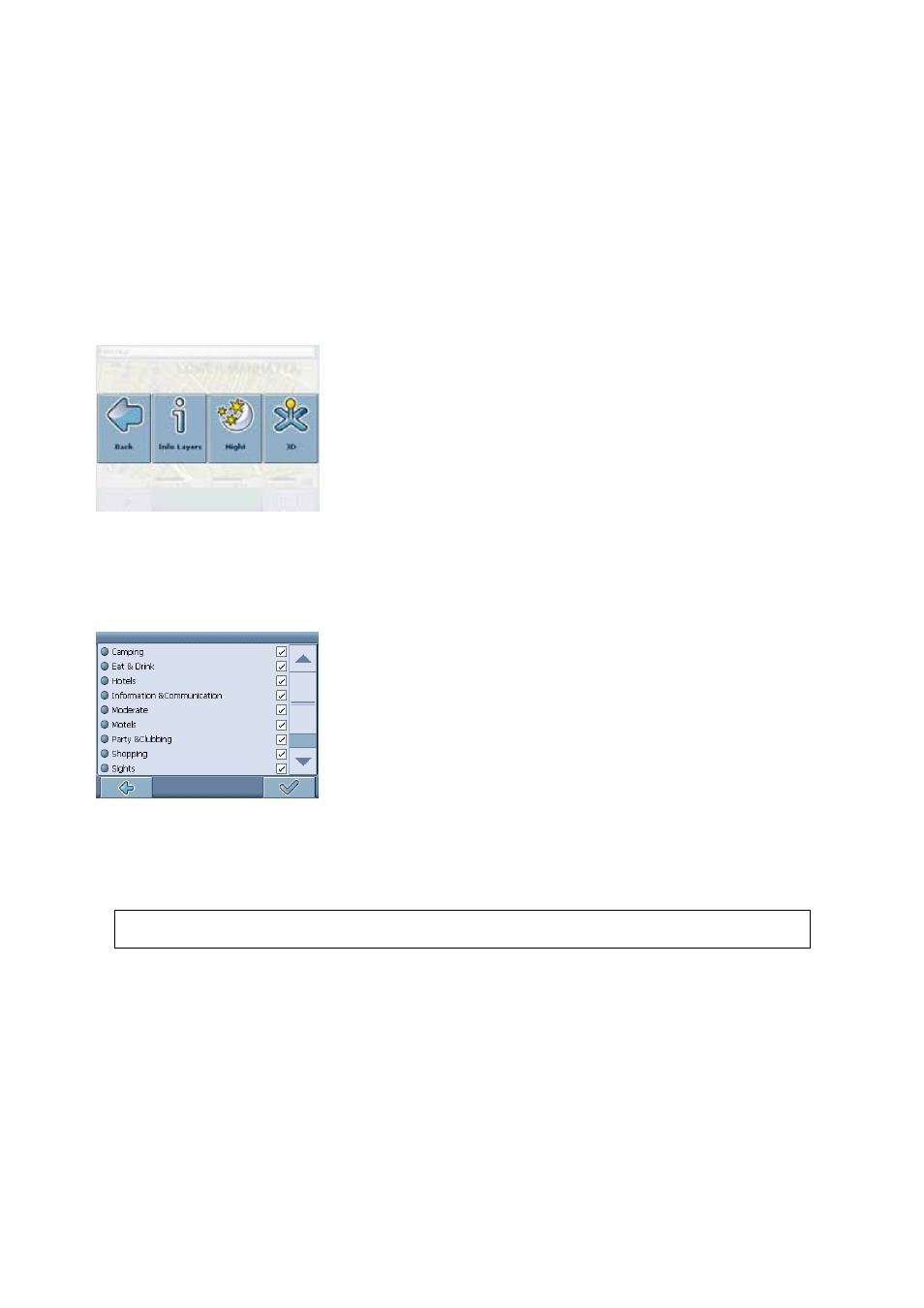
• With the compass icon (in the bottom left hand corner) you may adjust the orientation.
By pressing the menu symbol (bottom right-hand corner of the screen), you can access to further options,
like saving the actual location as a bookmark, moving to the actual GPS position, navigating to the
selected location, searching for an address, and accessing to a bookmark or a nearby point of interest.
You can also change your settings:
Map settings
• Press the menu symbol below the map.
• On the menu displayed, press Settings.
The map settings menu will be displayed:
• Toggle between night and day modes by pressing the corresponding symbol.
• Toggle between 2D and 3D mode by pressing the corresponding symbol.
• Choose
Info Layers to choose which kinds of elements are to be shown on the map:
• Check the boxes of any category you want to have displayed on the map. Uncheck those that
should be hidden.
• Press the confirmation symbol in the bottom right-hand corner to select/deselect all categories.
• Press the arrow symbol to return to the map.
It is not possible to browse the map in the start screen. This screen merely shows your current GPS
position, given you have a GPS connection.
Plan your Route
This section describes the route planning feature. This feature allows you to plan your route in advance,
choosing multiple stopovers along your journey.
• On the start screen, choose Destination.
• On the following screen, choose Plan Route.
Bushnell NAV500 Navigation Software
Manual 1.0.doc
© Bushnell 2006. All rights reserved.
06-09-21
13
