Troubleshooting – BUSH 1080P User Manual
Page 27
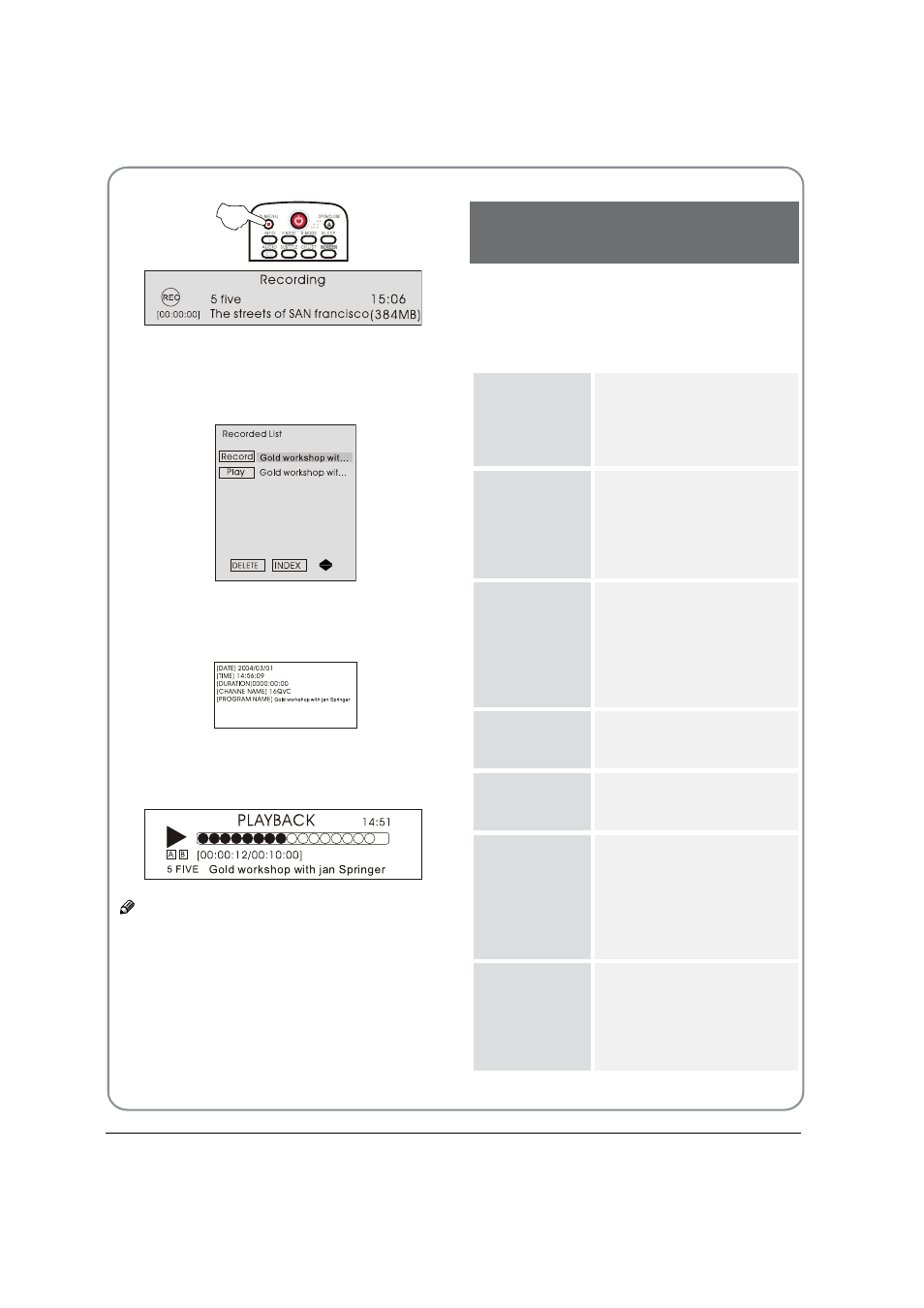
P.26 BUSH | 1080p Digital LED LCD | User Manual | Helpline: 0845 604 0105
Press
B
STOP button to stop the program recording
being played.
For Playback the recorded program. Press
C
INDEX
button to open the recorded list.
Press
button to select the content you recorded.
Press the
button to display the program
information.
Press
button to cancel.
Press OK or PLAY/PAUSE button to play the
program recorded and press STOP button to stop it.
Note
Changing the channel will not influence the
O
recording in the same frequency, but will influence
the time shift. When the recorded program is being
played, you can not delete it.
Press the
O
INDEX button repeatedly, the program
will be displayed in the order of program name,
channel name, program time, file name and file
length.
TROUBLESHOOTING
To assist in location of possible faults use the help
guide below:
No picture, no
sound
Verify if the television is
properly plugged in.
Verify if the television has a
proper supplied power source.
Verify if electricity is available.
Blank screen
Verify if correct signals are
input.
Operate the remote to change
signal input to correct input.
Restart the television if power
supply is interrupted.
No sound
Press MUTE button and verify if
Mute mode is set.
Switch to other channel and
verify if the same problem
happens.
Press VOL+ button to see if the
problem can be solved.
Poor sound
Verify if sound system is correct.
Refer to user‘s manual for
adjustment.
No picture in
some channel
Verify if correct channel is
selected.
Adjust the antenna.
No color for
some channel
program
(black and
white)
Verify if the same problem exists
in other channels.
Check out of picture and sound
systems.
Refer to relative instructions
in the Manual for color
adjustment.
Spots with
some or all
pictures
Verify if the antenna is correctly
connected.
Verify if the antenna is in good
condition.
Make fine adjustment of
channel.
05 Reference Sections
