Channel edit, Rename, Move – BUSH 1080P User Manual
Page 12: Setting favourite channel, Skip, 03 getting started
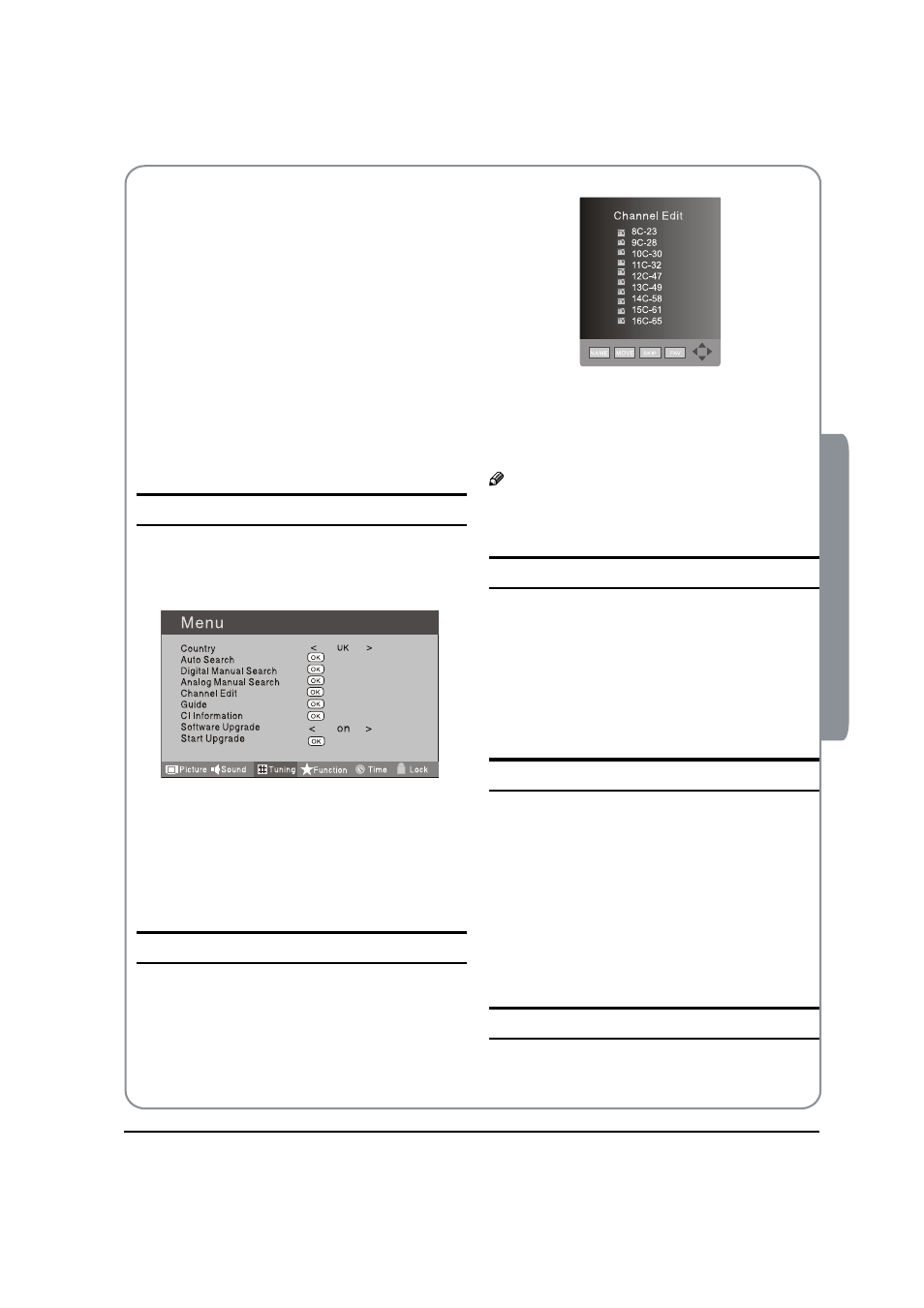
BUSH | 1080p Digital LED LCD | User Manual | Helpline: 0845 604 0105 P.11
03 Getting Started
edit.
Storage To
V
Press
button to select the program number you
want to storage to.
Fine tune
V
If the picture and/or sound are poor, try using the
FINE TUNE feature. Do not use this feature unless
reception is poor.
Repeat above steps
A
A-C, then press button to
select the Fine Tune item.
Press
B
button repeatedly to carry out fine
tune, till the best picture and sound are obtained,
then loosen the button.
Channel Edit
Using this function, you can rename, move, set favorite
channel and skip the channel in the analogue mode.
Press
A
MENU button.
Press
B
button to select TUNING menu, press
button to enter.
Press
C
button to select CHANNEL EDIT item.
Press
button to enter the sub-menu. You can
press red, green, yellow or blue button to enter the
menu you need.
RENAME
Press
A
button to select the channel, and press
green button to rename.
Press
B
button to select the number position of
channel name. Press
button to select number.
You can press the
C
EXIT button to cancel the changes
at anytime.
Note
The RENAME function is only available in ATV
O
program.
MOVE
Press
A
button to select the channel and press
yellow button to select the position.
Press
B
button to select the number position you
want to remove to, press yellow button to confirm.
You can press the
C
EXIT button to cancel the changes
at anytime.
Setting favourite channel
Press
A
button to select the channel, press red
button to set your favourite channel.
You can press the red button to cancel the changes
B
at anytime.
Press
C
FAV button on the remote control and
Favourite List will be displayed.
Press
D
button to select the channel, and press
OK button to enter.
SKIP
Press
A
button to select the channel and press
blue button to skip the current channel.
