English 4. other adjustments – BenQ W10000/W9000 User Manual
Page 22
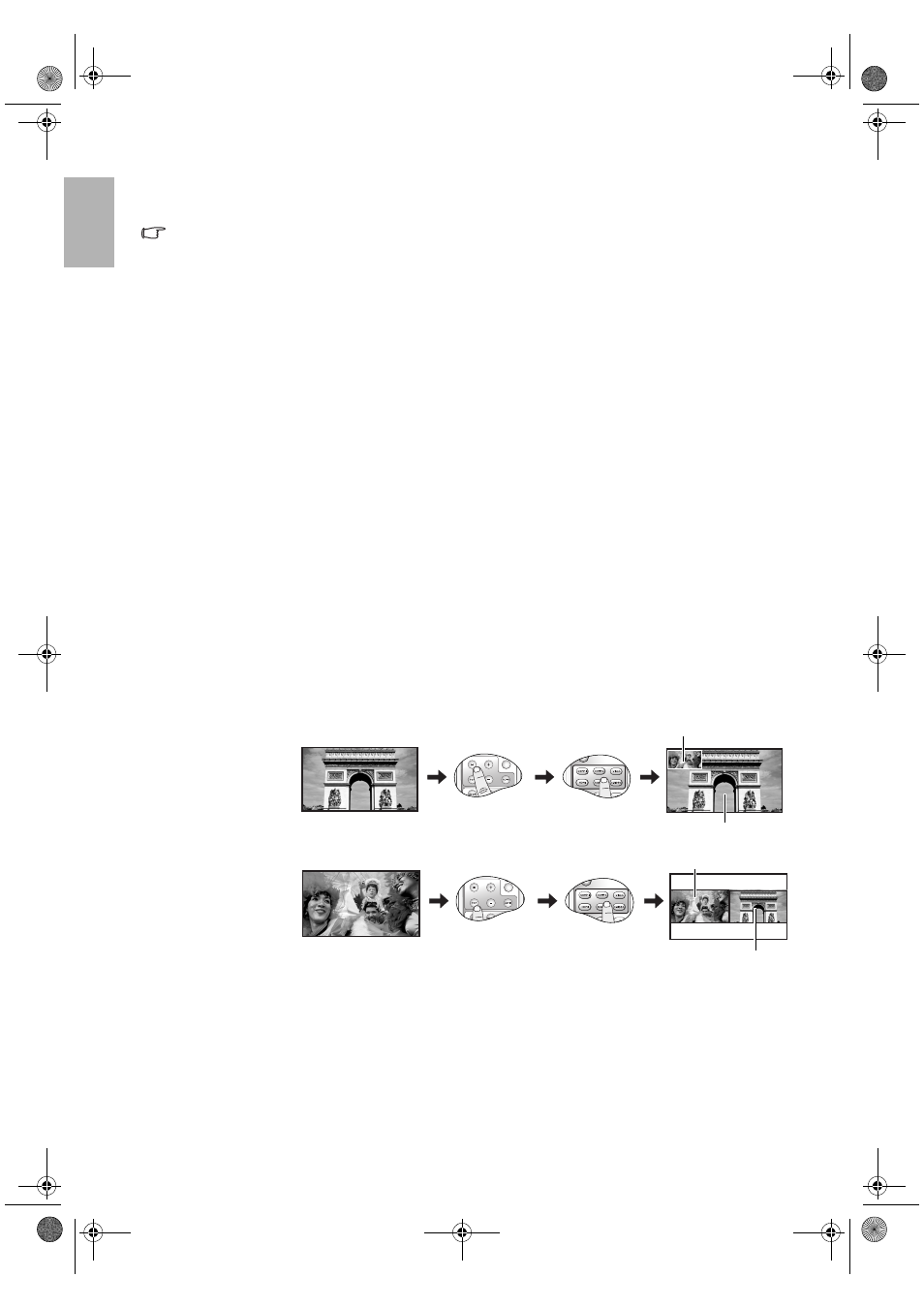
22
Using the projector
English
4. Other adjustments
You can adjust Brightness, Contrast, Color, and Tint settings using the Picture menu or with the remote control.
Some picture adjustments are available only when certain input sources are in use. Unavailable
adjustments are not shown on the screen.
Displaying more than one image source simultaneously
There are two groups of inputs classified according to their display modes:
Video Group: Video, and S-Video inputs.
Graphic Group: Component 1 and 2, RGBHD, and HDMI inputs.
The PIP function allows the projector to display one input from the Graphic Group within one input from the
Video Group (G in V), or display one input from Video Group within one input from the Graphic Group (V in
G).
The POP function allows the projector to display one input from the Graphic Group and one input from the
Video Group side by side (G <=> V or V <=> G).
If you want to view two images from 2 different input signals at the same time, refer to the following steps to
display the second image.
1. Select one input source by pressing one of the Source buttons on the remote control.
2. Press PIP or POP button on the remote control.
3. Select the second signal input on the remote control.
4. You may press PIP or POP button repeatedly to choose the corresponding positions (G in V or V in G,
G <=> V or V <=> G) of the images.
5. Toggle the ACTIVE button on the remote control to switch the active window between the two
windows. In the active window, you are allowed to change the input signal settings.
6. To adjust the size of the PIP window, press + or -.
7. To adjust the position of the PIP window, press the ARROW buttons (c/e/d/f).
8. To turn off the PIP or POP function, select PIP Off or POP Off.
PIP ---
POP ---
SIZE
Sub-window
Main window
SIZE
Right window
Left window
W10000-en.book Page 22 Thursday, October 19, 2006 1:45 PM
