Using the projector, Preparations, Turning the projector on – BenQ W10000/W9000 User Manual
Page 19: Selecting an input video source, Adjusting the projected image, English, Adjusting the projection angle
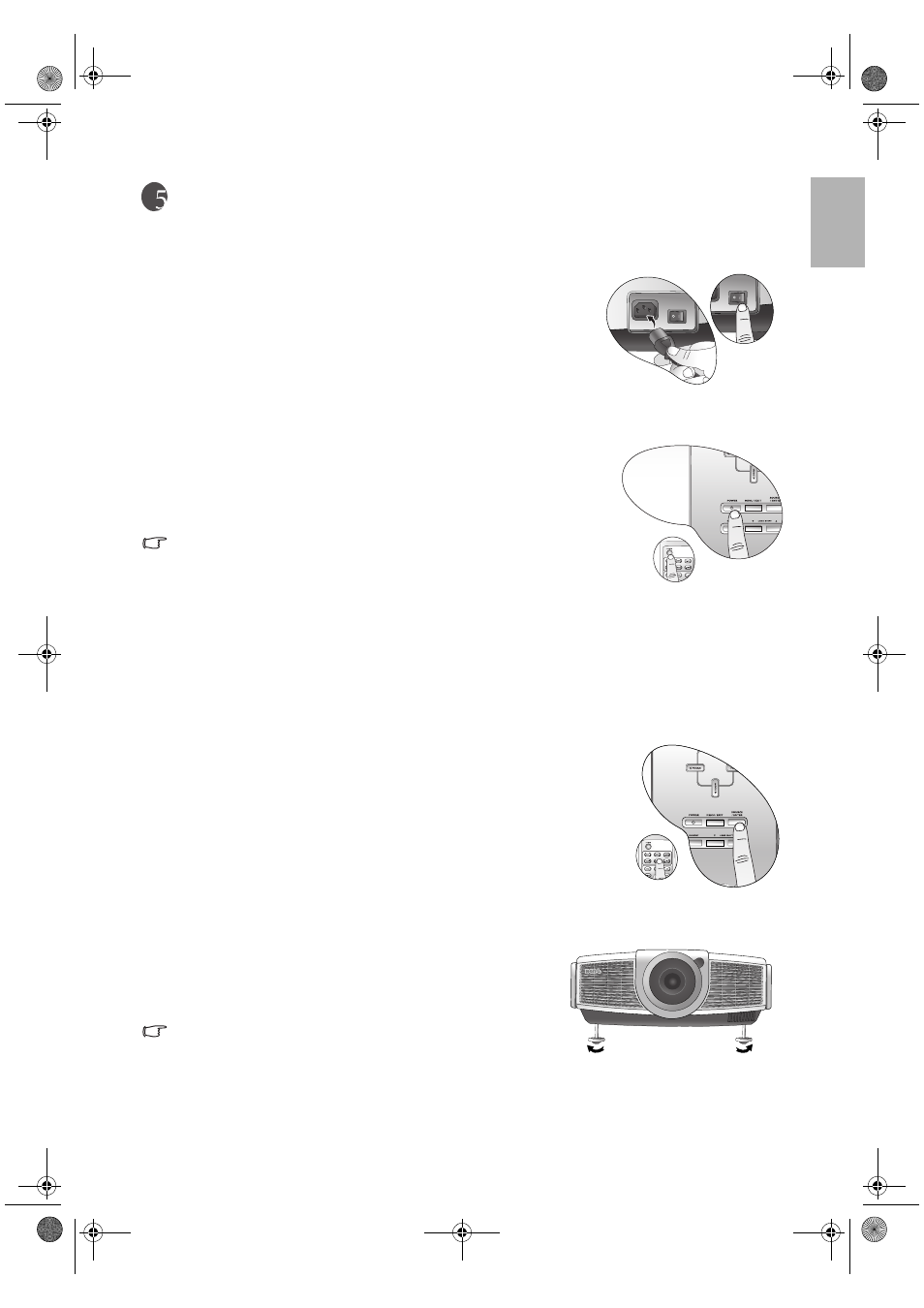
19
Using the projector
English
Using the projector
Preparations
1. Plug in and turn all of the connected equipment on.
2. If not already in, plug the supplied power cable into the AC inlet on the
rear of the projector and turn on the power switch.
3. Plug the power cable into a wall socket and turn the wall switch on.
Turning the projector on
Follow the steps below.
1. Make sure the Power light is orange after power has been applied and the
main AC power switch is turned on.
2. Press and hold the POWER button on the projector or remote control to
turn the projector on.
The projector will not respond to further commands whilst it is warming
up.
3. The fans will be start operating, and a start-up image displays on the screen
for a few seconds whilst it warms up.
4. "Searching…." will be displayed on the screen before the projector identifies the input signal. This message
will remain on the screen until a valid signal is detected.
5. If the horizontal frequency of the input signal exceeds the range of the projector, the message "Unsupported
timing" will be displayed on the screen. This message will remain on-screen until you change the input signal
to an appropriate source.
Selecting an input video source
The projector can be connected to multiple equipment at the same time. To
select an individual input signal, press one of the Source buttons on the remote
control, or to sequentially cycle through all possible sources, press the SOURCE/
ENTER button on the projector.
• When the projector is first turned on, it will attempt to reconnect with the
input source which was in use when the projector was last shut down.
• If you want to use the PIP or POP function.
See page 22
for details.
Adjusting the projected image
Adjusting the projection angle
There are four adjuster feet on the bottom of the projector. These can
be used if necessary to change the projection angle. Screw the feet in or
out as appropriate to aim and level the projection angle.
If the screen and the projector are not perpendicular to each other,
the projected image becomes vertical trapezoidal. To correct this
problem, you can adjust the value of Keystone in the Setup menu.
W10000-en.book Page 19 Thursday, October 19, 2006 1:45 PM
