4 dyn menu – Behringer high-precision digital 24-bit/96 kHz EQ/RTA mastering processor DEQ2496 User Manual
Page 9
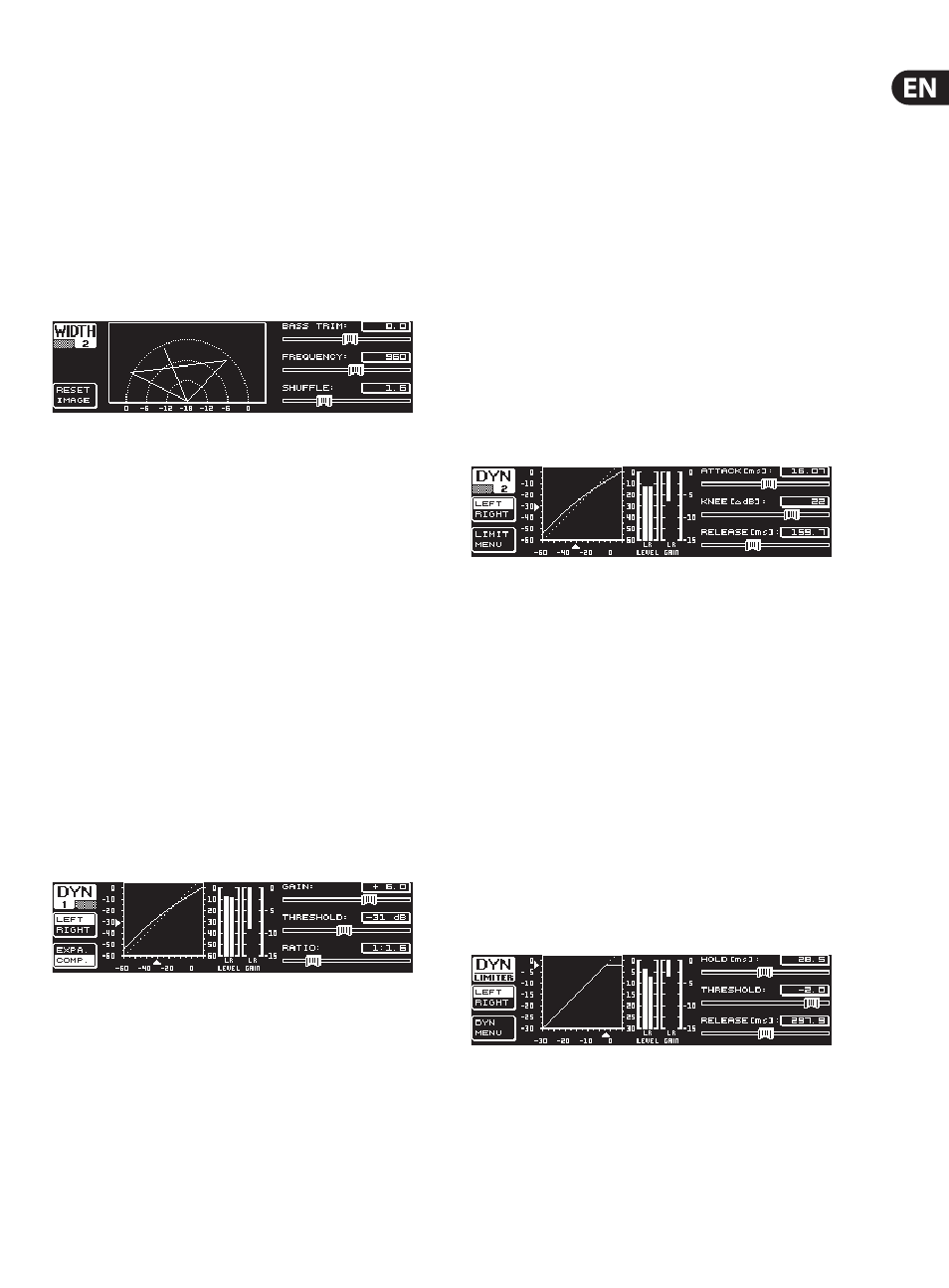
9
ULTRACURVE PRO DEQ2496 User Manual
The parameter STEREOWIDTH offers a setting range from 0 to 3.0 (large data
wheel), and defines how clearly the two sides of the stereo image are separated
from each other.
With the upper data wheel you can edit the ASYMMETRY parameter and thus
the relative volume of the left and right stereo signal, within a range from
-90 to 90°, but without affecting the center mono signal. At 90 or -90° the left
and right stereo sides overlap the mono signal, which means the stereo signal
becomes a mono signal, too.
Use the ROTATION parameter (lower data wheel) to position the entire signal
(stereo and mono) in the stereo image, without modifying the relative proportion
between mono and stereo signals. This is useful, for example to position a single
stereo signal in the overall mix (“true stereo” panorama setting).
Fig. 3.12: WIDTH menu (page 2)
The second page of this menu provides functions for processing the sound of
the signal. For example, SHUFFLE (lower data wheel) generates an additional
stereowidth effect for the low-frequency range, because the signal separation
between the left and right stereo sides is not so clearly audible in the bass as
it is in the treble range. The spatial character of the sound becomes thus more
intensive. The setting range is from 1.0 to 3.0.
BASS TRIM (upper data wheel) corrects the volume of the bass range by ±3 dB
and thus makes up for the effect generated by the SHUFFLE function with regard
to the perceivable volume of the bass frequencies.
The FREQUENCY parameter (large data wheel) determines the cut-off frequency
below which the SHUFFLE function pro-cesses (350 to 1,400 Hz). For normal
stereo operation settings between 600 and 700 Hz usually sound best.
The parameters ASYMMETRY, ROTATION and FREQUENCY provide optional
fine or coarse adjustment facilities (available by pressing the corresponding
data wheels).
3.4 DYN menu
Your DEQ2496 offers a comprehensive set of dynamics processors for the
optimization of audio signals. Two pages are available, on which you can adjust
compressor and expander settings. An additional LIMITER function allows you
to suppress signal peaks.
Fig. 3.13: DYN menu (page 1)
On the first page the B key lets you alternate between the compressor and
expander functions. As in the other menus, the A key is used to alternate
between the left and right stereo sides. In Stereo LINK mode all edits refer to
both stereo sides.
Explanation:
A compressor reduces the volume level above a selected threshold and
thus gives the sound more density and punch.
An expander reduces the volume level below a selected threshold
and thus also reduces the levels of interference, such as tape noise or
crosstalk. Extreme settings make an expander act like a noise gate,
cutting off signal levels below the threshold completely.
The display is very much the same as in the DEQ menu, because here, too,
signal processing depends on the volume level. On the right you’ll find the
edit parameters with the LEVEL meter for the DYN input signal next to them,
the GAIN meter showing the amount of boost/cut applied and finally a graphic
representation of the control curve.
The GAIN parameter (upper data wheel) corrects the volume of the compressed
or expanded signal, within a range from -15 to +15 dB. As in the DEQ module,
the THRESHOLD value (large data wheel) determines the point of onset,
from which the compressor/expander starts processing the signal (0 to -60 dB).
The RATIO parameter adjusts the amount of attenuation, once the signal
exceeds or drops below the threshold (lower data wheel). The setting range is
from 1:1.1 to 1:100.
Fig. 3.14: DYN menu (page 2)
The PAGE or DYN key takes you to the second menu page, where you can adjust
additional compressor/expander parameters.
Similarly to the DEQs, the upper data wheel adjusts the ATTACK time from 0 to
200 ms. The RELEASE time (20 to 4.000 ms) is set with the lower data wheel.
Press the respective control to select a coarse or fine adjustment scale.
Compressor only:
The compressor features an additional KNEE function, which makes it possible
to achieve a very unobtrusive and musical form of compression. The KNEE
parameter controls the area around the threshold point, in which the compressor
curve is “rounded out”.
The KNEE setting range is from 0 to 30 dB and can be entered with the large
data wheel.
A long key press on the B key resets the parameters on the dynamics pages,
however, not the LIMITER settings (see next chapter 3.4.1).
3.4.1 LIMITER menu
Fig. 3.15: LIMITER menu
On page 2 of the DYN menu, you can change to the LIMITER page with key B.
In general, a limiter can be considered a compressor, however, one which always
uses a maximum attenuation factor, thus effectively suppressing all signal peaks
and protecting connected power amps and speakers from overload and possible
damage. Here, too, the display shows how the signal is limited. Also available
are a LEVEL meter (in this case displaying the output signal) and a GAIN meter
showing the level reduction.
