Control panel, Quick print setup – Brother HL-1250 User Manual
Page 14
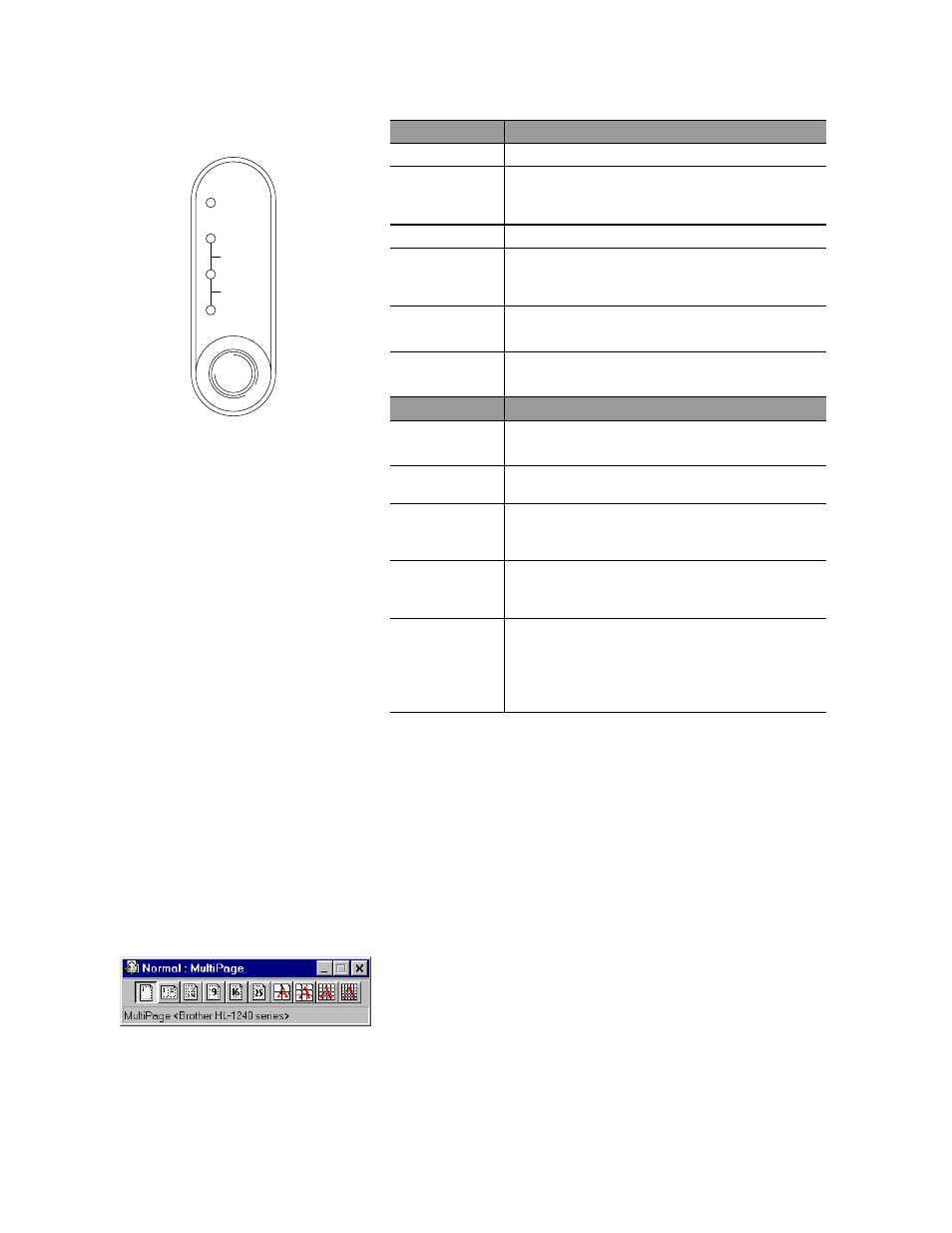
Control Panel
Drum
Ready
Alarm
Paper
Toner
Data
❍
LED is Off
✸
LED is Blinking
●
LED is On
Quick Print Setup
(For Windows
®
users only)
LED
Drum
●
Near end of life
Ready
❍
Sleep mode
✸
(at 1 second intervals): Warming up
●
Ready to print
Alarm
✸
"
Cover open
" or printer error.*3
Data
❍
No data.
✸
Receiving data
●
Data remaining in memory. *4
Ready +
Alarm
✸
Paper jam or No paper (in paper cassette
or manual feed slot) or paper Misfeed
Alarm +
Data
✸
( every 5 seconds ): Toner low
●
Toner empty
Button
Cancel
printing
If you press this button while printing, the printer
immediately stops printing and ejects the paper.
Wake-up
If the printer is in sleep mode, pressing this
button wakes up the printer to Ready mode.
Form feed
If the Data LED is on, press this button. The
printer prints any data remaining in the printer
memory.
Error
recovery
If the printer error does not clear automatically,
press this button to clear the error and continue
printer operation.
Reprinting
If you press and hold this control panel button
when the Data LED is off and wait until all the
LEDs light, the printer will reprint the last job.
If there is insufficient memory, only the last page
of the job will be printed.
*3
Printer errors: "
Memory full
", "
Print overrun
",
XXX Interface error".
*4
If the Data LED is on for a long period of time and nothing
has printed, press this button to print the data remaining in
memory.
The Quick Print Setup utility allows you to make quick
changes to frequently used driver settings without
having to open the printer properties selection. When
the printer driver is selected, Quick Print Setup is
launched automatically. You can change the settings by
clicking the icon with the right mouse button. This
utility is for Windows
®
95/98/NT
®
4.0 only. You cannot
use it for Windows
®
3.1x.
