Belkin F5D7234-4 User Manual
Page 48
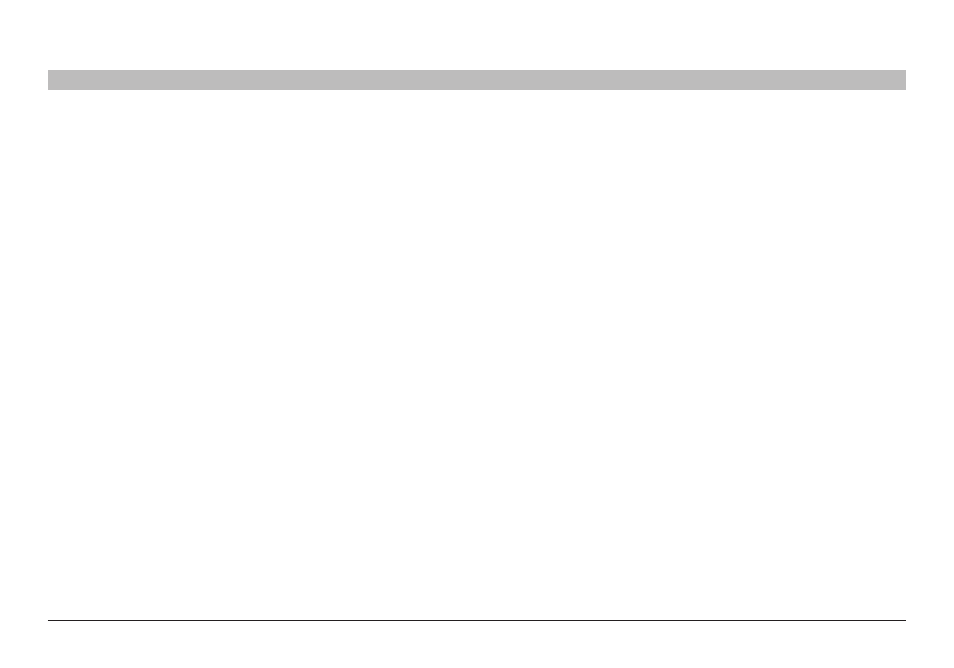
46
Wireless G Router
sections
table of contents
1
2
3
4
5
7
8
9
10
6
UsInG THe Web-based adVanCed UseR InTeRfaCe
11b only Mode
We recommend you DO NOT use this mode unless you have a very
specific reason to do so. This mode exists only to solve unique problems
that may occur with some 802.11b client adapters and is NOT necessary
for interoperability of 802.11g and 802.11b standards.
When to Use 11b only Mode
In some cases, older 802.11b clients may not be compatible with 802.11g
wireless. These adapters tend to be of inferior design and may use
older drivers or technology. Switching to this mode can solve problems
that sometimes occur with these clients. If you suspect that you are
using a client adapter that falls into this category of adapters, first
check with the adapter vendor to see if there is a driver update. If there
is no driver update available, switching to b only mode may fix your
problem.
Please note that switching to 11b only mode will decrease
802�11g performance�
off
This option will turn off wireless functionality.
Mixed (11b+11g) Mode
In this mode, the Router is compatible with 802.11b and 802.11g wireless
clients simultaneously. This is the factory default mode and ensures
successful operation with all Wi-Fi-compatible devices. If you have a
mix of 802.11b and 802.11g clients in your network, we recommend
setting the Router to mixed (11b+11g) mode. This setting should only be
changed if you have a specific reason to do so.
11g only Mode
11g mode works with 802.11g clients only. This mode is recommended
only if you want to prevent 802.11b clients from accessing your network.
To switch modes, select the desired mode from the “Wireless Mode”
drop-down box. Then, click “Apply Changes”.
