Optical sensor connection, To connect the sensor – Barco DICOM THEATER MGP 15 User Manual
Page 80
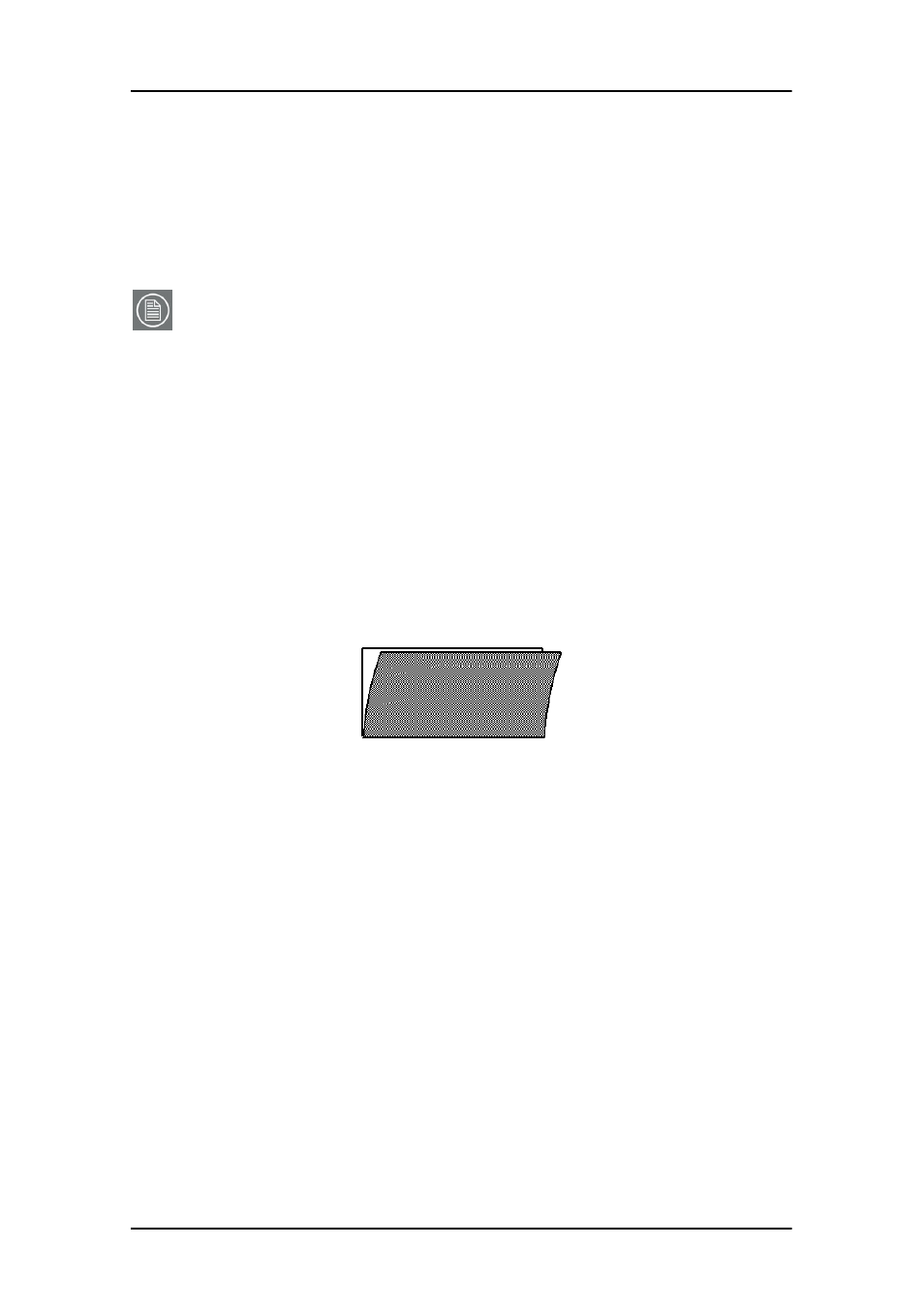
Optical sensor connection
80
Optical sensor connection
The optical sensor can be attached to the screen by means of
Velcro, attached to the rear of the sensor.
The sensor must be connected to the PC through USB.
Note: When you plug in the optical sensor to the PC USB bus for
the first time, you will be asked to install a driver. You can find
the driver on the Dicom Theater application CD-ROM, in the folder
Drivers > I-Guard.
To connect the sensor:
1. Before attaching the sensor, be sure to set the sensor patch
to the desired location (see above). You can always change
the position of the patch by means of MediCal Pro.
2. Peel off the protective sheet of the Velcro part that will be
attached to the screen.
Figure 28
3. Attach the sensor to the screen, in the center of the optical
sensor patch.
4. Connect the end of the sensor cable to a free USB connector
on the PC.
Should the USB cable be too short, you will have to use the
USB extender cables supplied with the system (2 cables per
sensor, each 5m long).
5. If the system asks you to, install the driver for the optical
sensor (Sequel driver).
