Installing or reinstalling barco dpms – Barco DICOM THEATER MGP 15 User Manual
Page 72
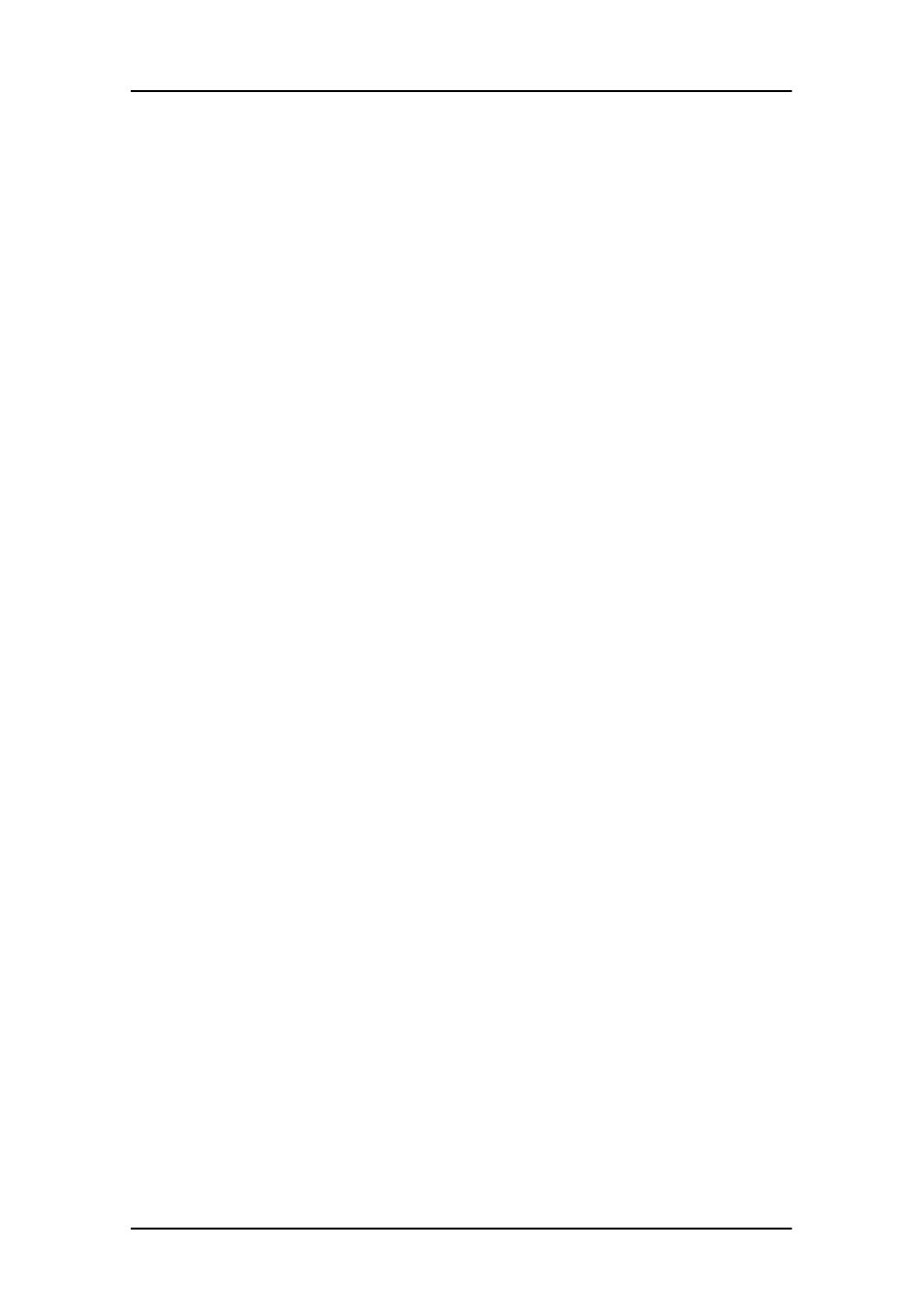
Barco DPMS Screen Saver
72
4. Select one of the default schemes from the “Current
Scheme” drop down menu.
5. Set the Work Schedule by setting the beginning and ending
time of your work day for each day of the week.
6. Select the screen saver you wish to use during the work day
in the “Screen Saver During Work Day” section.
7. Select the amount of time you wish to spend in the Stand-By
and Suspend states after the work day has ended. Please
note that after the time specified has elapsed when you are
in Stand-By or Suspend, you will automatically go into the
Off state.
8. Select the amount of time it takes for your display to warm
up. If you have a Barco Medical Display, select “Barco Quick
Start”. If you are using a non-Barco display, select the
amount of time it takes your display to warm up via the
“Monitor Setting” section. Contact your display vendor for
this warm-up time. On Barco C
ORONIS
displays, the I-GUARD
will stabilize the image within a few seconds after the
display returns to the active state, thus eliminating the need
for a warm-up period at the beginning of the work day.
9. If you wish to use this DPMS screen saver as the screen saver
at logon time, check the “Use As Logon Screen Saver” box
in the “Additional Options” section.
10. Save your preferences by pressing the “Save As” button and
entering a new profile name in the “Save Profile Setting”
dialog box.
11. Apply your new scheme by clicking “OK”.
12. Click “OK” again to close the “Display Properties Control
Panel”.
Installing or Reinstalling Barco DPMS
To install or reinstall the Barco DPMS Screen Saver insert the
C
ORONIS
Software CD in the appropriate device on your computer
