Windows 2000 barcomed 2mp2cp software installation, Preparation, Using the barcomed product installation wizard – Barco DICOM THEATER MGP 15 User Manual
Page 35
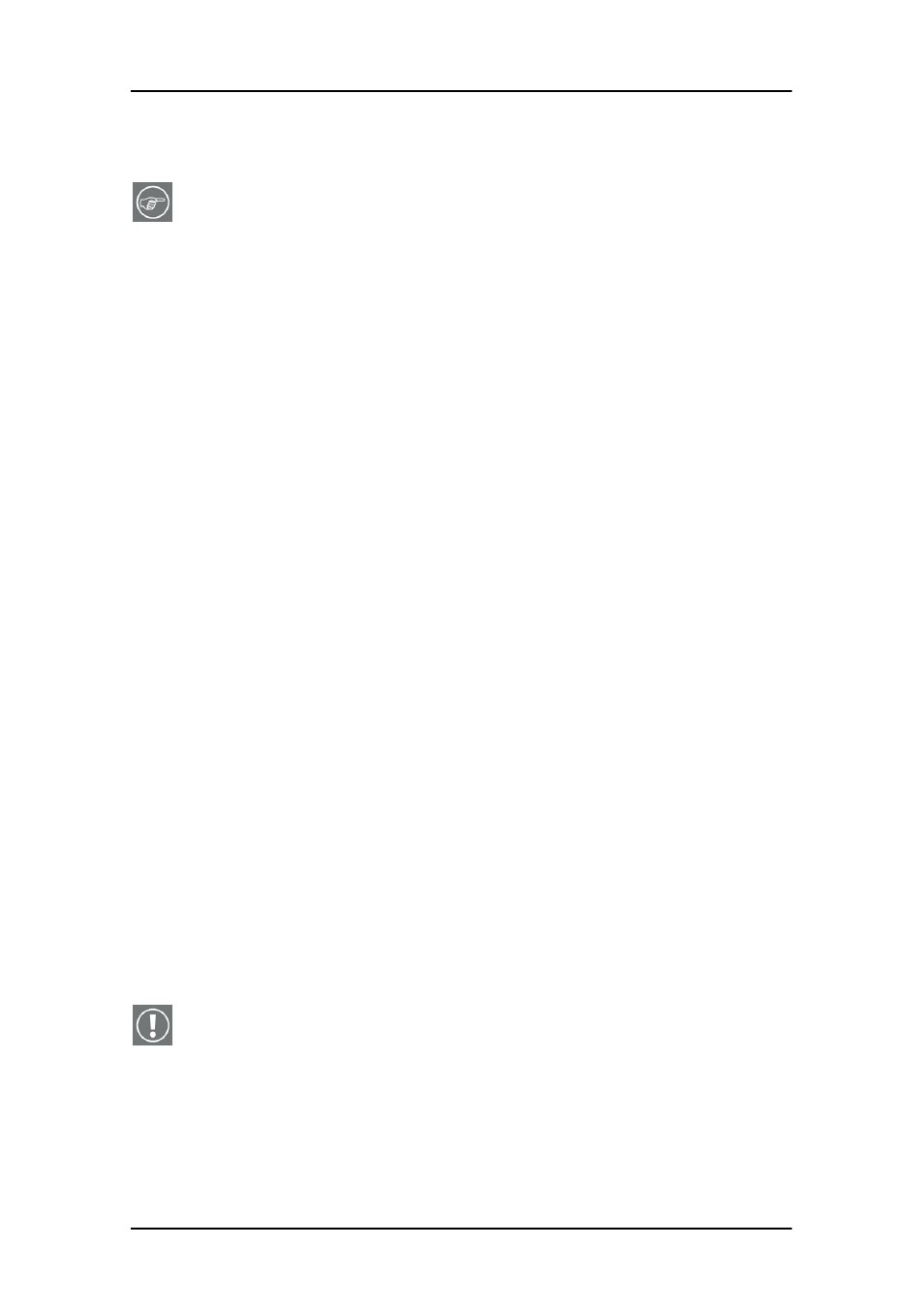
Windows 2000 BarcoMed 2MP2CP software installation
35
Windows 2000 BarcoMed 2MP2CP software installation
Note: These instructions apply to both Windows
®
2000 and
Windows
®
XP.
Preparation
Prior to installing your Dicom Theater software the following
should be done.
1. Install the BarcoMed 2MP2CP display controller(s) in your
system.
2. Connect the Dicom Theater projector and display panel(s) (if
any) to the BarcoMed 2MP2CP display controller(s) and
power supply(s).
3. Decide if you want to install the Barco DPMS Screen Saver
Software in addition to the driver. (See “Barco DPMS Screen
Saver” on page 65 for a description of this add-on feature.)
4. Decide if you are going to install the BarcoMed 2MP2CP
driver with “Cloned Heads active” mode enabled or disabled
(DualView). When “Cloned Heads” is selected, the second
head is identical to the first head. When DualView is
selected, each head is completely independent.
Using the BarcoMed product installation wizard
To install your BarcoMed 2MP2CP Windows display controller
driver and the Barco DPMS Screen Saver Software for the first
time follow the steps below.
If you are reinstalling the drivers or installing a new driver
release over an existing driver release skip to the step 5:
1. Boot your system, and log in using an account with
administrator privileges.
2. For each BarcoMed 2MP2CP display controller installed in
your system Windows will launch the “Found New Hardware
Wizard”. Click “Cancel”. Continue to click “Cancel” until
