Buffalo Technology WLI-TX4-G54HP User Manual
Page 16
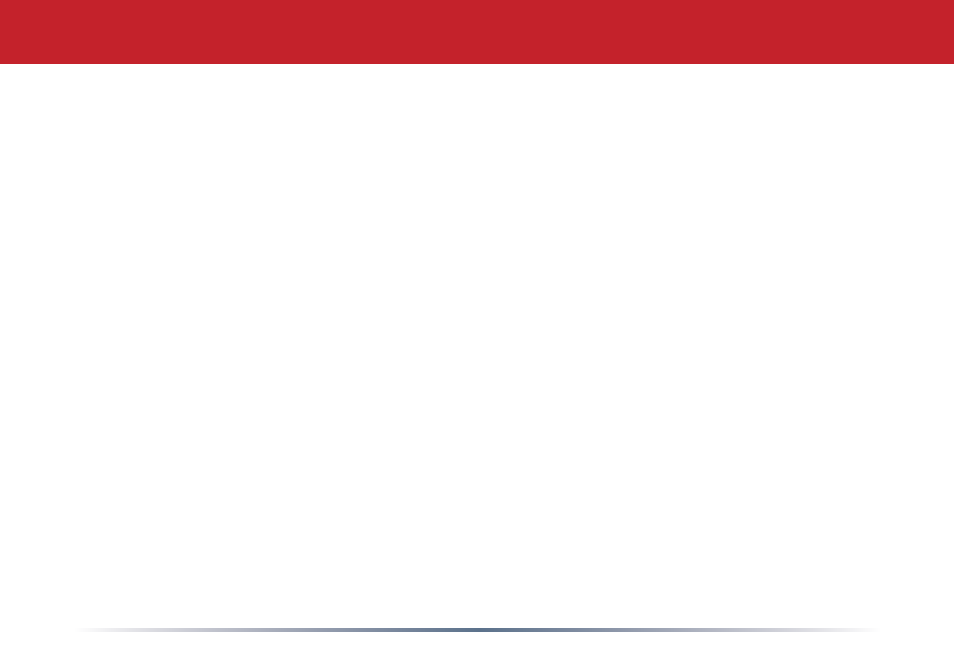
1
Once you've configured these basic settings (especially SSID, the Encryption Mode, and
the Encryption Key), the Ethernet Converter should be able to connect to your other
wireless devices. To continue configuring advanced settings, please skip to the next page.
Disconnect the Ethernet Converter from the wired network connection and move it to its
desired location.
You may connect four wired Ethernet devices to the Ethernet Converter's LAN ports.
Connected devices may include XBoxes, PS2s, Home Theater equipment, switches,
hubs, or another computer system. Plug the AC Adapter into a nearby power outlet and
connect it to the Ethernet Converter. Power cycle any devices that are connected to the
Ethernet Converter.
If you set a static IP address on your computer on page 11, then restore the computer's
IP settings to obtain an IP Address automatically.
Congratulations! Your Ethernet Converter is set up. If you need to configure your
Ethernet Converter further, use the Ethernet Converter Search Utility and press the
Configure button (page 8). Turn to the next page for Advanced Settings.
