Configuration without pc software – Buffalo Technology WLI-TX4-G54HP User Manual
Page 11
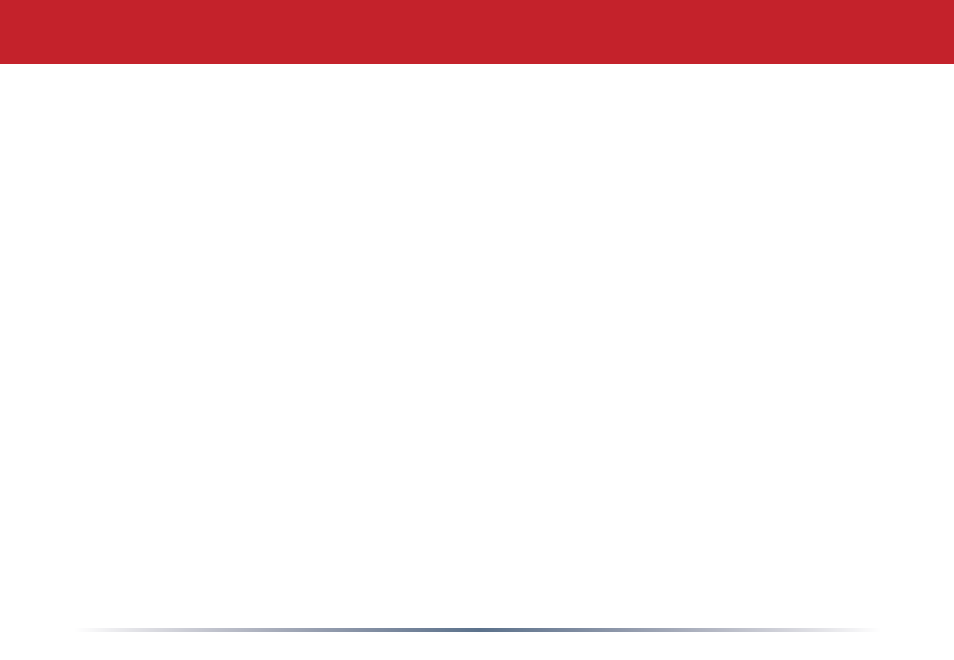
11
You may also enter the Web-based Configuration Tool without using the software. This
may be necessary to configure the converter without the use of a Windows PC. Use this
method with Linux, Macintosh, other other non-Windows PCs to access the Web-based
Configuration Tool.
Refer to your operating system documentation on how to configure a Static IP address.
The Ethernet Converter has an IP address of 1.1.1.1 by default. You'll need to configure
the computer to be on the same subnet; an IP address of 1.1.1.2 is recommended for the
computer.
With the included network patch cable, connect one of the Ethernet Converter's LAN
ports to an open Ethernet port on a router, switch, or hub on your network. Alternately,
you can plug the Ethernet Converter directly to the configuring computer's Ethernet port.
Once the network cable has been plugged in, plug the Ethernet Converter's AC Adapter
into an available power outlet. Then attach the power connector to the back of the
Ethernet Converter. The boot process takes less than a minute and is completed when
both the Wireless and Ethernet lights are lit.
Configuration without PC Software
