Delete – Beyonwiz FV-L1 User Manual
Page 85
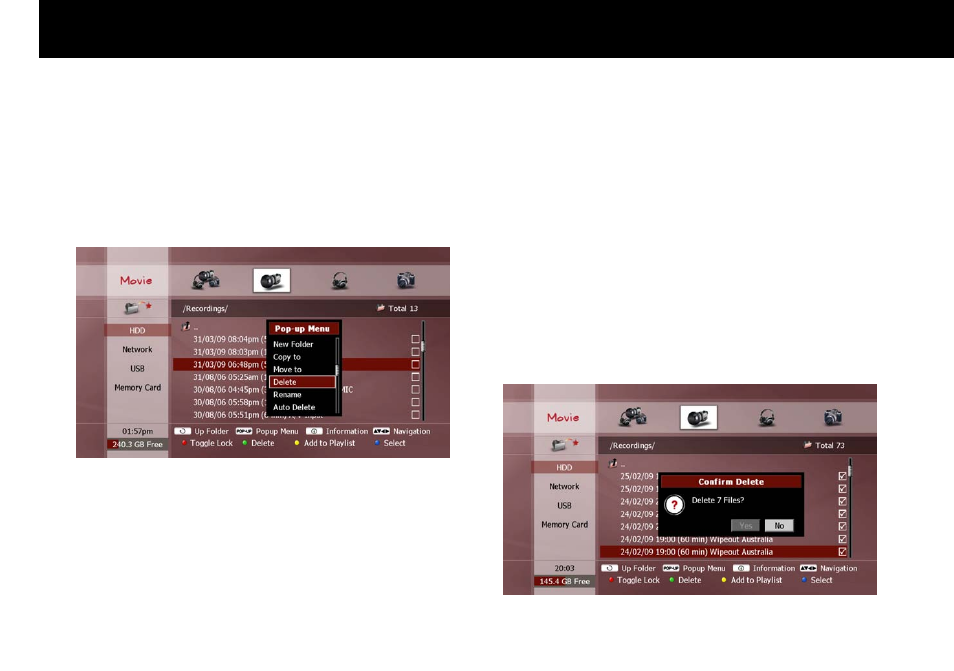
File Management
78
2. Delete
To delete files or folders in a storage device, select the unwanted file(s)
or folder(s) in the File list (see “Exploring Contents” section in Chapter
6). Press the
POPUP button to display the “Pop-up Menu” window.
Press the OK button to select “Delete” and press the
OK button.
A pop-up dialog will be displayed to confirm the deletion. Use the
LEFT/RIGHT buttons to select “Yes” and press OK. If you decide to
keep the file, select “No” and press
OK to cancel the delete function, or
press
EXIT.
NOTE
You can press the GREEN button a second time to confirm the delete
function, instead of selecting “Yes”.
You can only delete folders which are empty. If you wish to delete a
folder with contents, you must delete all the files from the folder first.
You cannot delete a file which is currently being recorded (shown with
an “R” icon). You must stop the recording first (see “Recording
Control” section in Chapter 5).
To delete a file or folder in a networked PC, ensure that your PC user
account has write permissions for their location.
You cannot delete the pre-set “recording” and “contents” folders in
the internal HDD.
