Macintosh setup – Buffalo Technology Buffalo Network USB Print Server LPV3-U2 User Manual
Page 19
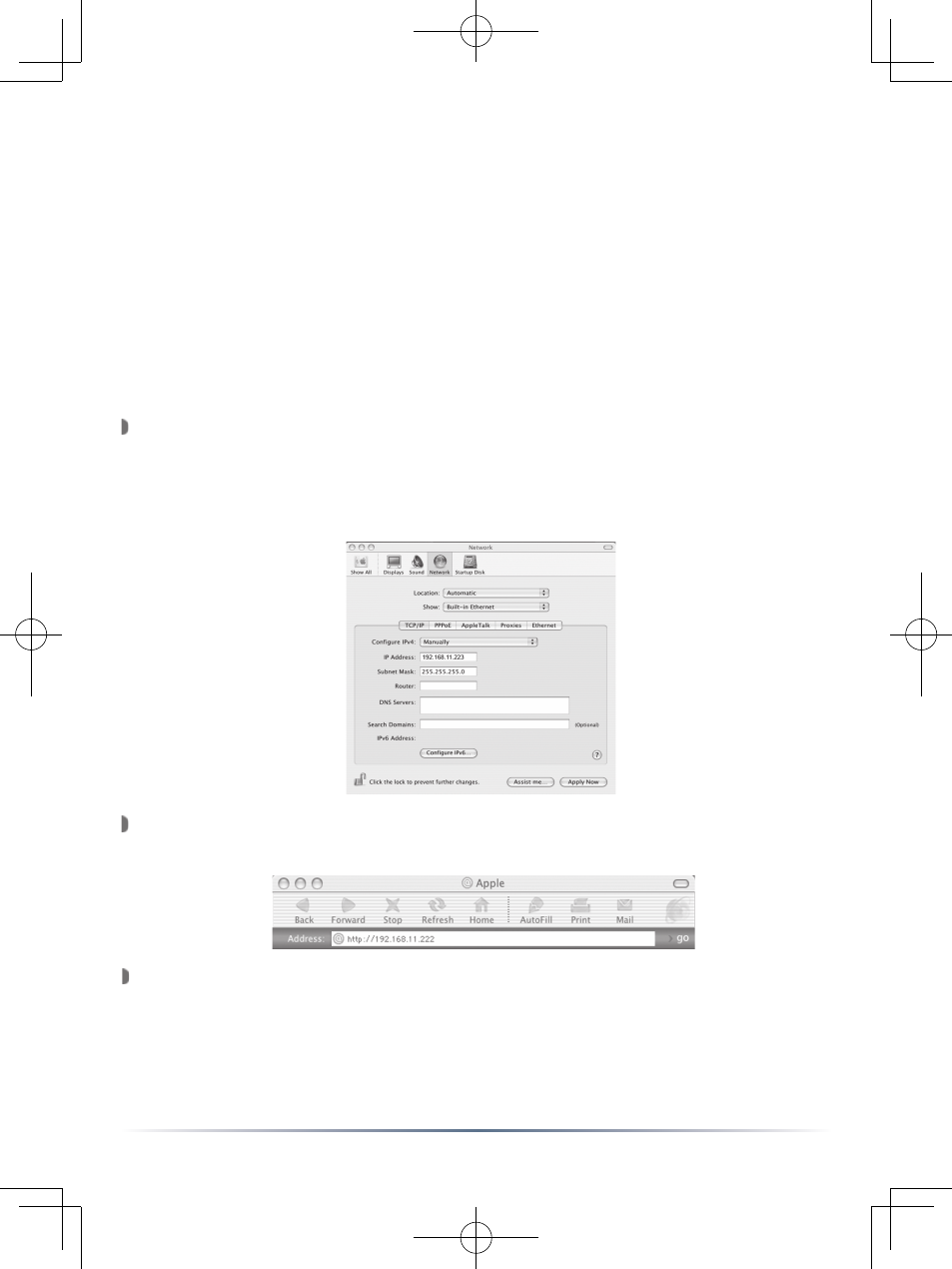
19
It is recommended that you connect the print server directly to your
Apple computer using a cross over Ethernet Cable or connect the
Apple computer and the print server to a hub or switch, to perform
the initial configuration. The print server will attempt to obtain an IP
address from a DHCP server if one is available, otherwise the print
server will default to an IP address of 192.168.11.222. If a DHCP
server is available you will have to check the server’s logs to determine
which IP address the print server received.
Open the ‘System Preferences’ from the Apple menu and select
‘Network’. Set ‘Show’ to ‘Buit-in Ethernet’. Record the current
settings; they will be needed later. Set ‘Configure’ to ‘Manually’. Enter
198.168.11.223 into the ‘IP Address’ field. Enter 255.255.255.0 into
the ‘Subnet Mask’ field. Press the ‘Apply Now’ button when finished.
Open a Web Browser (Version 4.5 or later) and enter 192.168.11.222
into the ‘Address’ field. Press the Enter or Return key to continue.
The ‘Server Status’ page of the USB Print Server will open. Press the
‘Settings’ link to continue setting the Print Server up.
Macintosh Setup
Print Server Configuration
