4 pip add window, Pip add window, Tools menu – Barco RLM G5I PERFORMER R9010320 User Manual
Page 90
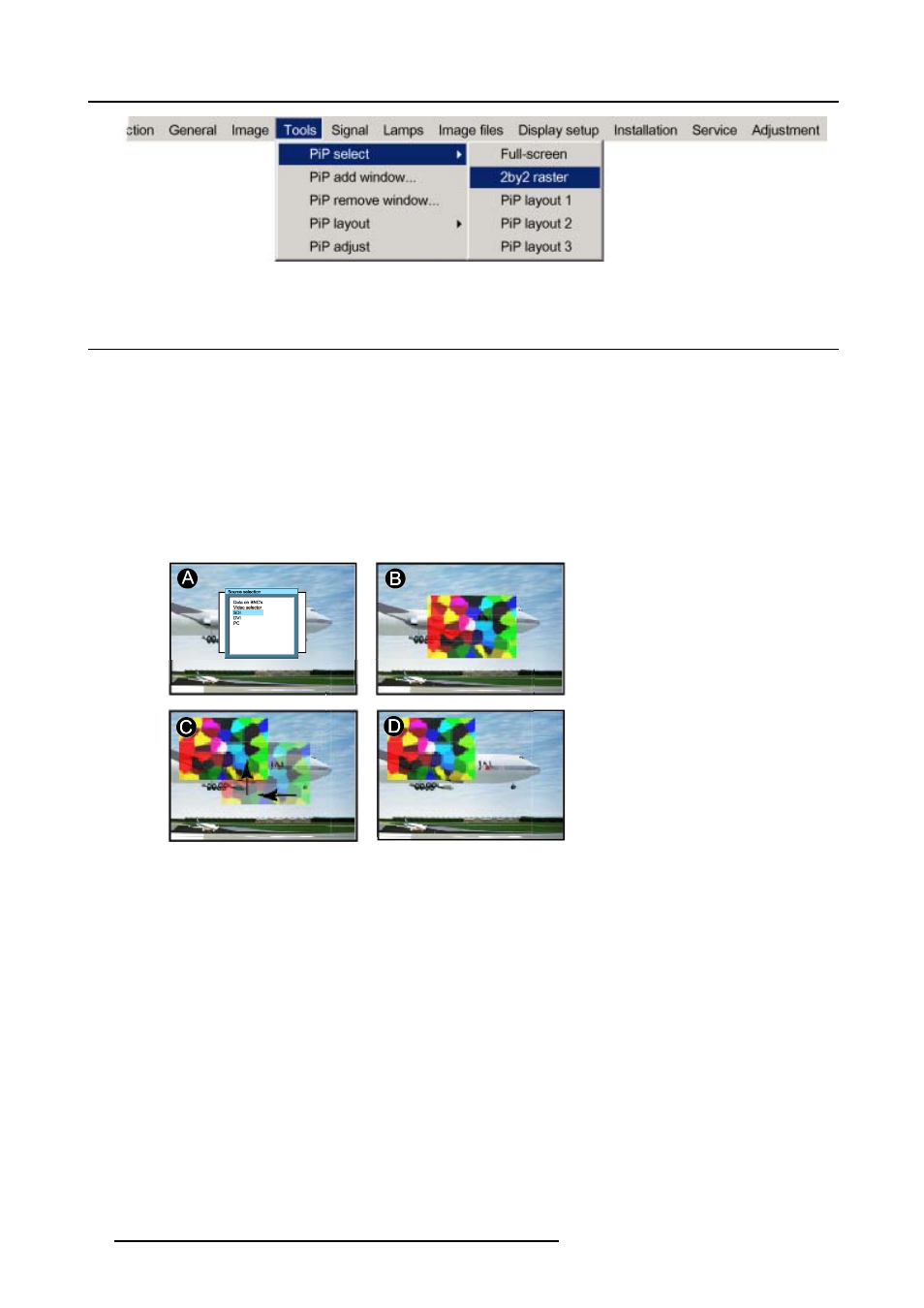
9. Tools Menu
Image 9-3
9.4
PiP add window
What can be done ?
It is possible to add a window to the existing windows (maximum 4), therefore a source must be selected.
Sources which are already used are not selectable. If for instance the PiP layout contains a component video then component video
will be not selectable.
Once added, the window may be changed in several ways to meet particular needs:
•
repositioning
•
re-sizing
•
changing the order
Image 9-4
Add PiP Window
A
Select source for window
B
Window added
C Move window
D Z-ordering possible
How to add a window ?
1. Press MENU to activate the menu bar.
2. Press → to select the Tools item.
3. Press ↓ to pull down the Tools menu.
4. Use ↑ or ↓ to select PiP add window. (image 9-5)
5. Press ENTER.
The source selection menu is displayed. (image 9-6)
In the lower part of the screen appears a 4 steps wizard.
6. Select the source you want to display in the window with the ↑ and ↓ . (image 9-7)
7. Resize the new window with the 4 arrow keys. (image 9-8)
8. Position the window on the screen with the 4 arrow keys. (image 9-9)
88
R5976815 RLM G5I PERFORMER 02/06/2006
