Philips Digital Voice Tracer User Manual
Page 4
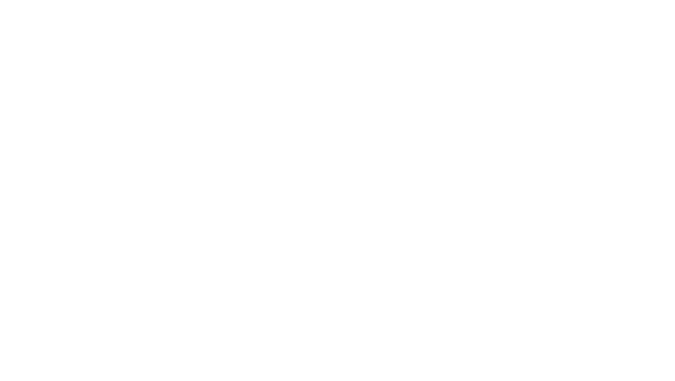
4 EN
Using Dragon NaturallySpeaking Recorder Edition, you can dictate
into a portable recorder and then use Dragon NaturallySpeaking
to transcribe your recorded speech.
Installing Dragon NaturallySpeaking
1
If you’re running a virus checker, turn it off.
1.
Put the Dragon NaturallySpeaking DVD into your DVD drive.
2.
Setup begins automatically. If it doesn’t, double-click the file
Setup.exe on your DVD.
Follow the on-screen prompts.
3.
You can enable the QuickStart option. QuickStart launches
4.
Dragon NaturallySpeaking at system startup and adds an icon
to the Windows taskbar.
Click ‘Finish’ to complete the installation. You may be
5.
prompted to reboot your computer.
Starting Dragon NaturallySpeaking
2
Start Dragon NaturallySpeaking by:
Double-clicking the Dragon NaturallySpeaking desktop icon.
•
Selecting Programs>Dragon NaturallySpeaking from the Start
•
menu.
Right-clicking the QuickStart taskbar icon and selecting Start
•
Dragon NaturallySpeaking, if the QuickStart option is enabled.
Teaching the program how you speak
3
The first time you start Dragon NaturallySpeaking, the program
automatically starts the New User Wizard.
Step 1: Create a user
Name the user with your name or any other unique name and
select your dictation source from the drop-down menu. Click
‘Next’.
