Philips Wake-up Light User Manual
Page 12
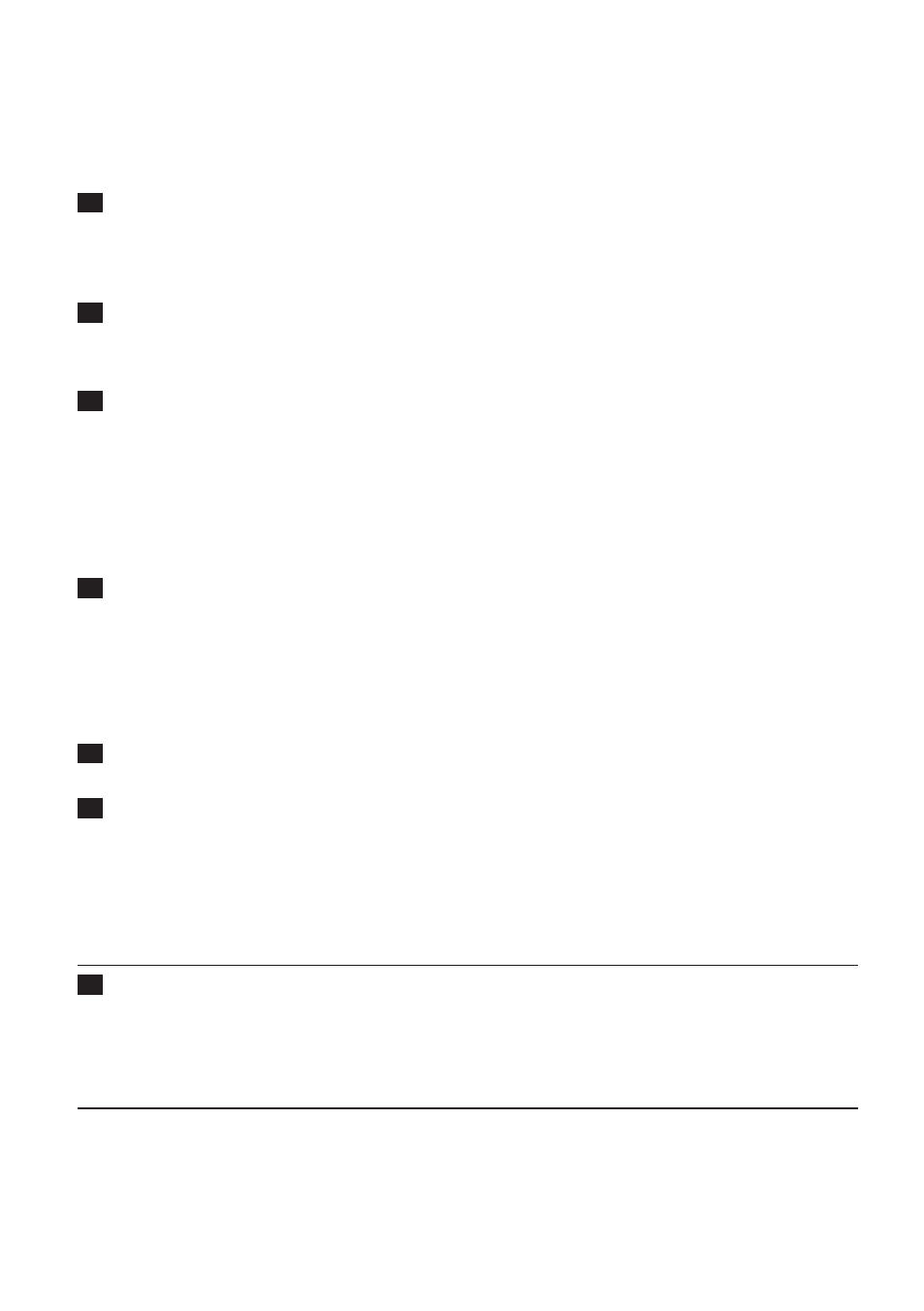
Tip: To scan radio frequencies automatically, press and hold the menu - or + button for approx. 2 seconds.
Tip: To make sure you get a good radio signal, fully unwind the antenna and move it around until you
have found a position at which reception is best.
3
To switch off the radio, press the radio on/off button again.
changing the preset radio stations
The radio of the Wake-Up light has 3 preset radio stations.If you want to set different radio stations
as the preset stations, follow the steps below.
1
Press the radio on/off button to switch on the radio. (Fig. 31)
, The display shows P1, which is preset station 1 (Fig. 22).
Note: Press the SELECT button one or more times if you want to select another preset station.
2
To scan radio frequencies in order to change the preset station, press the menu - or +
button (Fig. 30).
, The appliance automatically stores the selected radio frequency.
playing music from a usB stick
Note: You can only use music on a USB stick if it is in MP3 or WMA format. The appliance does not play
any other format.You can check this on your computer. The extension of the files should be .mp3 or
.wma. For more information, see chapter ‘USB specifications’.
1
To play music from a USB stick, press the radio on/off button twice. (Fig. 31)
, If there is a USB stick in the USB socket, the appliance automatically starts scanning the
number of MP3 or WMA files on the USB stick. This may take a few minutes. Then the
number of songs is shown on the display and the appliance starts playing the first song on the
USB stick.
, If the appliance detects that the files on the USB stick are not in MP3 or WMA format, the
display shows ‘ERR’.
2
To select the desired song file, press the menu - or + button. (Fig. 30)
If you hold down the menu - or + button, the song selection function skips through the songs faster.
3
To stop playing music from the USB stick, press the radio on/off button again.
Note: Put your music files in the root folder of the USB stick to ensure faster scanning.
Note: The songs are ordered based on the date that the music was put on the USB stick. If you want the
songs to be played in a specific order, put them in this order on your computer first and then copy them
to your USB stick.
setting the volume
1
To set the volume for the radio or music from a USB stick, press the volume increase or
decrease button. (Fig. 32)
You can choose a volume level between 1 and 20.
Note: The volume level you have selected is automatically set as the volume level for the alarm as well.
sunset simulation
You can use the sunset simulation when you want the light and/or the sound of the Wake-up Light
to stay on and dim gradually during a set period of time (15 minutes to 1.5 hours) before you go to
sleep. The lamp and/or sound switch off automatically after the set time.
Note: The light intensity you set for the start of the sunset simulation is also used as the light intensity for
the sunrise simulation
EnglisH
12
