Philips Wake-up Light User Manual
Page 10
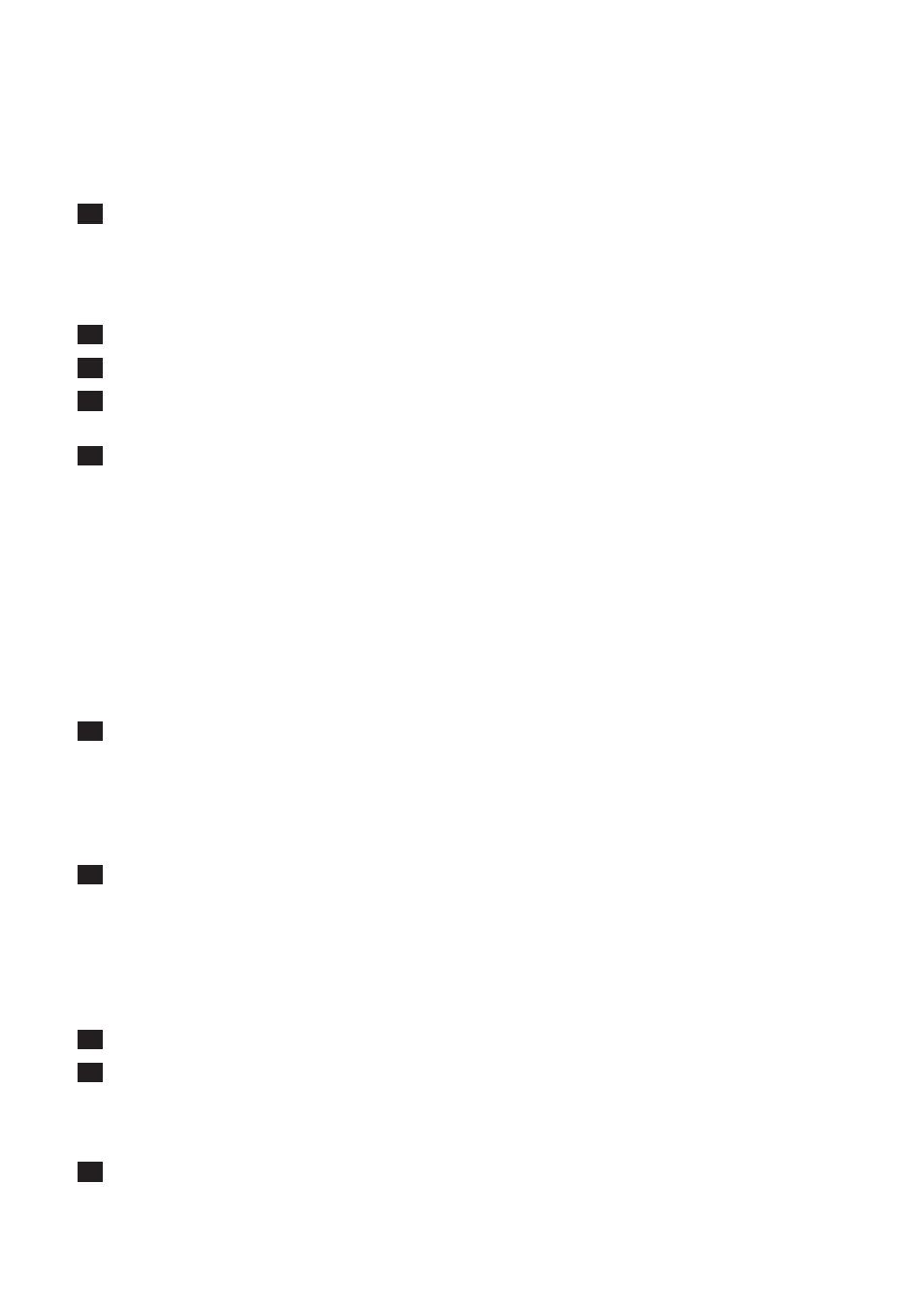
Tip: When you use the appliance for the first time, set the light intensity to 20. The moment you wake up,
check which light intensity level the appliance has reached by briefly pressing the light intensity increase
or decrease button. When you do this, the current alarm light intensity level appears on the display. Set
the alarm light intensity to this level for the next day.
3
To switch off the lamp, press the lamp on/off button again.
setting the alarm sound
Note: You can adjust the volume level of the alarm sound to your preference (see section ‘Setting the
volume’ in this chapter). If you do not want to wake up to an alarm sound, set the volume level to 0.
1
Follow the instructions in section ‘Menu functions’ above and select the alarm sound function.
2
Press the SELECT button to confirm.
3
Press the menu - or + buttons to select the desired alarm sound (see below).
, The display shows the symbol of the selected alarm sound.
4
Press the SELECT button to confirm.
You can choose one of the following sounds:
- Radio (see also section ‘Using the radio as alarm sound’ below’) (Fig. 16)
- ’Bird’ sound (Fig. 17)
- ’Yoga’ sound (Fig. 18)
- ’Cowbell’ sound (Fig. 19)
- ’Forest’ sound (Fig. 20)
- Downloaded wake-up sounds or your own music from a USB stick (see also section
‘Using music on a USB stick as alarm sound’ below). (Fig. 21)
Tip: You can download more wake-up sounds at www.philips.com.
using the radio as alarm sound
1
Follow instructions 1-4 in section ‘Setting the alarm sound’ to select the radio as
alarm sound.
, The display shows P1, which is preset radio station 1 (Fig. 22).
If you want to select another preset radio station, press the menu - or + button (see section ‘Using
the radio/playing music from a USB stick’). If you want to change the frequency of the preset radio
stations, see section ‘Using the radio/playing music from a USB stick’ in this chapter)
2
Press the SELECT button to confirm.
, The selected preset radio station is now set as the alarm sound.
using music on a usB stick as alarm sound
Note: You can only use music on a USB stick if it is in MP3 or WMA format. You can check this on your
computer. The extension of the files should be .mp3 or .wma.
Refer to chapter ‘USB specifications’ for more USB information.
1
Insert the USB stick in the USB socket of the appliance.
2
Follow instructions 1-4 in section ‘Menu functions’ above to select music from a USB stick as
alarm sound.
, The display shows 0001 to indicate the first song on the USB stick. (Fig. 23)
To select another song, press the menu - and + buttons.
3
Press the SELECT button to confirm.
, The selected song is now set as the alarm sound.
EnglisH
10
