Installing and setting up the card – Belkin F5D7010 User Manual
Page 5
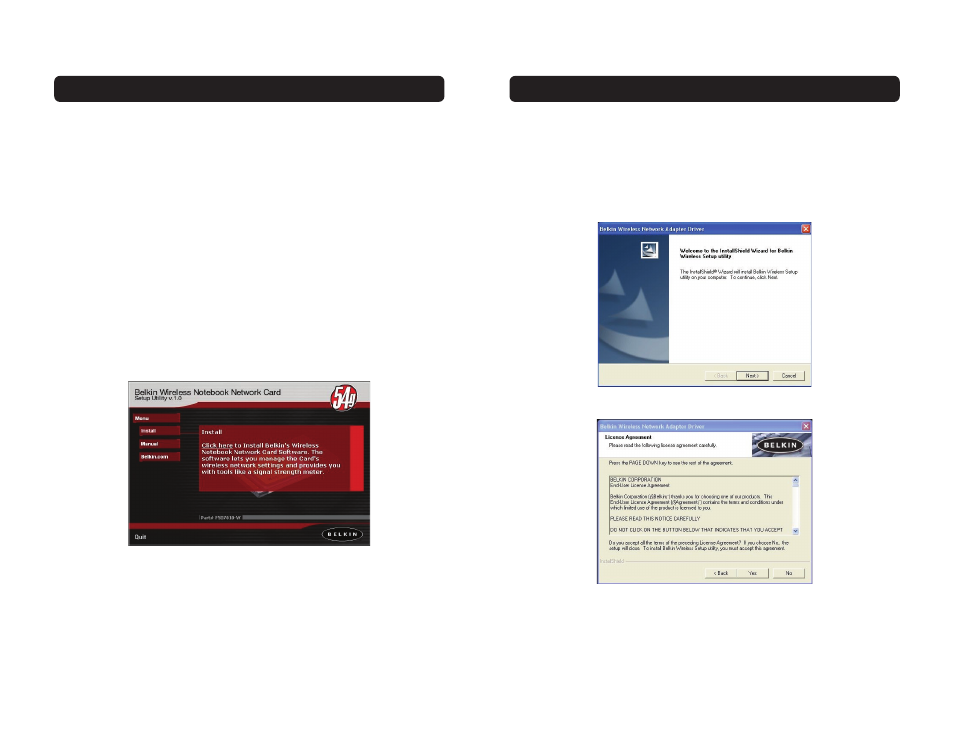
Installing your Card is done in three easy steps.
1. Install the software FIRST. If you plug your Card into your laptop before you
install the software, it will not work.
2. Plug the Card into your laptop.
3. Let Windows operating system finish installing the Card.
Note: Install the software first before you install the card into your notebook.
Software and Driver Installation
1. Insert the CD into your CD-ROM drive.
2. The Belkin Wireless Notebook Network Card Setup Utility screen will
automatically appear. If it does not appear within 15-20 seconds, then
select your CD-ROM drive and double-click on the folder named “Files”. Next
double-click on the icon named “F5D7010W_UTILITY.exe”.
3. In the menu window, drag your mouse over the “Install” button then select
“Click here” to start the software installation program.
INSTALLING AND SETTING UP THE CARD
4. The installer will start. If you are using Windows XP, it is recommended that
you use the Belkin Wireless Notebook Network Card Utility to manage the
Card’s wireless settings. If you want to use Windows XP to manage the Card,
check “Use the Windows XP Wireless Network Connection Utility”. Instructions
on how to use Windows XP’s Connection Utility are available from Microsoft.
Click “Next” to continue.
5. Accept the Belkin Software License Agreement by clicking the “YES” button.
INSTALLING AND SETTING UP THE CARD
6
7
