System/service message, Creating an empty service/system message format, Ystem – BEA SWIFT Adapter User Manual
Page 92: Ervice, Essage
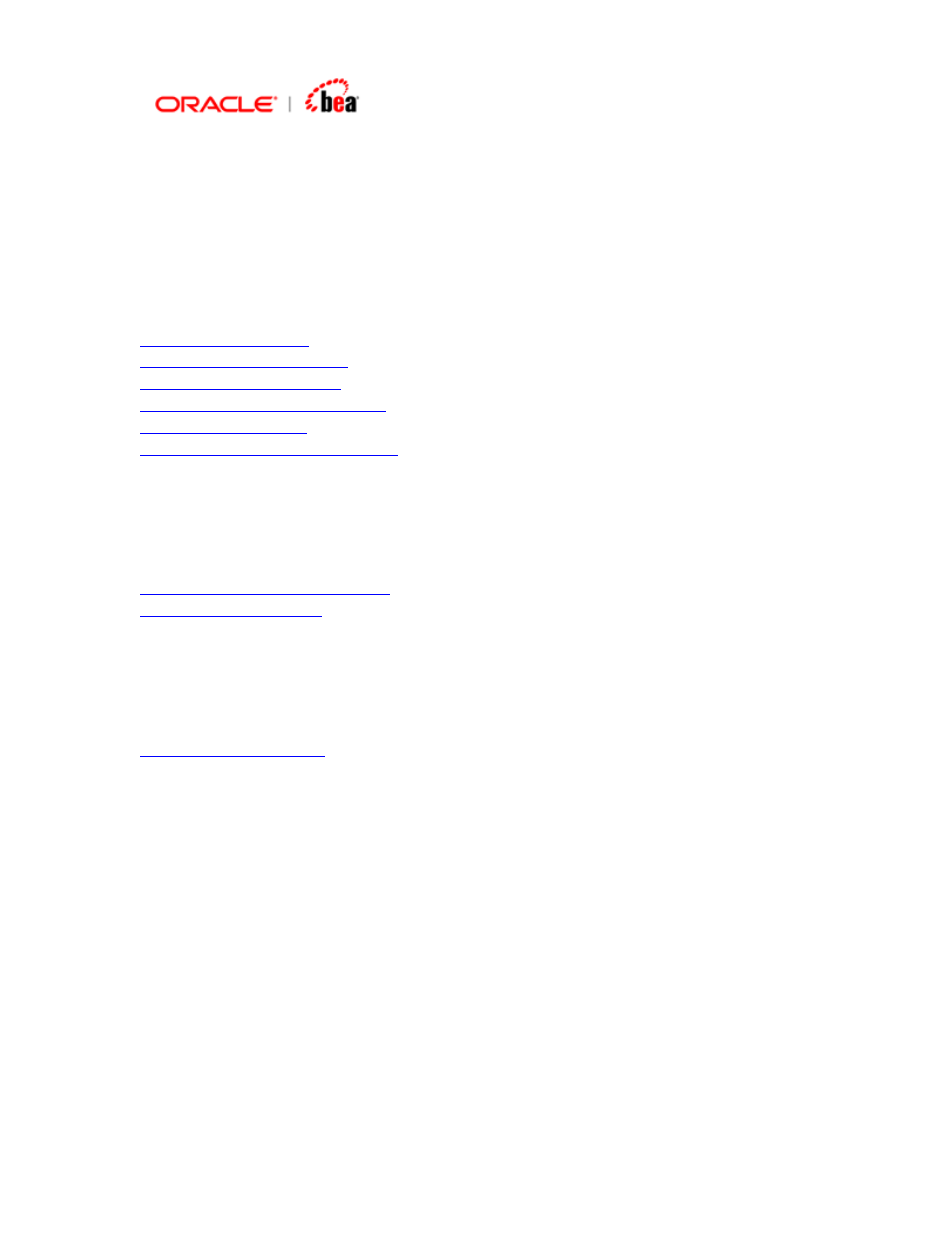
Sub-field Info (Non-Generic Field)
The SWIFT Sub Field Info panel shows the sub-field’s Format, whether it is
Optional and the Option in which it occurs. For each option (if the sub-field is
specified in more than one option), the sub-field details are shown in separate rows.
Validations can be added by clicking the ‘Validations’ button.
See Also:
SWIFT Field Info (Non-Generic)
Adding validations for a sub-field
System/Service Message
A System/Service message can be created in designer either from
The existing SWIFT formats are available as XML files in the location <installation
dir>\config\swift\format.
See Also:
Creating an empty Service/System message format
1. Right-click the Cartridge node in Designer and select the New External
Message menu item from the context menu to create a SWIFT external format.
2. In the New External Message dialog that appears, enter the Transformation
Name and select SWIFT from the External Message listbox. Click OK.
3. In the New Swift Message Format dialog that appears, select Create empty
message format radio button. Click Next.
