Using the web-based advanced user interface, Wep setup – Belkin Wireless G Desktop Card F5D7000 User Manual
Page 50
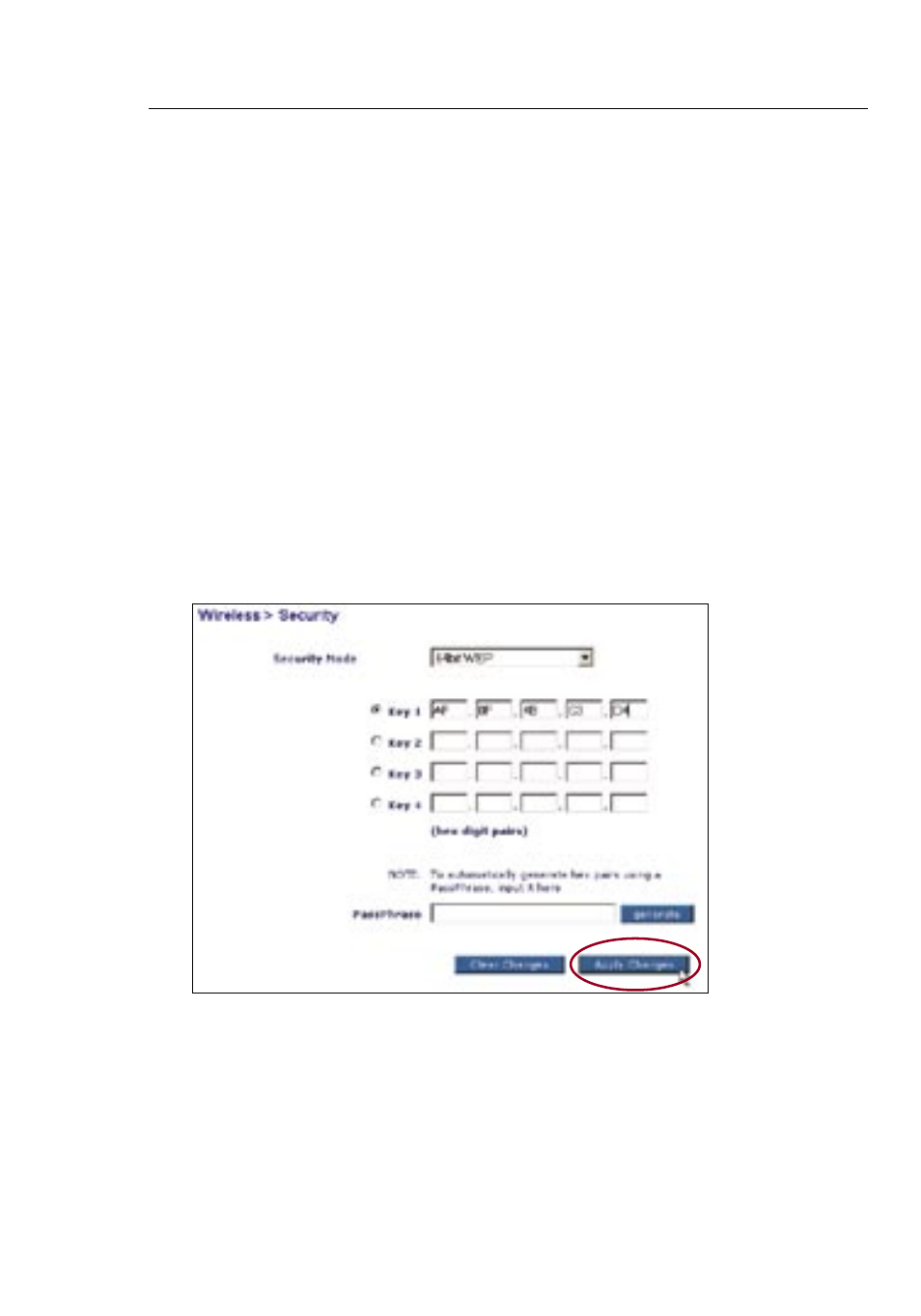
49
48
49
48
Using the Web-Based Advanced User Interface
WEP Setup
64-Bit WEP Encryption
1
Select “64-bit WEP” from the drop-down menu.
2.
After selecting your WEP encryption mode, you can enter your
key by typing in the hex key manually, or you can type in a
passphrase in the “Passphrase” field and click “Generate” to
create a key.
A hex (hexadecimal) key is a mixture of numbers and letters from
A–F and 0–9. For 64-bit WEP, you need to enter 10 hex keys.
For instance:
AF 0F 4B C3 D4 = 64-bit WEP key
3.
Click “Apply Changes” to finish. Encryption in the Router is
now set. Each of your computers on your wireless network will
now need to be configured with the same security settings.
WARNING:
If you are configuring the Wireless Router or Access Point
from a computer with a wireless client, you will need to ensure that
security is turned ON for this wireless client. If this is not done, you
will lose your wireless connection.
- Wireless G Plus MIMO Router F5D9230-4 (120 pages)
- F5U237EA (12 pages)
- F5D7330 (2 pages)
- F5D7230AU4P (136 pages)
- BASIC F7D1101AK (39 pages)
- F5D7632EA4A (504 pages)
- F5D7231-4P (146 pages)
- F5U103 (11 pages)
- VISION N1 (4 pages)
- F5D5630AU (28 pages)
- Wireless USB Hub F5U303 (28 pages)
- PM01110-A (105 pages)
- F5D9050UK (251 pages)
- USP Plus Hub F5U307 (12 pages)
- F5D9230UK4 (667 pages)
- F5U503 (112 pages)
- F5D6051 (42 pages)
- F5U210 (20 pages)
- F5D7000AU (2 pages)
- F5D5000t (53 pages)
- F5U122-PC (17 pages)
- F5D8235-4 (89 pages)
- F7D3402AU (36 pages)
- F1DC101C-US (10 pages)
- BUS STATION F5U100-ORG (12 pages)
- F1PI242EGAU (4 pages)
- USB 2.0 Notebook Card F4U008 (7 pages)
- PM01111 (2 pages)
- SC to SC Duplex patch cord A2F40277 (1 page)
- N600 DB (59 pages)
- F5D7130 (36 pages)
- ADSL2+ Modem with Wireless G Router F5D7632uk4A (86 pages)
- F5D7234-4 (105 pages)
- F5D4070 (21 pages)
- POWERLINE NETWORKING ADAPTERS PM01141ea (18 pages)
- USB 2.0 5-Port PCI Express Card F5U252ea (72 pages)
- F5U219 (17 pages)
- 7 22868 53439 7 (1 page)
- F4D116 (1 page)
- Wireless Router F5D7234-4-H (106 pages)
- P74065 (13 pages)
- F5U217 (64 pages)
- PLAY MAX 8820ED00378_F7D4301_V1 (40 pages)
- IEEE 1394 PCMCIA Cardbus F4U011 (7 pages)
- PM00760-A F4U001 (19 pages)
