Troubleshooting – Belkin Wireless G Desktop Card F5D7000 User Manual
Page 108
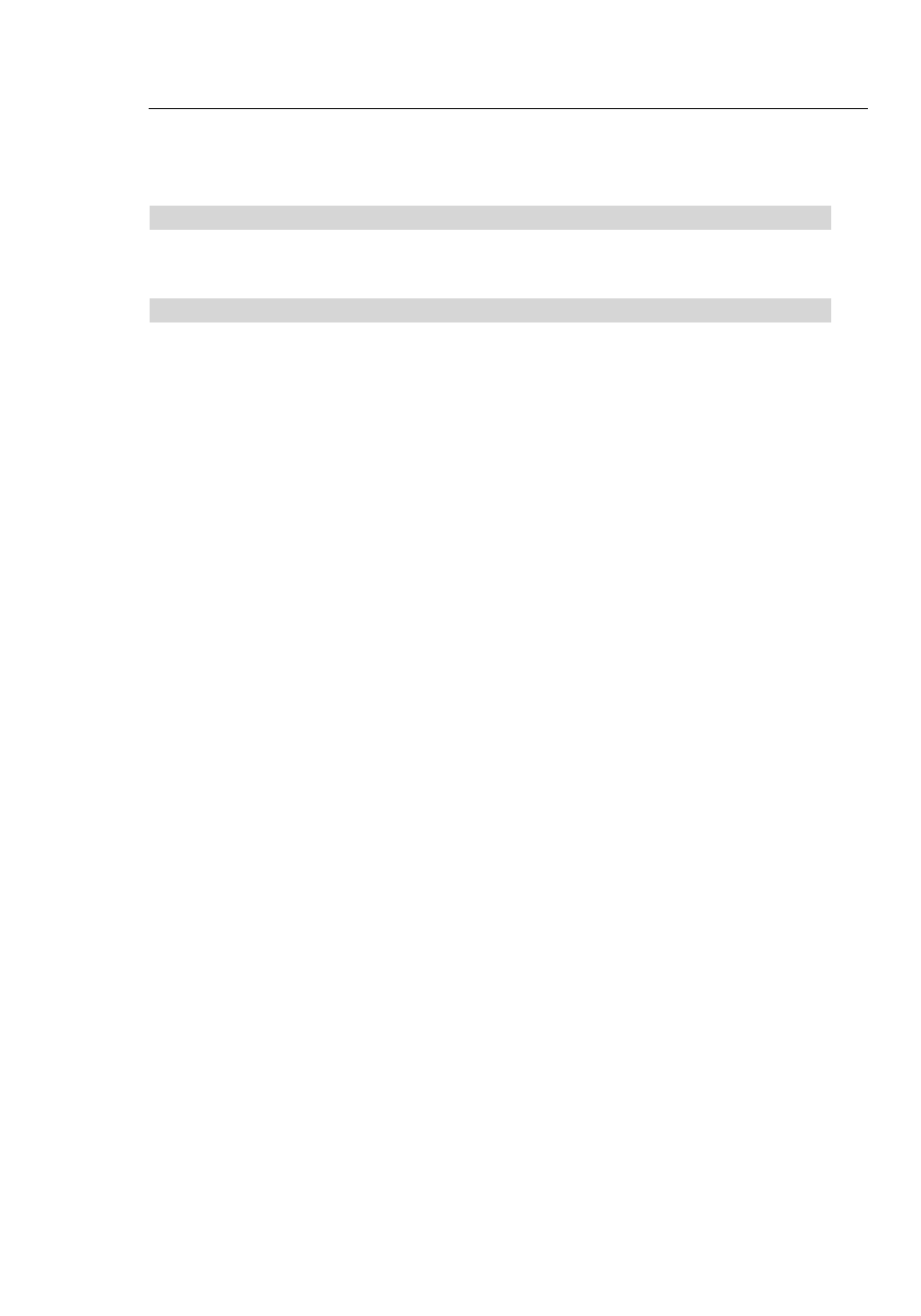
107
106
107
106
Troubleshooting
Problem:
I am having difficulty setting up Wi-Fi Protected Access (WPA)
security on a non-Belkin client card for a home network.
Solution:
For non-Belkin WPA Wireless Desktop and Wireless Notebook
Network Cards that are not equipped with WPA-enabled software, a
file from Microsoft called “Windows XP Support Patch for Wireless
Protected Access” is available for free download:
www.microsoft.com/downloads/details.aspx?FamilyID=009d8425-
ce2b-47a4-abcc-2748dc9e91diplaylang=en
Note:
The file that Microsoft has made available works only with
Windows XP. Other operating systems are not supported at this
time. You also need to ensure that the wireless card manufacturer
supports WPA and that you have downloaded and installed the
latest driver from their support site.
Supported Operating Systems:
• Windows XP Professional
• Windows XP Home Edition
Enabling WPA-PSK (no server)
1.
Under Windows XP, click “Start > Control Panel > Network
Connections”.
2.
Right-click on “Wireless Networks” tab will display the following
screen. Ensure the “Use Windows to configure my wireless
network settings” check box is checked.
3.
Under the Wireless Networks tab, click the “Configure” button,
and you will see the following screen.
4.
For a home or small business user, select “WPA-PSK” under
“Network Administration”.
Note:
Select WPA (with radius server) if you are using this
computer to connect to a corporate network that supports an
authentication server such as a radius server, please consult
your network administrator for further information.
