Sharp Cloud Portal Office User Manual
Page 3
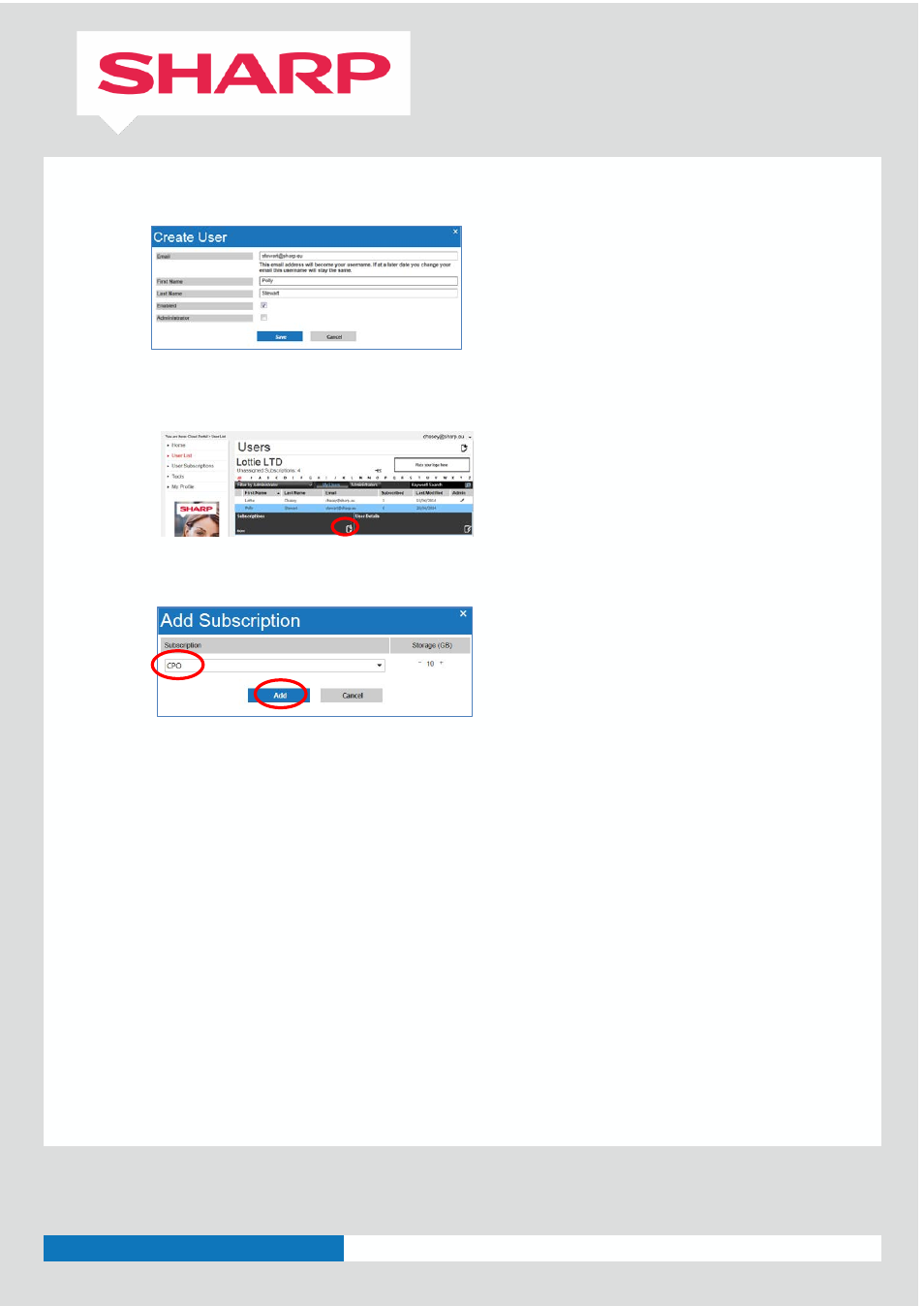
3
Issue 2, 01Sep14
4. Enter the details for each user. [Hint: do not set users as “Admin” unless you want them to be a BA].
Click “Save” when you have completed the entry.
5. After adding a user, click on the user record and then click on the “+” icon in the “Subscriptions” box
6. Choose the subscription you wish to allocate to the User and click “Add”
7. Repeat 4 to 6 above for each user you want to add.
(Each user will receive a welcome email advising them of the service that has been provided to them. In
addition, for Cloud Portal Office subscriptions, the email will contain a link which they will need to click on
allowing them to agree to the usage terms and to set their initial password.)
8. Automation Tools: note there are Tools for the BA to allow adding of many users and automatically
assigning subscriptions to them. Please refer to the Tools menu for these.
9. Do not forget to assign yourself a Subscription.
10. As a BA you will have additional rights once you access Cloud Portal Office from your Home page – look
under the “Admin Center” menu item at the top. Your regular users will see a “Setting” item instead of
“Admin Center”.
