Basic adjustment – Sharp LC-60LE651K User Manual
Page 25
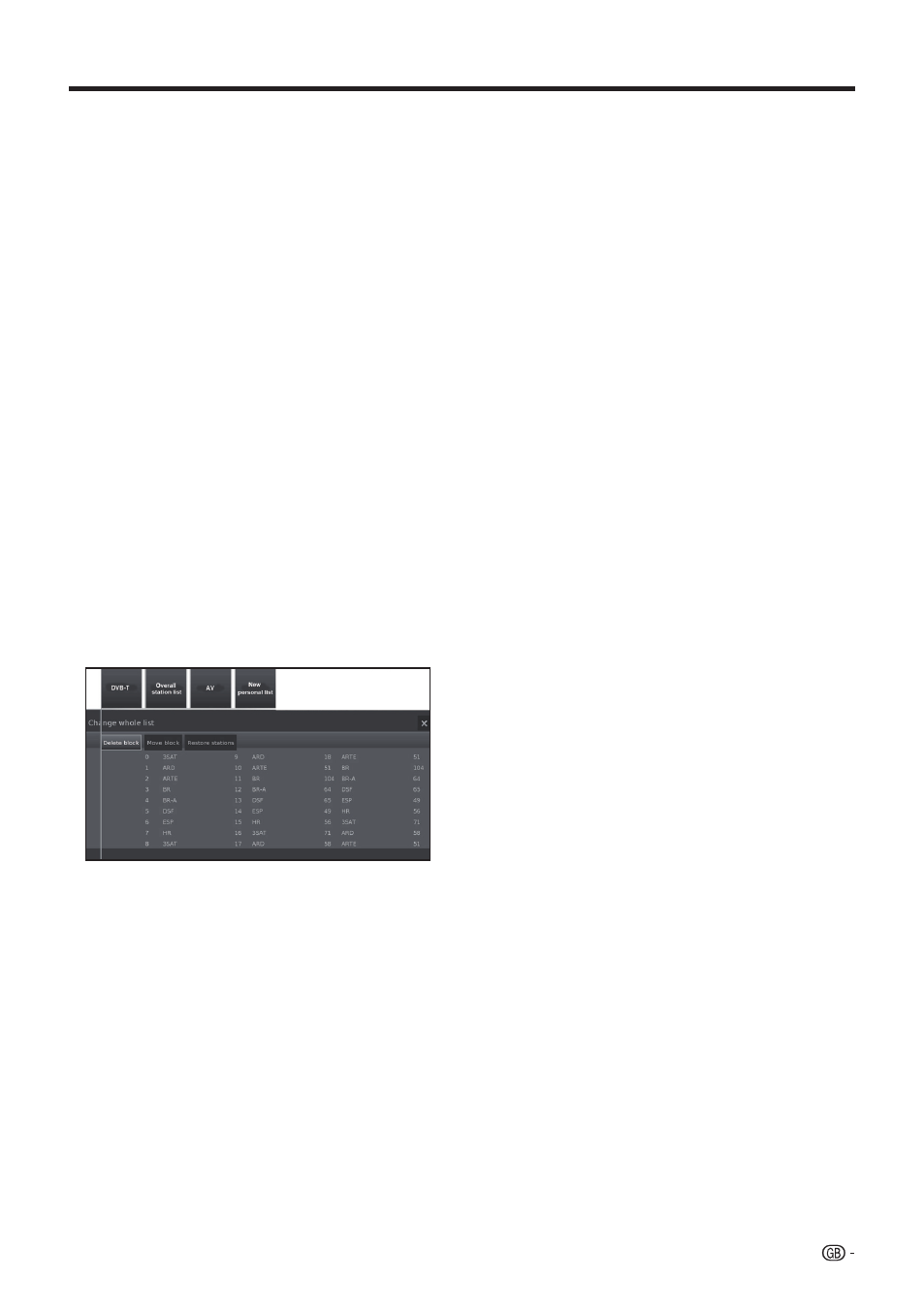
Explanations of some search settings
Signal source
: Selection of range in which you
want to search for the station.
TV stand
: If necessary, ask your dealer which
standard to select for specific channels or AV
equipment.
Colour standard
: If necessary, ask your dealer
which standard to select for specific channels or AV
equipment.
Channel
: Direct entry of channel.
Frequency
: DVB-T/C: Direct input of station frequency.
Range for entry: 044.75 MHz - 859.25 MHz.
DVB-S: Direct input of LNC frequency.
Name
: the name of the found station is displayed.
You can change the name of the station.
Symbol rate
: You can specify the symbol rate.
DVB-S: Range: 1000-45000.
●
Manual Scan Radio
The manual search for radio stations is similar to
TV stations search. Please see Manual Scan TV
explanation.
●
Station lists TV
In this menu you can edit (delete block, move block)
various lists. You can also create and edit new personal
lists.
●
Overall station list
You can delete and move station blocks.
-Delete Block
1
With ▲/▼/◄/► select the beginning of block.
Press OK to mark.
2
With ▲/▼/◄/► select the end of block. Press
OK
to mark.
3
Select Execute delete and press OK to
delete block. (Select Cancel process to
cancel delete).
-Move block
1
With ▲/▼/◄/► select the beginning of block.
Press OK to mark.
2
With ▲/▼/◄/► select the end of block. Press
OK
to mark.
3
With ▲/▼/◄/► select insert position. Press
OK
to confirm insert position.
4
With ▲/▼/◄/► select Execute move and
press OK to move block. (Select Cancel
process
to cancel move).
Basic adjustment
-Restore stations
1
With ▲/▼/◄/► select the beginning of block.
Press OK to mark.
2
With ▲/▼/◄/► select the end of block. Press
OK
to mark.
3
With ▲/▼/◄/► select Restore stations and
press OK to restore block. (Select Cancel
process
to cancel restore).
●
DVB-T
Shows available stations to move, delete and rename
stations in the (all) list:
-Add/remove stations
-Move stations
-Delete list
-Rename list
●
New personal list
It is possible to compose personal lists to suit
your convenience. It is possible to create up to six
personal lists.
-Adding stations to Personal list
1
Select New personal list and press OK. A
new personal list (x) will be created.
•
x number depends on how many lists were
already created.
2
With◄/► select Personal list x and press
OK
to open (list does not contain any station
yet).
3
Press ▼
to open function list.
4
With ◄/► select Add/Delete Stations in the
function list and press OK to activate.
5
With ▲/▼/◄/► select the stations you want
to add to the favourite list and press OK.
The new stations will be added at the end of the
favourite list.
6
Press END to close station list.
-Deleting stations from Personal list
1
With◄/► select Personal list x and press
OK
to open.
2
With ◄/►
select Add/Delete Stations in the
function list and press OK to activate.
3
With ▲/▼/◄/► select the station to be
deleted and press OK to delete.
4
Press END to close station list.
-Move/reorder stations in Personal list
1
With◄/► select Personal list x and press
OK
to open.
2
With ◄/►
select Move stations in the
function list and press OK to activate.
3
With ▲/▼/◄/► select the station to be
moved and press OK to mark.
4
With ▲/▼/◄/► select insert position and
press OK to move.
5
Press END to close station list.
23
