Synchronize with a remote internet server, Synchronize with your pc – Nokia 7270 User Manual
Page 79
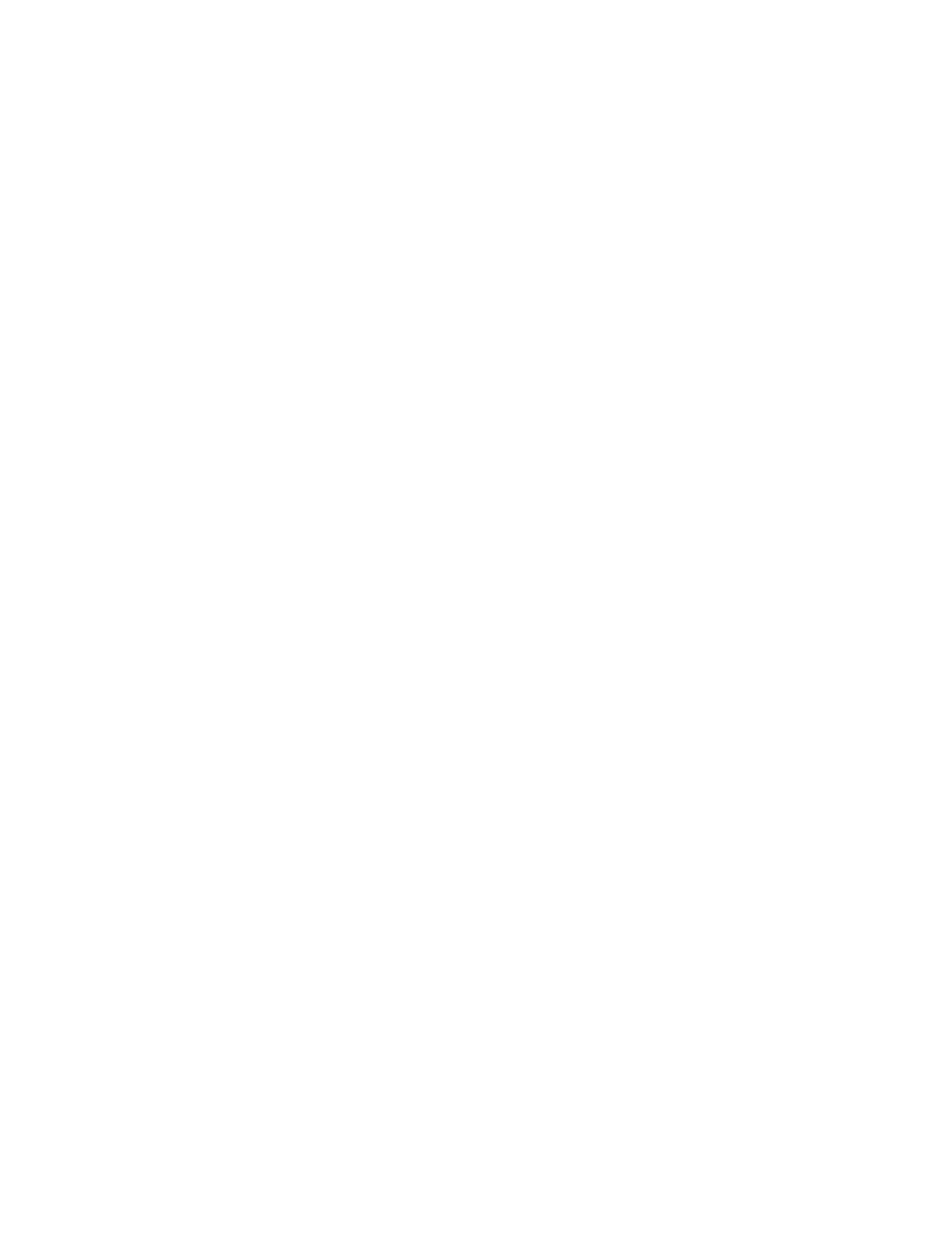
72
Copyright © 2004 Nokia
2
Select PC sync. settings and each of the following:
User name—Enter the user name, and select OK. (Contact your service provider, if
necessary, for this information.)
Password—Enter the password, and select OK. (Contact your service provider, if
necessary, for this information.)
The user name and password must be the same in the phone and in the PC.
Synchronize with a remote Internet server
If you have saved data in the remote Internet server, you can synchronize your phone by
starting the synchronization from your phone. Once you have customized and selected
the appropriate synchronization settings, you are ready to synchronize data. (See “Save
settings” on page 71 or “Save settings manually” on page 71 for more information.)
SYNCHRONIZE DATA
1
Select Menu > Organizer > Synchronization > Server sync > Data to
be synchronized.
2
Mark the data to be synchronized.
3
Select Menu > Organizer > Synchronization > Server sync > Synchronize.
Synchronization begins.
Depending on the type of connection you are using to synchronize data,
connecting or initializing messages may appear.
Synchronizing for the first time or after an interrupted synchronization may take up to
30 minutes, if contacts or calendar are full.
STOP SYNCHRONIZATION
1
To stop synchronization, select End call, or press End.
2
At the Quit synchronization? prompt, select OK.
HANDLE CALLS DURING SYNCHRONIZATION
During synchronization, outgoing calls are not possible. Incoming calls can still be
received, and can be handled in one of the following ways:
•
To reject the incoming call, press End. Synchronization continues.
•
To answer the incoming call, press Call. Synchronization is interrupted and a
Synchronization suspended message appears.
Once the incoming call is ended, a Start synchronization again? message appears.
Select Yes to start synchronization again from the beginning.
Synchronize with your PC
You can synchronize the data in contacts and calendar to correspond with the data of
your PC by starting the synchronization from your PC. To synchronize data from your
PC, use either an IR connection or a data cable. You also need the Nokia PC Suite
software installed on your PC.
