Adobe reader, Quickoffice – Nokia 5320 XpressMusic User Manual
Page 53
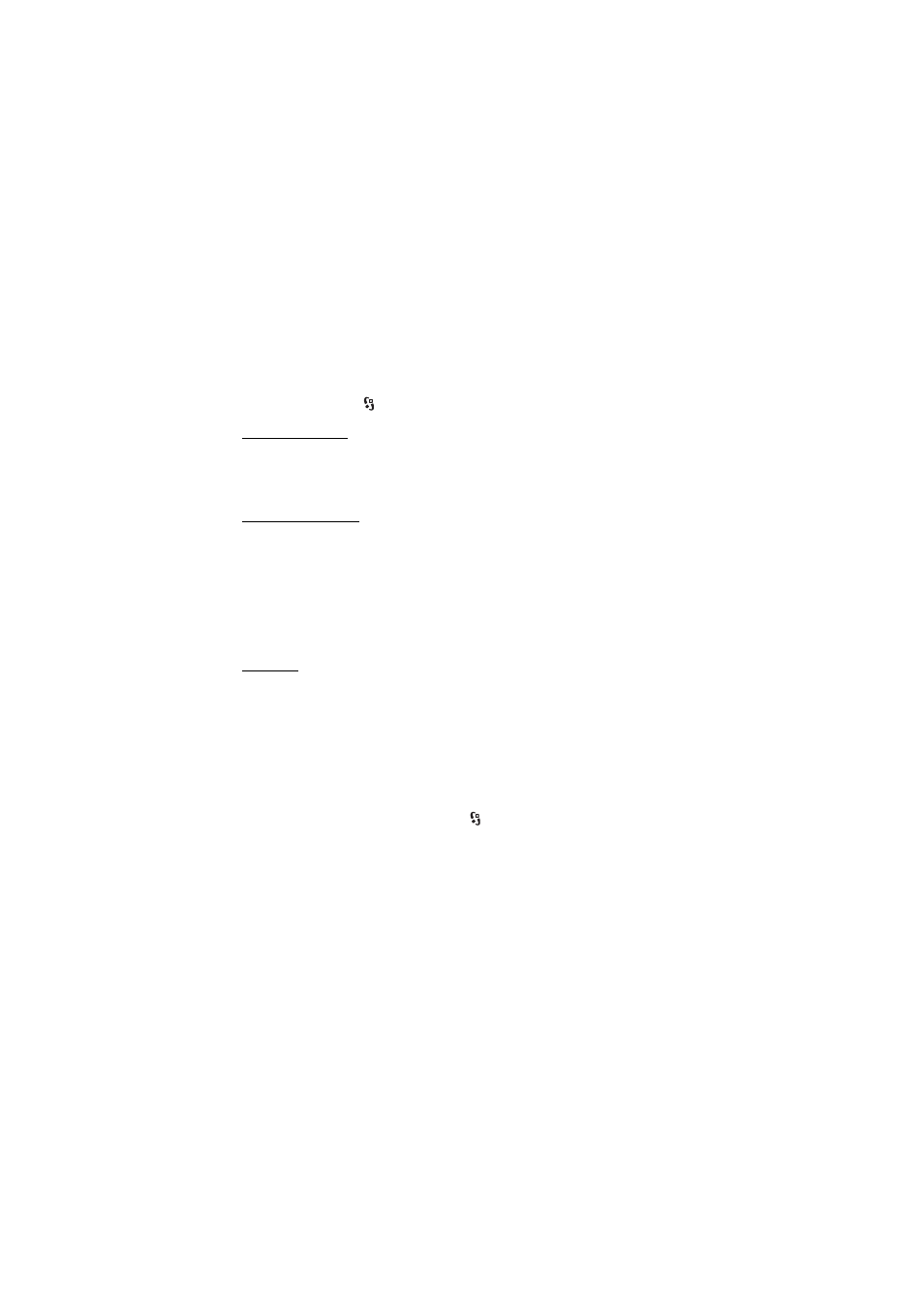
53
O f f i c e a p p l i c a t i o n s
Enter the word to be translated, and select Translate. To hear the word spoken,
select Listen.
■ Adobe Reader
Use Adobe Reader to view portable document format (.pdf) documents. To open
the application, select
> Office > Adobe PDF.
Open a .pdf file
To open a recently viewed document, select it. To open a document that is not
listed in the main view, select Options > Browse for file, the memory and folder
where the file is stored and the file.
View a document
To move around within a page, scroll. To move to the next page, scroll down at the
bottom of the page.
To zoom in or out, select Options > Zoom > In or Out.
To find text, select Options > Find > Text, and enter the text you want to find. To
find the next occurrence, select Options > Find > Next.
To save a copy of the document, select Options > Save.
Settings
Select Options > Settings and from the following:
Default zoom % — to set the default zoom when opening a .pdf file for viewing
View mode > Full screen — to open documents in full screen mode
Save settings on exit > Yes — to save the settings as default when you exit Adobe
Reader
■ Quickoffice
To use the Quickoffice applications, select
> Office > Quickoffice.
To view a list of Word, Excel, and PowerPoint documents, scroll right or left to the
Quickword, Quicksheet, or Quickpoint view. For example, available Microsoft
Word documents are listed in the Quickword view. Not all variations or features of
Word, Excel, and PowerPoint file formats are supported.
To open a file in its respective application, select it.
If you experience problems with the Quickoffice applications, visit
www.quickoffice.com, or send an e-mail to [email protected].
