Browse the intranet, Internet access points – Nokia E66 User Manual
Page 52
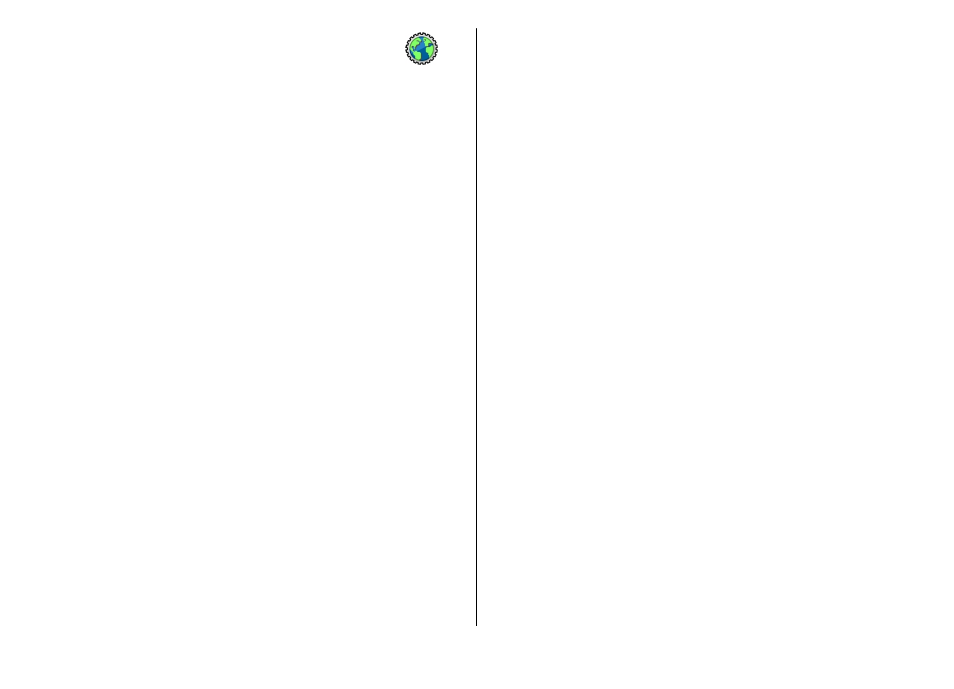
Browse the intranet
Select
Menu
>
Office
>
Intranet
.
To browse your company's intranet, you must create a
company-specific VPN policy. Select
Menu
>
Tools
>
Settings
>
Connection
>
VPN
.
To connect to the intranet, open the Intranet application,
select the connection method and
Options
>
Connect
.
To define which VPN profile to use in the connection, select
Options
>
Use other VPN policy
.
To define the settings for the intranet connection, select
Options
>
Settings
.
Internet access points
An internet access point is a collection of settings, which
define how the device creates a data connection to the
network. To use e-mail and multimedia services or to browse
web pages, you must first define access points for these
services.
Some or all access points may be preset for your device by
your service provider, and you may not be able to create, edit,
or remove them.
Set up an internet access point
for packet data (GPRS)
1. Select
Menu
>
Tools
>
Settings
>
Connection
>
Access points
.
2. Select
Options
>
New access point
to create a new
access point, or select an existing access point from the
list and then
Options
>
Duplicate access point
to use
the access point as a basis for the new one.
3. Define the following settings.
•
Connection name
— Enter a descriptive name for the
connection.
•
Data bearer
— Select
Packet data
.
•
Access point name
— Enter the name for the access
point. The name is usually provided by your service
provider.
•
User name
— Enter your user name if required by the
service provider. User names are often case-sensitive
and provided by your service provider.
•
Prompt password
— Select
Yes
to enter your
password each time you log into a server or
No
to save
the password in your device memory and automate
the login.
•
Password
— Enter your password if required by the
service provider. The password is often case-sensitive
and provided by the service provider.
•
Authentication
— Select
Secure
to send your
password always encrypted, or
Normal
to send your
password encrypted when possible.
© 2010 Nokia. All rights reserved.
52
