Write text, Text modes, Traditional text input – Nokia 7610 Supernova User Manual
Page 22: Predictive text input
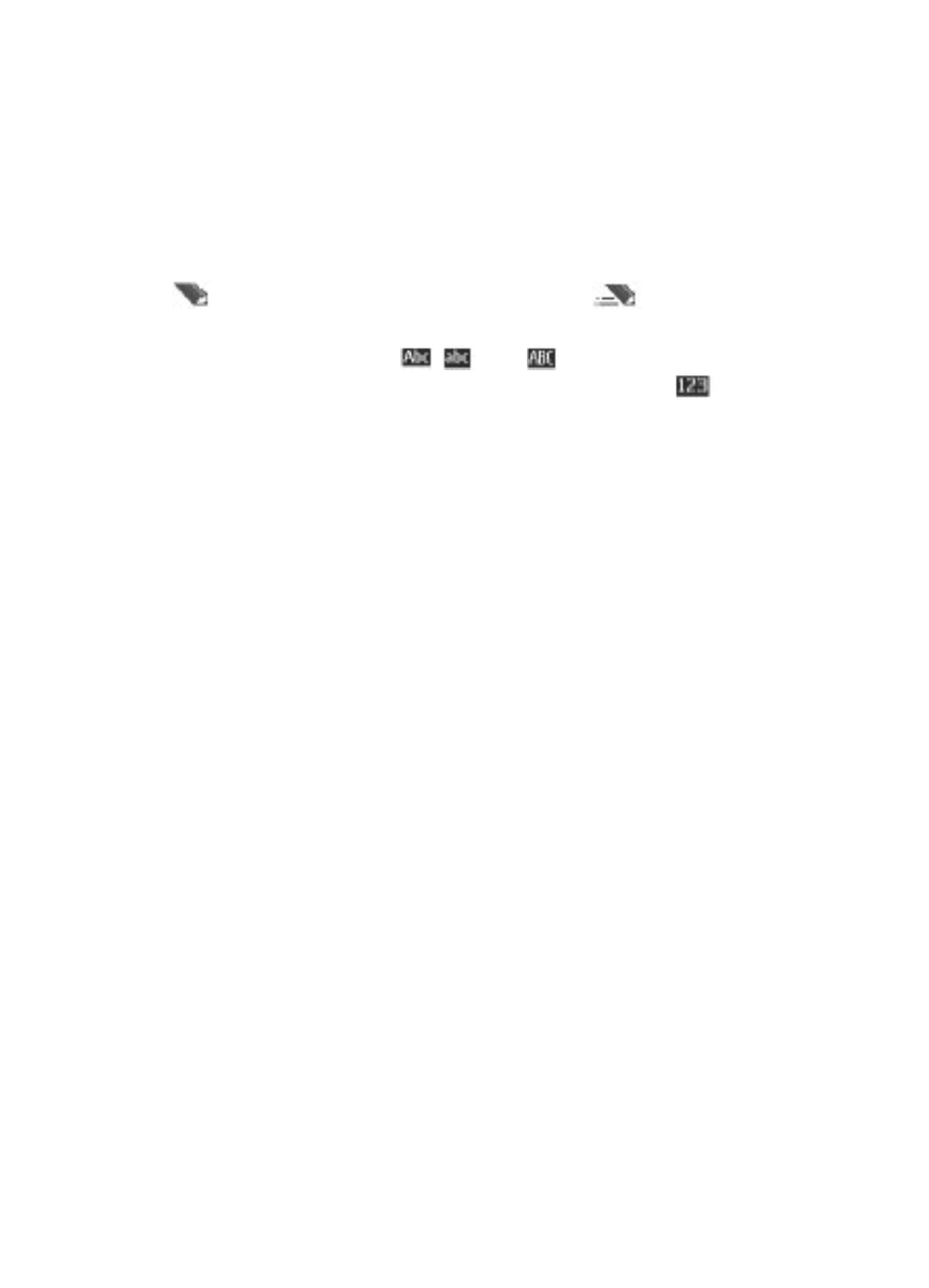
4. Write text
Text modes
To enter text (for example, when writing messages) you can use traditional or predictive
text input.
When you write text, press and hold Options to toggle between traditional text input,
indicated by
, and predictive text input, indicated by
. Not all languages are
supported by predictive text input.
The character cases are indicated by
, , and
. To change the character case,
press #. To change from the letter to number mode, indicated by
, press and hold
#, and select Number mode. To change from the number to the letter mode, press and
hold #.
To set the writing language, select Options > Writing language.
Traditional text input
Press a number key, 2 to 9, repeatedly until the desired character appears. The available
characters depend on the selected writing language.
If the next letter you want is located on the same key as the present one, wait until the
cursor appears and enter the letter.
To access the most common punctuation marks and special characters, repeatedly press
the number key 1 or press * to select a special character.
Predictive text input
Predictive text input is based on a built-in dictionary to which you can also add new
words.
1. Start writing a word, using the keys 2 to 9. Press each key only once for one letter.
2. To confirm a word, scroll right or add a space.
● If the word is not correct, press * repeatedly, and select the word from the list.
● If the ? character is displayed after the word, the word you intended to write is
not in the dictionary. To add the word to the dictionary, select Spell. Enter the
word using traditional text input, and select Save.
● To write compound words, enter the first part of the word, and scroll right to
confirm it. Write the last part of the word, and confirm the word.
3. Start writing the next word.
Write text
© 2008 Nokia. All rights reserved.
22
