Contacts (phonebook), Save names and numbers – Nokia N80 Internet Edition User Manual
Page 58
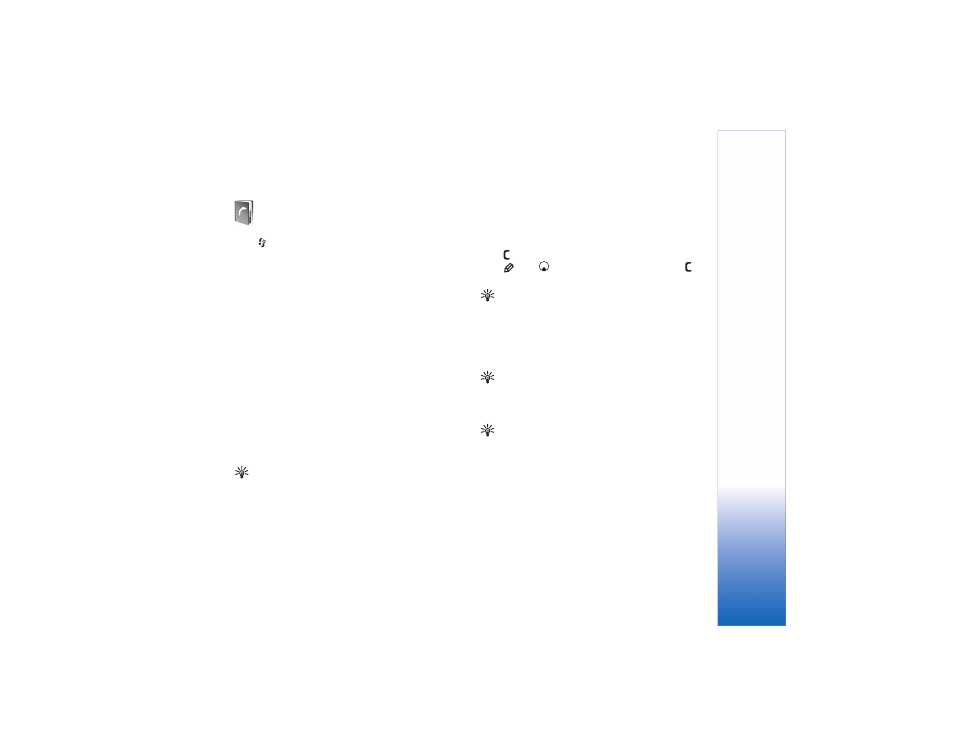
Contacts (Phonebook)
57
Contacts (Phonebook)
Press ,
and
select
Contacts
. In
Contacts
you can add a
personal ringing tone or a thumbnail image to a contact
card. You can also create contact groups, which allow you
to send text messages or e-mail to many recipients at the
same time. You can add received contact information
(business cards) to contacts. See ‘Data and settings’, p. 49.
Contact information can only be sent to or received from
compatible devices.
Save names and numbers
1 Select
Options
>
New contact
.
2 Fill in the fields that you want, and select
Done
.
To edit contact cards in
Contacts
, scroll to the contact
card you want to edit, and select
Options
>
Edit
. You can
also search for the desired contact by entering the first
letters of the name to the search field. A list of the
contacts starting with the letters appears on the display.
Tip! To print contact cards on a compatible Basic Print
Profile (BPP) equipped printer with Bluetooth
connectivity (such as HP Deskjet 450 Mobile Printer or
HP Photosmart 8150), select
Options
>
.
To delete a contact card in
Contacts
, select a card, and
press
. To delete several contact cards at the same time,
press
and
to mark the contacts, and press
to
delete.
Tip! To add and edit contact cards, use Nokia Contacts
Editor available in Nokia PC Suite.
To attach a small thumbnail image to a contact card, open
the contact card, and select
Options
>
Edit
>
Options
>
Add thumbnail
. The thumbnail image is shown when the
contact calls.
Tip! 1-touch dialing is a quick way to call frequently
used numbers. You can assign 1-touch dialing keys to
eight phone numbers. See ‘1-touch dial a phone
number’, p. 61.
Tip! To send contact information, select the card you
want to send. Select
Options
>
Send
>
Via text
message
,
Via multimedia
,
Via Bluetooth
, or
Via
infrared
. See ‘Messaging’, p. 44 and ‘Send data using
Bluetooth connectivity’, p. 83.
To add a contact to a group, select
Options
>
Add to
group:
(shown only if you have created a group). See
