Digital rights management, Phone software updates, Digital rights management phone software updates – Nokia 6263 User Manual
Page 56: Settings
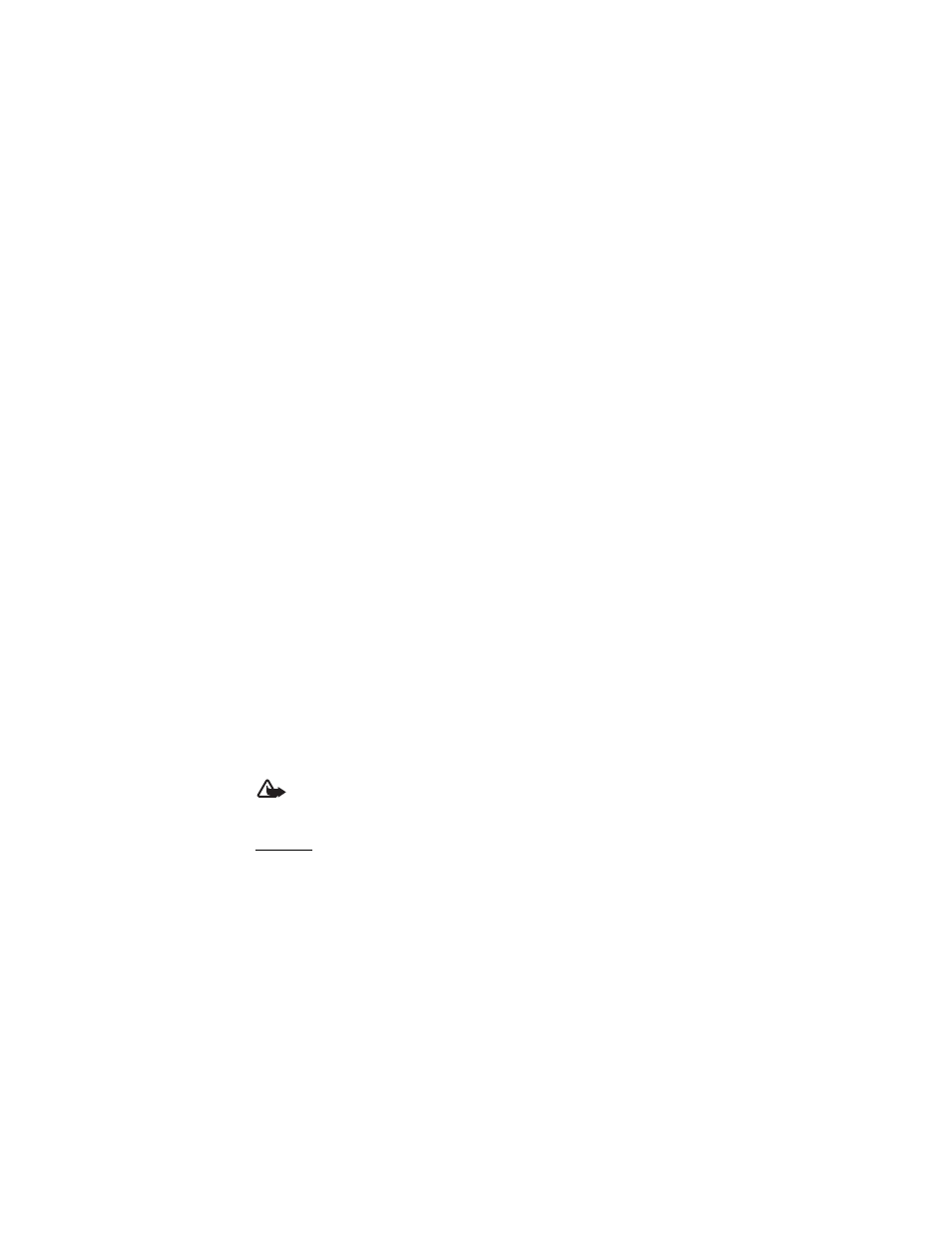
55
Authority certificates or User certificates — to view the list of the authority or user certificates
downloaded into your phone. See “Certificates,” p. 24.
Security module sett. — to view Secur. module details, activate Module PIN request, or change
the module PIN and signing PIN. See also “Access codes,” p. 7.
■
Digital rights management
Digital rights management (DRM) is copyright protection, designed to prevent modification
and to limit distribution of protected files. When you download protected files, such as sound,
video, themes, or ringing tones to your phone, the files are free, but locked. You pay for the
key to activate the file, and the activation key is automatically sent to your phone when you
download the file.
To view the permissions for a protected file, scroll to the file, and select Options > Activation
keys. For example, you can see how many times you can view a video or how many days you
have left for listening to a song.
To extend the permissions for a file, select Options and the corresponding option for the file
type, such as Activate theme. You can send certain types of protected files to your friends,
and they can buy their own activation keys.
If your device has OMA DRM protected content, to back up both the activation keys and the
content, use the backup feature of Nokia PC Suite. Other transfer methods may not transfer
the activation keys which need to be restored with the content for you to be able to continue
the use of OMA DRM protected content after the device memory is formatted. You may also
need to restore the activation keys in case the files on your device get corrupted.
Copyright protections may prevent some images, music, and other content from being copied,
modified, or transferred.
This phone supports OMA DRM 1.0 and 2.0.
■
Phone software updates
Your service provider may send phone software updates over the air directly to your device.
This option may not be available, depending on your phone.
Warning: If you install a software update, you cannot use the device, even to make
emergency calls, until the installation is completed and the device is restarted. Be sure
to back up data before accepting installation of an update.
Settings
To allow or disallow phone software updates, select Menu > Settings > Configuration >
Device manager sett. > Serv. softw. updates and from the following options:
Always allow — to perform all software downloads and updates automatically
Always reject — to reject all software updates
