Voice mail, Write and send, Reply and forward – Nokia 6263 User Manual
Page 33: Delete, Preferences
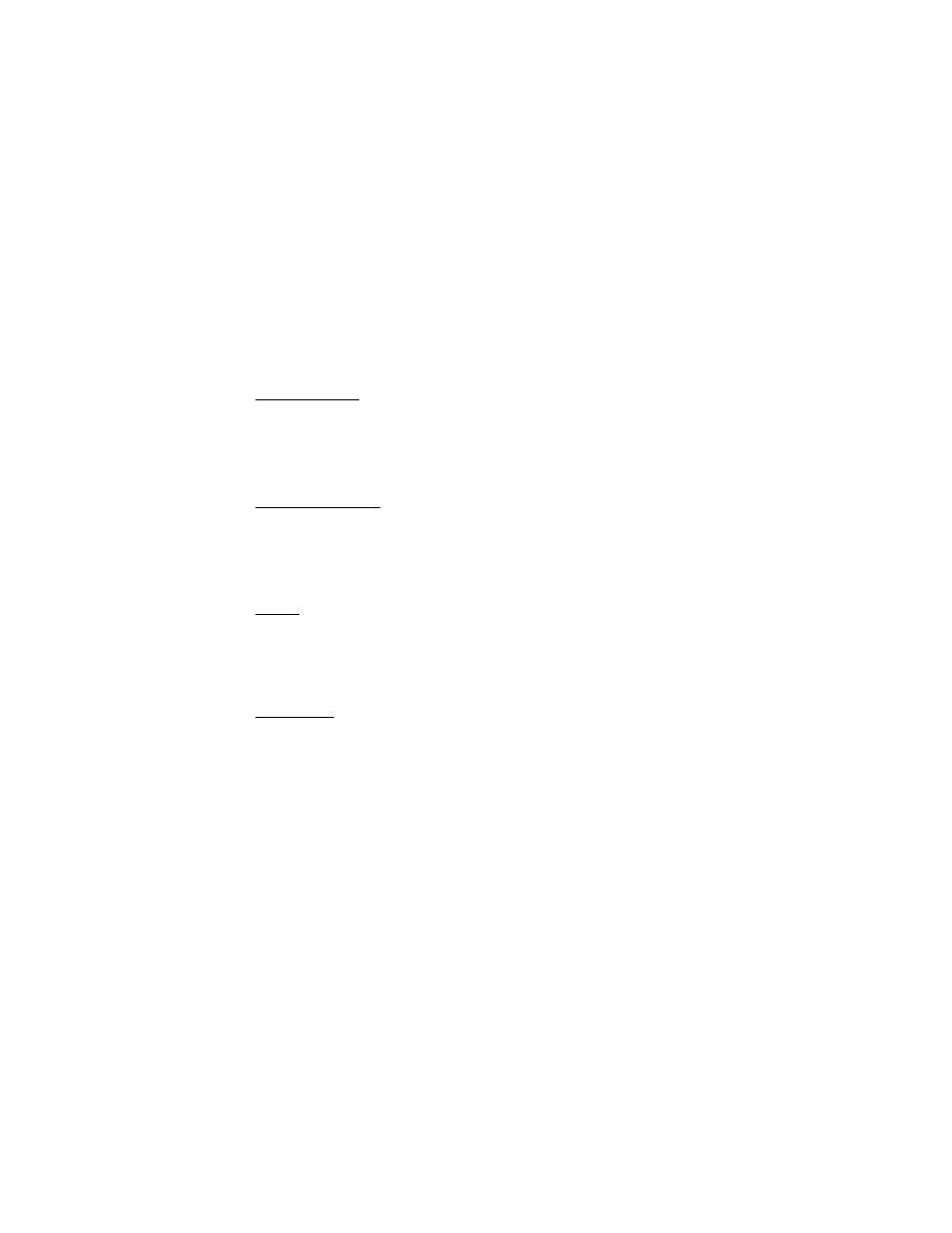
32
To navigate from the inbox to another folder, scroll right or left. This switches the tab view
from the current folder to the next folder. Scroll to the desired folder. Stop at the desired
folder and the first page of that folder loads automatically. When folder content is loaded,
it will not be updated again until you select Options > Refresh folder.
To view an e-mail, select the e-mail. When you highlight a particular e-mail, you see an
expanded view with more details about the e-mail.
Write and send
1. To start writing an e-mail from the inbox view, select Options > Compose.
2. Enter the recipient’s e-mail address, a subject, and the e-mail message. To select from a
list of recent e-mail addresses, select Options > Insert Address.
3. Select Send to send the e-mail.
Reply and forward
1. When viewing an e-mail, select Options > Reply, Reply to all, or Forward. The e-mail view
loads with the appropriate fields completed.
2. Enter in the remaining information.
3. Select Send to send the e-mail.
Delete
To delete an e-mail from the inbox view, select Options > Delete. To mark multiple e-mails
to be deleted, select Options > Mark for Deletion. To delete marked e-mail, select Options >
Delete Marked.
To delete an e-mail you are viewing, select Options > Delete.
Preferences
From the inbox view, select Options > Preferences to set the following preferences:
Folder display — to view e-mails in the inbox view by their From Address or their Subject.
Delete confirmation — to be prompted with a delete confirmation or not.
Message AutoExpand — to automatically expand the e-mail message in the inbox view
when it is highlighted.
Highlight and select your desired preferences. To apply your preference changes, select
Options > Save. These preferences will be applied to all of your e-mail accounts.
■
Voice mail
The voice mailbox is a network service and you may need to subscribe to it. For more
information contact your service provider.
