Save or move apps to a memory card, Delete an app from your phone, Copy content between your phone and computer – Nokia Lumia 630 User Manual
Page 99: Copy content between your phone and, Computer 99
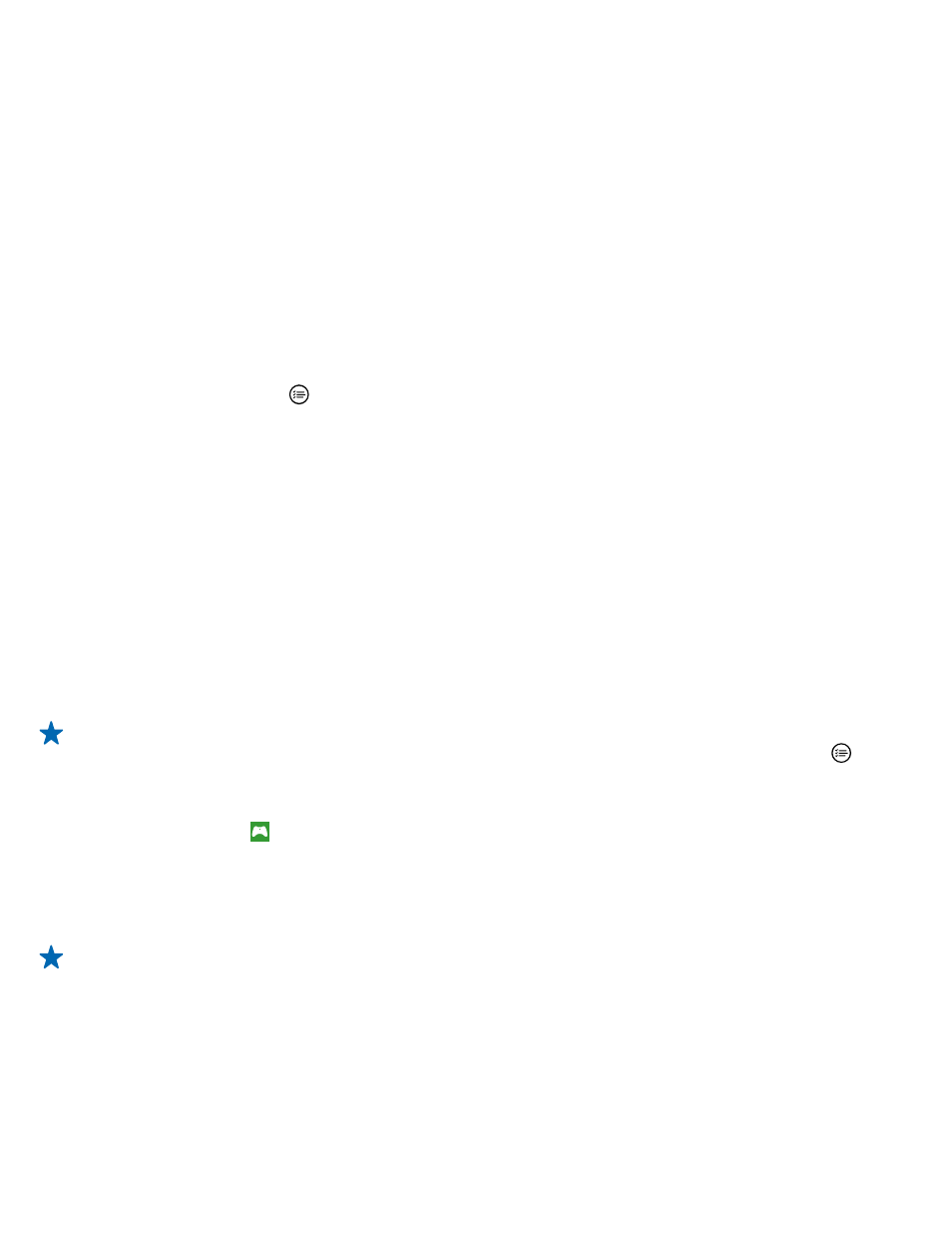
Save or move apps to a memory card
Expand your phone’s memory with a memory card and save your apps to the card by default.
The quality of your memory card may affect the performance of your phone greatly. To get the best
out of your phone, use a fast 4–128GB card by a well-known manufacturer. For more info on memory
cards, check the frequently asked questions.
The memory card is sold separately.
On the start screen, swipe left, and tap storage sense.
To change where your phone stores your apps and other files, tap phone or SD card for each file
type.
The type of the memory card may affect how long it takes to move large files to the card.
Move apps to the memory card
Tap phone > apps+games > , select which apps to move, and tap move to SD.
You can later move the apps back to your phone from the memory card.
Delete an app from your phone
You can remove installed apps that you no longer want to keep or use, to increase the amount of
available memory.
1. On the start screen, swipe left to the apps menu.
2. Tap and hold the app, and tap uninstall. You may not be able to remove some apps.
If you remove an app, you may be able to reinstall without buying again, as long as the app is available
in Store.
If an installed app depends on a removed app, the installed app may stop working. For details, see
the user documentation of the installed app.
Tip: Want to keep the app, but running out of free memory on your phone? Move the app to the
memory card instead of uninstalling it. Tap storage sense > phone > apps+games, tap , select
the apps you want to move, and tap move to SD.
Delete a game from your phone
To uninstall a game,tap games, tap and hold the game, and tap remove.
Copy content between your phone and computer
Copy photos, videos, and other content created by you between your phone and computer.
Tip: If your computer is a Mac, install the Windows Phone app from the Mac App Store.
If you want to transfer your photos to a Mac, it is recommended that you use the Nokia Photo
Transfer for Mac app, which you can download from
1. Connect your phone to a compatible computer with a compatible USB cable.
2. On your computer, open a file manager, such as Windows Explorer or Finder, and browse to your
phone.
© 2014 Microsoft Mobile. All rights reserved.
99
