Reframe your full-resolution photos, Glam up your selfie, Record a video – Nokia Lumia 630 User Manual
Page 69: Save your photos and videos to a memory card
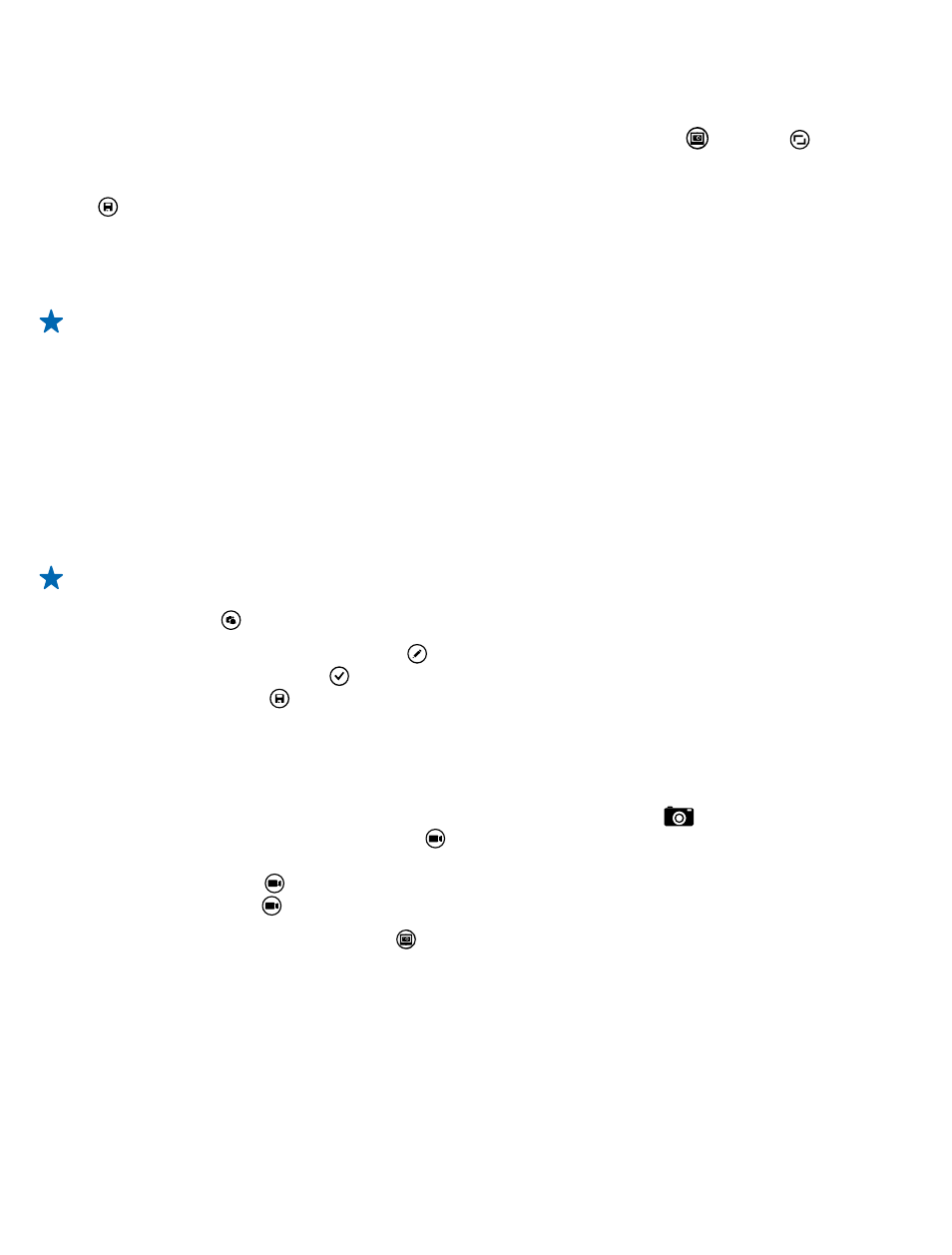
Reframe your full-resolution photos
Capture the best moments with Nokia Camera and reframe the photos when you have time.
1. In Nokia Camera, after taking a photo, tap the round thumbnail next to , and tap .
2. To reframe the photo, tap and hold the photo with 2 fingers, and twirl the photo in the direction
you want.
3. Tap .
The original full-resolution photo stays intact, and the reframed photo can be shared. The reframed
photo is saved in Photos. The full-resolution photo can only be viewed in Nokia Camera. Outside
Nokia Camera, an easy-to-share version of the photo is used.
Tip: You can also open photos in Nokia Camera while viewing them in the Photos hub.
Glam up your selfie
Use the Nokia Glam Me app to take cool selfies with the front or main camera. Your picture is
automatically enhanced and ready to be shared in a snap.
To download Nokia Glam Me, go to
1. On the start screen, swipe left, and tap Nokia Glam Me.
2. To take a selfie, tap the screen.
Tip: To take a high-quality selfie using the main camera, look into the main camera lens, follow
the beeps to line up the shot, and hold still as the camera takes your photo. If your phone has
2 cameras, tap to switch to the main camera.
3. To enhance your portrait manually, tap .
4. When you’re done editing, tap .
5. To save your selfie, tap .
Record a video
Besides taking photos with your phone, you can also capture your special moments as videos.
1. On the start screen, swipe down from the top of the screen, and tap
.
2. To switch from photo to video mode, tap .
3. To zoom in, swipe up, and to zoom out, swipe down.
4. To start recording, tap . The timer starts to run.
5. To stop recording, tap . The timer stops.
To view the video you just recorded, tap . The video is saved in Photos.
Save your photos and videos to a memory card
If there is a memory card in your phone, and your phone memory is filling up, save the photos you
take and videos you record to the memory card.
For the best video quality, record videos to your phone memory. If you record videos to the memory
card, it is recommended that the microSD card you use is a fast 4–128GB card by a well-known
manufacturer.
© 2014 Microsoft Mobile. All rights reserved.
69
