Service connection, Browse the mobile web, Service connection browse the mobile web – Nokia 6030 User Manual
Page 44: D "browse the mobile web," p. 43, E "service connection," p. 43, Browse the mobile web," p. 43
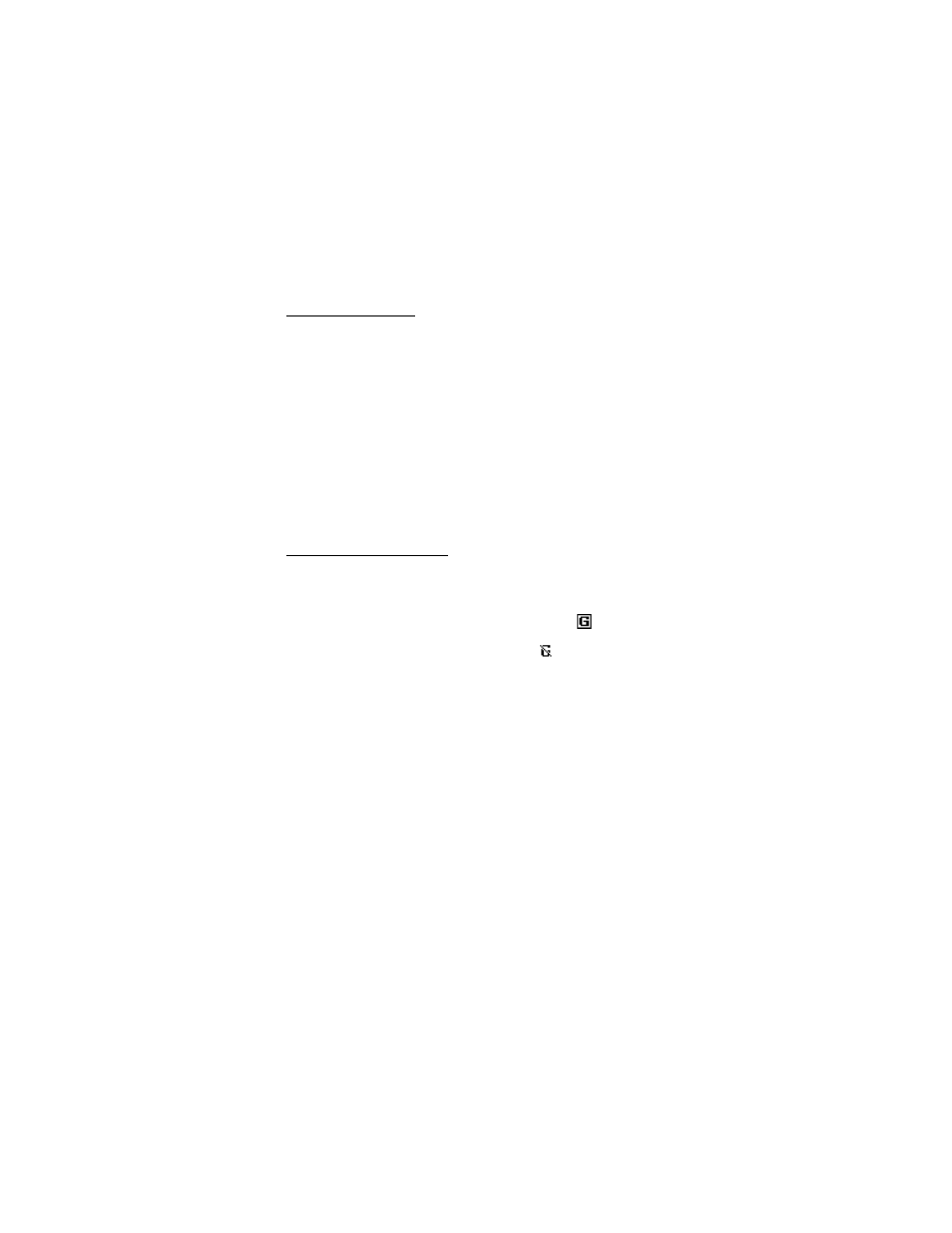
M e n u f u n c t i o n s
43
Service connection
Make sure that the service settings of the service you want to use are activated.
To activate the settings, select
Menu
>
Web
>
Settings
>
Configuration settings
.
Select
Configuration
and the configuration set you want to activate.
Make a connection to the service in one of these ways:
•
Open the start page, for example, the home page of the service provider, and
select
Menu
>
Web
>
Home
; or in the standby mode, press and hold 0.
•
Select a bookmark of the service: select
Menu
>
Web
>
Bookmarks
and a
bookmark. If the bookmark does not work with the current active service
settings, activate another set of service settings and try again.
•
Select the last URL: select
Menu
>
Web
>
Last web address.
•
Enter the address of the service: select
Menu
>
Web
>
Go to address
. Enter
the address of the service, and select
OK
.
Browse the Mobile Web
After you connect to the service, you can browse its pages. The function of the
phone keys may vary in different services. Follow the text guides on the phone
display. For more information, contact your service provider.
Note that if GPRS is selected as the data bearer, the indicator
is shown on the
top left of the display during browsing. If you receive a call or a text message, or
make a call during an GPRS connection, the indicator
will be shown on the top
left of the display to indicate that the GPRS connection is suspended (on hold).
After a call, the phone tries to reconnect the GPRS connection.
While you are browsing, options such as Shortcuts, Home and Bookmarks may be
available. The service provider may offer additional option.
Select
Options
and from the available options. The service provider may also
offer other options.
A cache is a memory location that is used to store data temporarily. If you have
tried to access or have accessed confidential information requiring passwords,
empty the cache after each use. The information or services you have accessed is
stored in the cache. To empty the cache, see "Cache memory," p. 46.
Direct calling
The browser supports functions that you can access while browsing. You can make
a voice call, send touch tones while a voice call is in progress, and save a name
and a phone number from a page.
