Restore factory settings, Operator menu, Gallery – Nokia 6030 User Manual
Page 38: Operator menu gallery, Gallery," p. 37. to dow
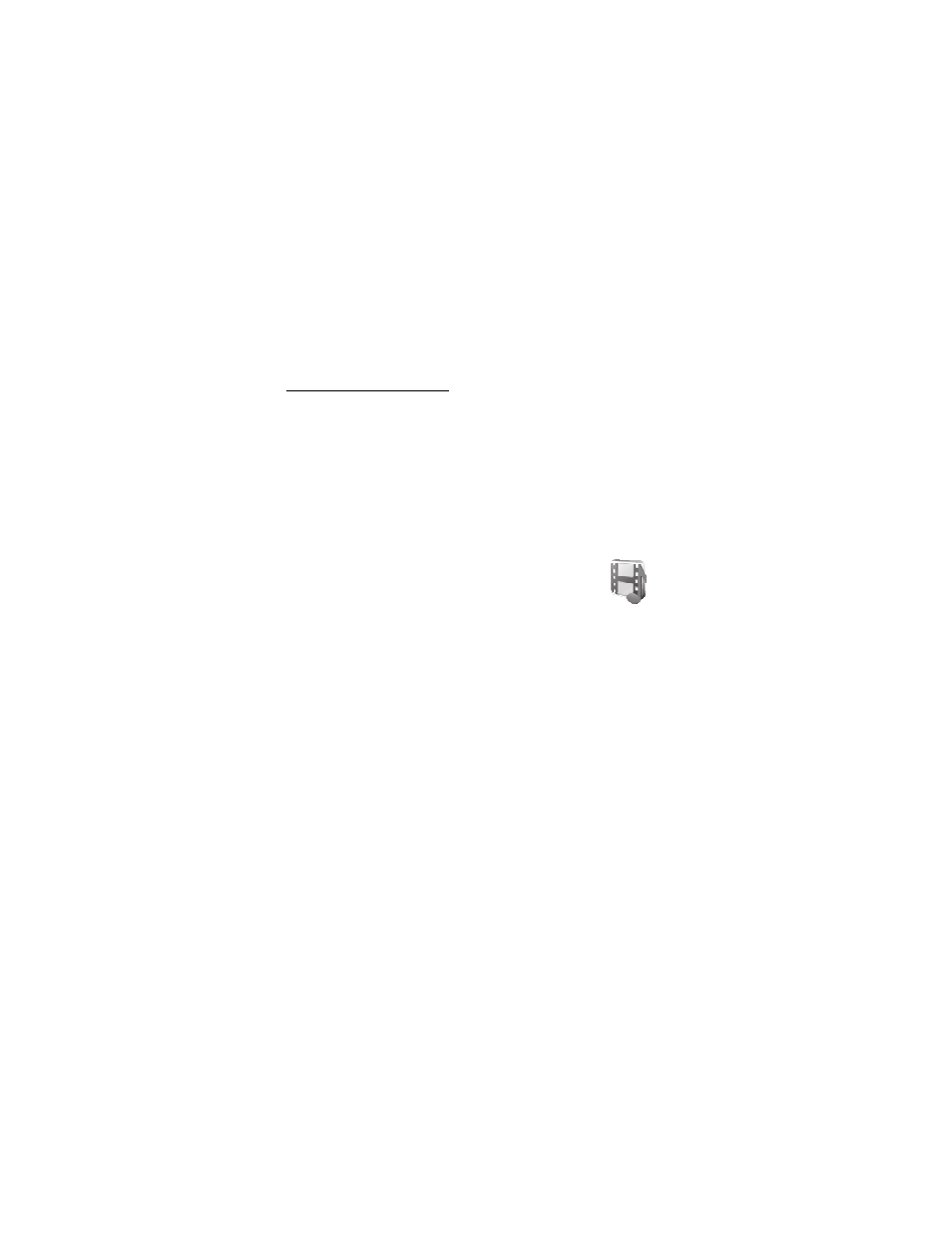
M e n u f u n c t i o n s
37
Select
Memory
, and the phone will request the security code when the SIM
card memory is selected and you want to change the memory in use.
•
Access codes
to change the security code, PIN code, or PIN2 code.
•
Code in use
to specify whether the UPIN or PIN code should be active.
Restore factory settings
To reset some of the menu settings to their original values, select
Menu
>
Settings
>
Restore settings
.
■ Operator menu
This menu lets you access a portal to services provided by your network operator.
This menu is operator specific. The name and the icon depend on the operator. For
more information, contact your network operator.
The operator can update this menu with a service message. For more information,
see "Service inbox," p. 45.
■ Gallery
In this menu, you can manage themes, graphics, and tones.
These files are arranged in folders.
Your phone supports a digital rights management (DRM)
system to protect acquired content. A piece of content (for example, a ringing tone)
can be protected and associated with certain usage rules, such as number of usage
times and a certain usage period. The rules are defined in the content activation key
which can be delivered either together with the content or independently depending
on the service provider. You may be able to update these activation keys. Always
check the delivery terms of any content and activation key before acquiring them, as
they may be subject to a fee.
Copyright protections may prevent some graphics, music (including ringing tones),
and other content from being copied, modified, transferred, or forwarded.
1. Select
Menu
>
Gallery
. A list of folders is shown.
Themes
,
Graphics
,
Tones
and
Receiv. files
are the original folders on the phone.
2. Scroll to the desired folder, and select
Open
to view a list of files in the folder
or
Options
and one of the options.
3. If you have opened a folder, select the file that you want to view and select
Open
.
Select and open a file, or select
Options
. Use one of the functions that may be
available for the selected file.
4. All received files from OTA service will be automatically saved into
Receiv.
files
folder. You may view or launch the received files from here. The received
files can be
Gallery files
,
Bookmarks
, or
Applications
.
