Use call waiting, Make a conference call, Send own caller id when calling – Nokia 3586I User Manual
Page 51: End calls, Disconnect second party, Disconnect first party
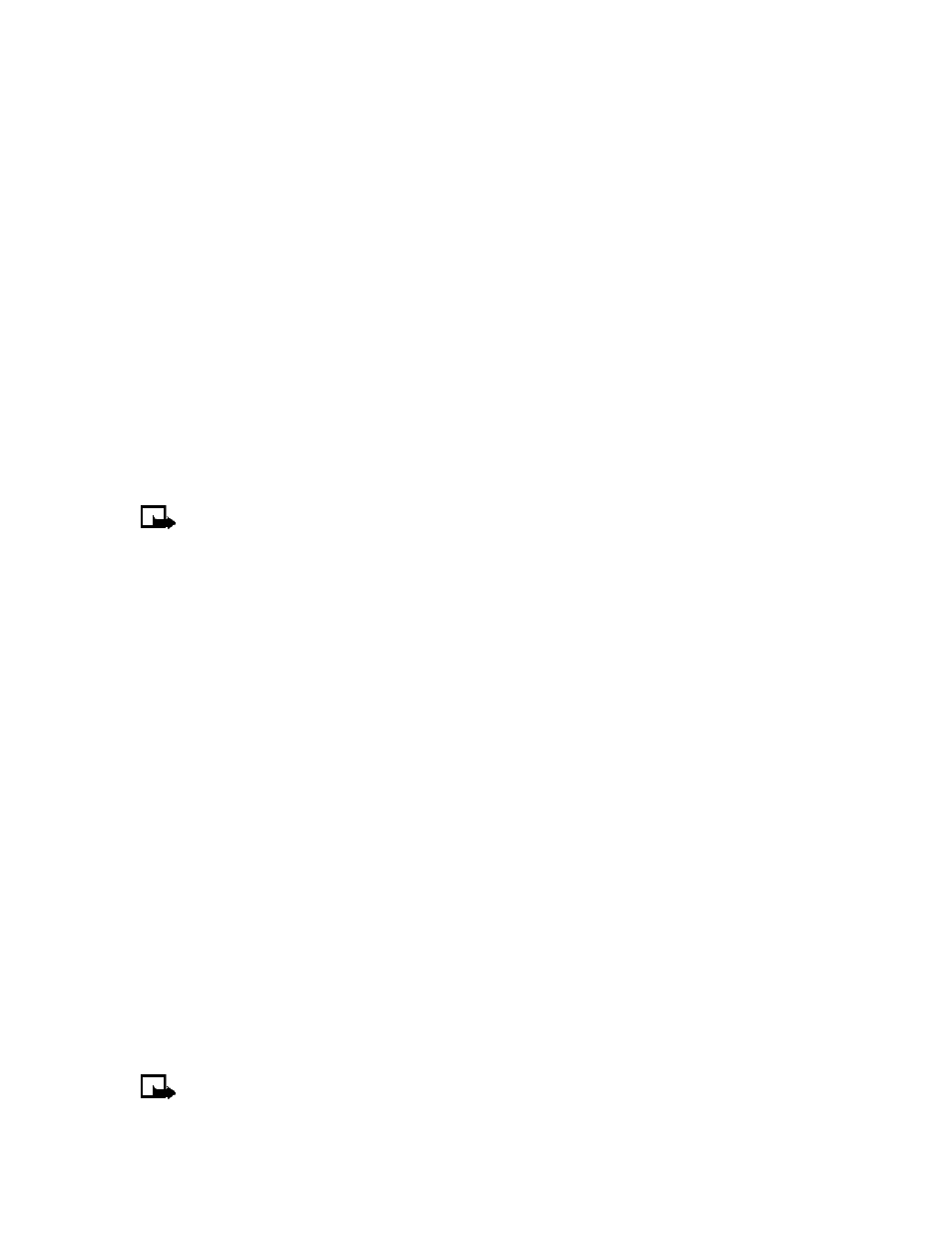
[ 46 ]
• USE CALL WAITING
This network service lets you receive an incoming call when you’re already in a call. When you
receive an incoming call, your phone displays the caller’s phone number (or the caller’s entry
in your phone book). The phone also beeps, notifying you of the incoming call.
To Answer a waiting call, Press the Send key (or press Answer) to place the current active call
on hold automatically and answer the new call.
To Switch between the two calls, accepting the waiting call puts the your first caller on hold.
To put the second caller on hold and reconnect with the first caller, press the Send key.
To end the active call, simply allow the other party to hang up; the call on hold then becomes
the active call. OR:
1
Press the End key to terminate the active call.
2
The network redials with the call on hold. Answer the call as any normal incoming call.
• MAKE A CONFERENCE CALL
You can talk to two people at the same time. Conference calling is a network-dependent feature.
Note:
Check with your service provider to make sure this service is available in
your network.
1
Make a call to the first participant. When you’re ready to place a call to the next party,
2
Press Options, then press New call.
3
Enter the number and press the Send key (or press Search to recall number from Contacts).
4
Press the Send key again to connect both parties.
5
To end the call, press the End key. This action disconnects both parties.
End calls
To end a conference call, press the End key. Or you can also press Options, then select
End all calls.
Disconnect second party
While all three parties are connected, pressing the Send key to disconnect the second caller
and keep the first call active.
Disconnect first party
To disconnect the first party and remain connected to the second party, have the first party
terminate the call.
• SEND OWN CALLER ID WHEN CALLING
You can block caller ID when you call someone (your number will not be displayed on their
caller ID). This feature may only be effective when calling a number equipped with caller ID.
Note:
This feature is available only when supported by the wireless network and may
not function if you are roaming.
