Erasing messages in the message folders, Erasing individual text messages, Forward a message – Nokia 3586I User Manual
Page 39: View a message’s settings
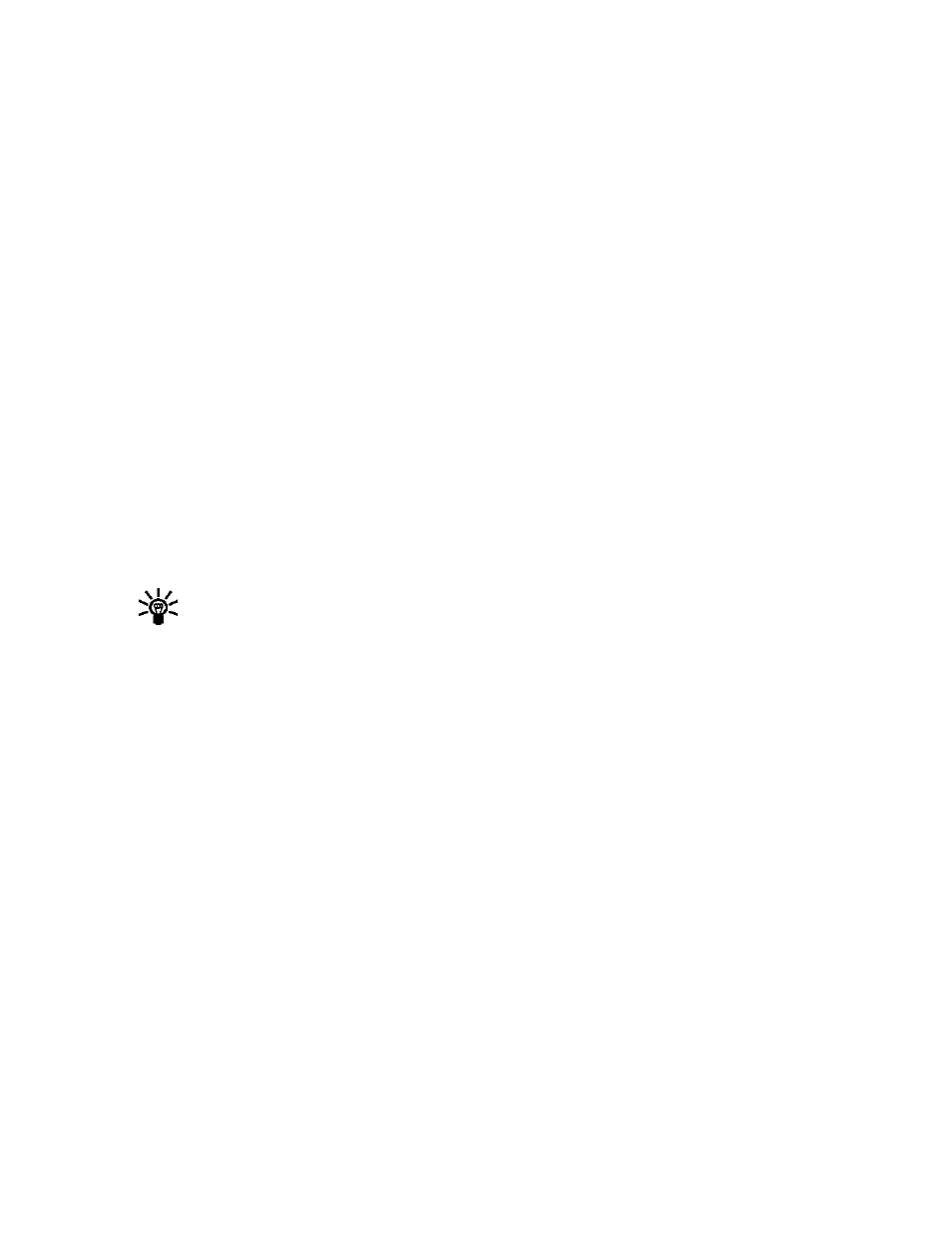
[ 34 ]
• All read—deletes all read messages from all folders (unread messages in Inbox remain intact)
• Inbox—deletes read messages in this folder (unread messages remain intact)
• Outbox—deletes all messages in this folder
• Archive—deletes all messages in this folder
Erasing messages in the message folders
1
At the start screen, press Menu 01-1-7 (Messages > Text messages > Delete messages).
2
Highlight the folder whose contents you want deleted and press OK.
3
Enter your security code (if prompted) and press OK.
Erasing individual text messages
1
From the Inbox, Outbox, or Archive folder, highlight the message you wish to delete.
2
Press Options, scroll to Delete and press Select.
3
Press OK to confirm your choice.
Forward a message
You can forward any incoming text messages, whether they were sent as traditional text
messages or as e-mail messages. You can forward a message to a single user or to a list of users.
Tip:
When forwarding a message to multiple users, your recipient list can contain both
phone numbers and e-mail addresses.
1
While viewing a message, press Options.
2
Scroll to Forward and press Select.
3
Select Add e-mail or Add number, then address the message.
For multiple recipients, press Options again, and add e-mail addresses or phone numbers.
4
Press Options, scroll to Send, then press OK.
To edit the forwarded message, select Edit text from the options menu before sending
the message.
View a message’s settings
You can assign the following settings from the message’s Options menu:
• Urgent—sends the message marked urgent and appears in recipient’s Inbox with higher
priority than other messages
• Deliv. note—lets you know when your message has been delivered
• Callback no.—includes your number (or a number you enter or recall from the phone book)
in the body of the message
ASSIGN MESSAGE OPTIONS
1
After entering text, press Options. Scroll to Settings and press Select.
2
Scroll to the desired setting, then press Mark.
