Message settings, Organize text messages using folders – Nokia 3586I User Manual
Page 40
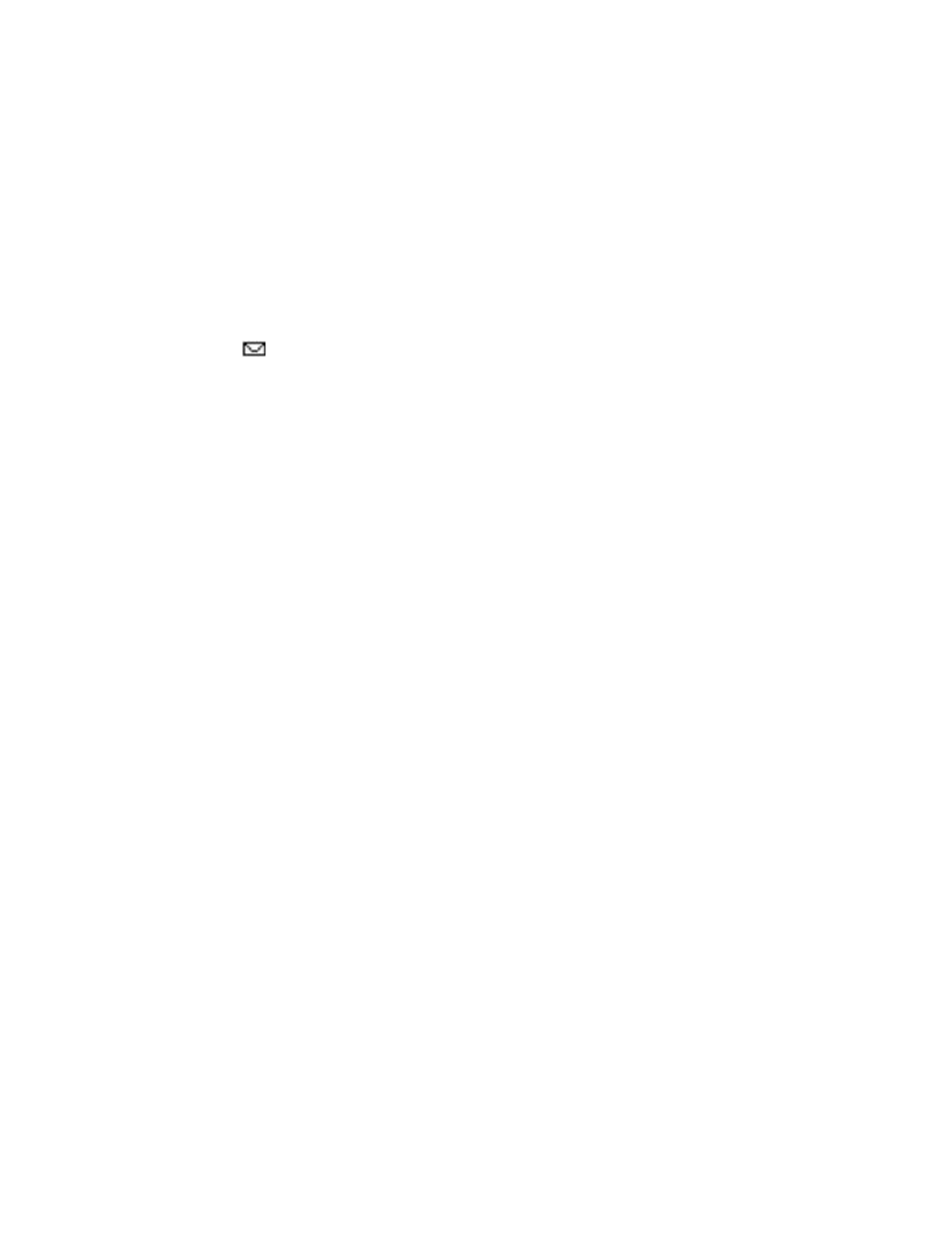
[ 35 ]
Text messages
3
Press Done, then press Yes to save changes to your message.
4
Scroll to Send, then press Select (or select a different menu option).
Learn about message memory
Messages are stored in the following locations:
• Inbox - stores new messages and read messages
• Outbox - saves copies of all sent messages or messages waiting to be sent
(in the event the network is temporarily unavailable)
• Archive - used to file read messages and sent messages for long-term storage
A blinking
icon indicates the text message memory is full. You can receive, save,
or send messages, until you delete older messages from your Inbox, Outbox, or Archive.
• MESSAGE SETTINGS
Specify several settings that affect the overall way your phone handles text messaging.
Use (Menu 01-1-8) to configure the following:
• Sending options - used to specify normal or urgent priority, request delivery note, or specify
that a callback number be sent automatically.
• Other settings - used to specify the font size in which messages will be displayed. Also used
to configure how your phone automatically handles incoming messages when your Inbox or
Outbox are full, and saving copies of sent messages automatically.
• ORGANIZE TEXT MESSAGES USING FOLDERS
You have several options for storing and organizing your text messages. The following pages
explain further about the various folder options.
• Inbox - Text messages you receive remain stored in your Inbox until you delete them or
move them to the Archive folder.
• Outbox - Messages that can’t be sent immediately can be saved so you can come back to
it later. Your phone stores the message in the Outbox.
If you try to send a text message and the network is unavailable, the message 15 saved in
the Outbox.
WORK WITH MESSAGES SAVED IN THE OUTBOX
1
From the Text messages menu, scroll to Outbox and press Select.
2
Scroll to the desired message, then press Select.
3
Press Options, then press Resend (or Edit if the message was a saved draft).
From this point, you have several options, including:
• Select Edit message and continue working with the message.
• Scroll to Add e-mail, Add number, or Add list to add additional recipients.
• Scroll to Send, then press Select to send the message.
