By recalling the name, Change the number type, Learn about primary number – Nokia 3586I User Manual
Page 27
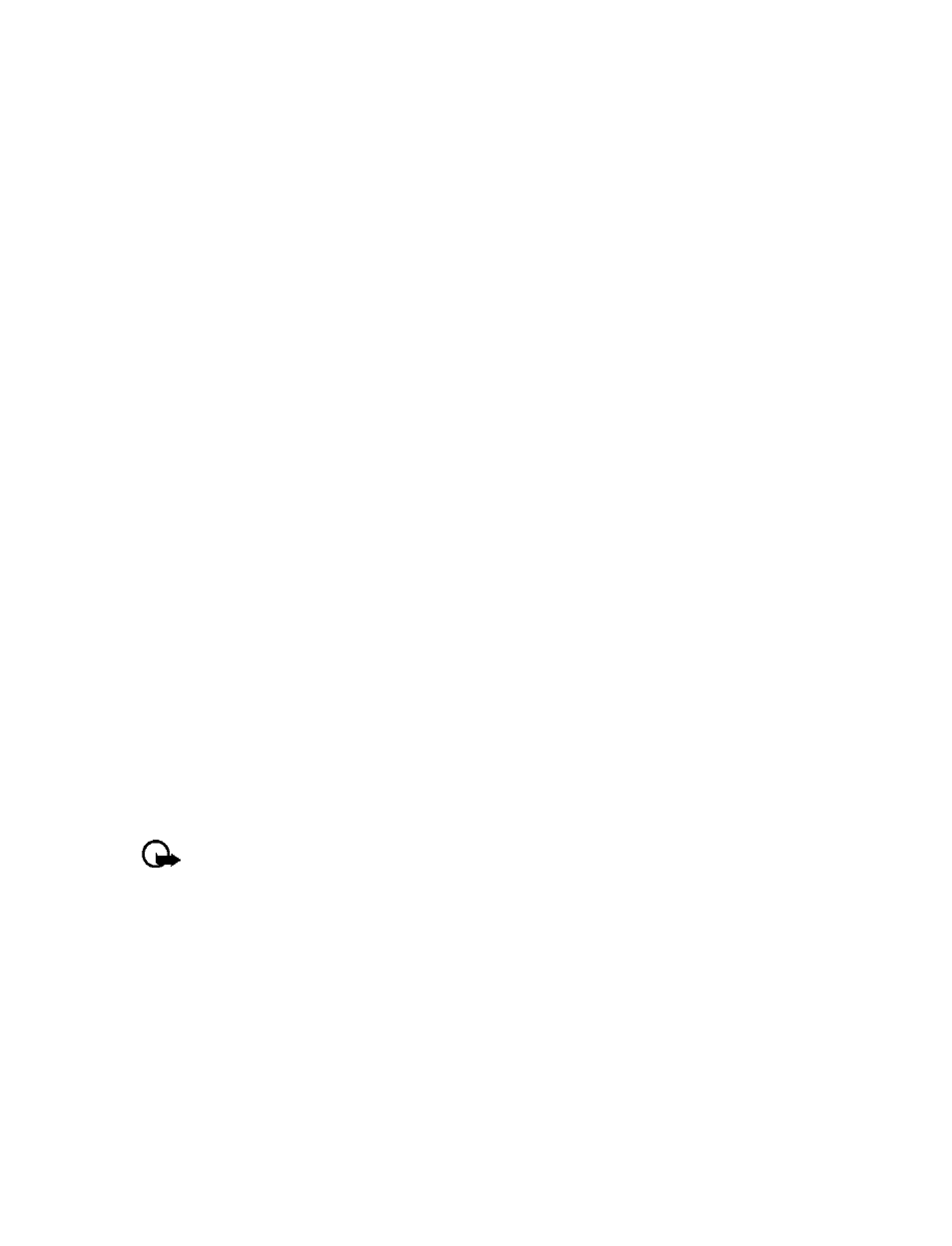
[ 22 ]
From the phone book
1
Press Contacts, scroll to Add number, then press Select.
2
Scroll to the entry you wish to modify, then press Add no.
3
Scroll to the category (General, Mobile, Home, Work, or Fax), then press Select.
4
Enter the number and press OK.
From the start screen
1
Enter the phone number using the keypad, then press Options.
2
Scroll to Add to name, then press Select.
3
Scroll to the desired phone book entry, then press Add.
4
Scroll to the desired number type and press Select.
By recalling the name
1
Locate the phone book entry you wish to edit.
2
Press Details, then press Options again.
3
Scroll to Add number, then press Select.
4
Scroll to the desired number type and press Select.
5
Enter the number and press OK.
Change the number type
When you create a new phone book entry, your phone automatically assigns the General
number type to the new number. You can use the Options menu to change the number type.
1
Recall the name from the phone book.
2
Press Details, then scroll to highlight the number you want to modify.
3
Press Options, scroll to Change type, then press Select.
4
Scroll to the number type you would like, then press Select.
Important:
If you plan on using Nokia PC Suite to synchronize your phone book
and your PC’s PIM (Personal Information Manager) application, make sure all phone
numbers are assigned the correct number type. PC Sync uses this information to
synchronize contacts correctly between phone and PC.
Learn about primary number
If a phone book entry contains multiple numbers, the number entered when the phone book entry
was created is designated as the
primary number
. When you highlight a phone book entry and
press the Send key, your phone dials the primary number.
Consider designating the number you dial most often (for phone book entries containing
multiple numbers per name) as the primary number.
