The to-do list – Nokia 6585 User Manual
Page 73
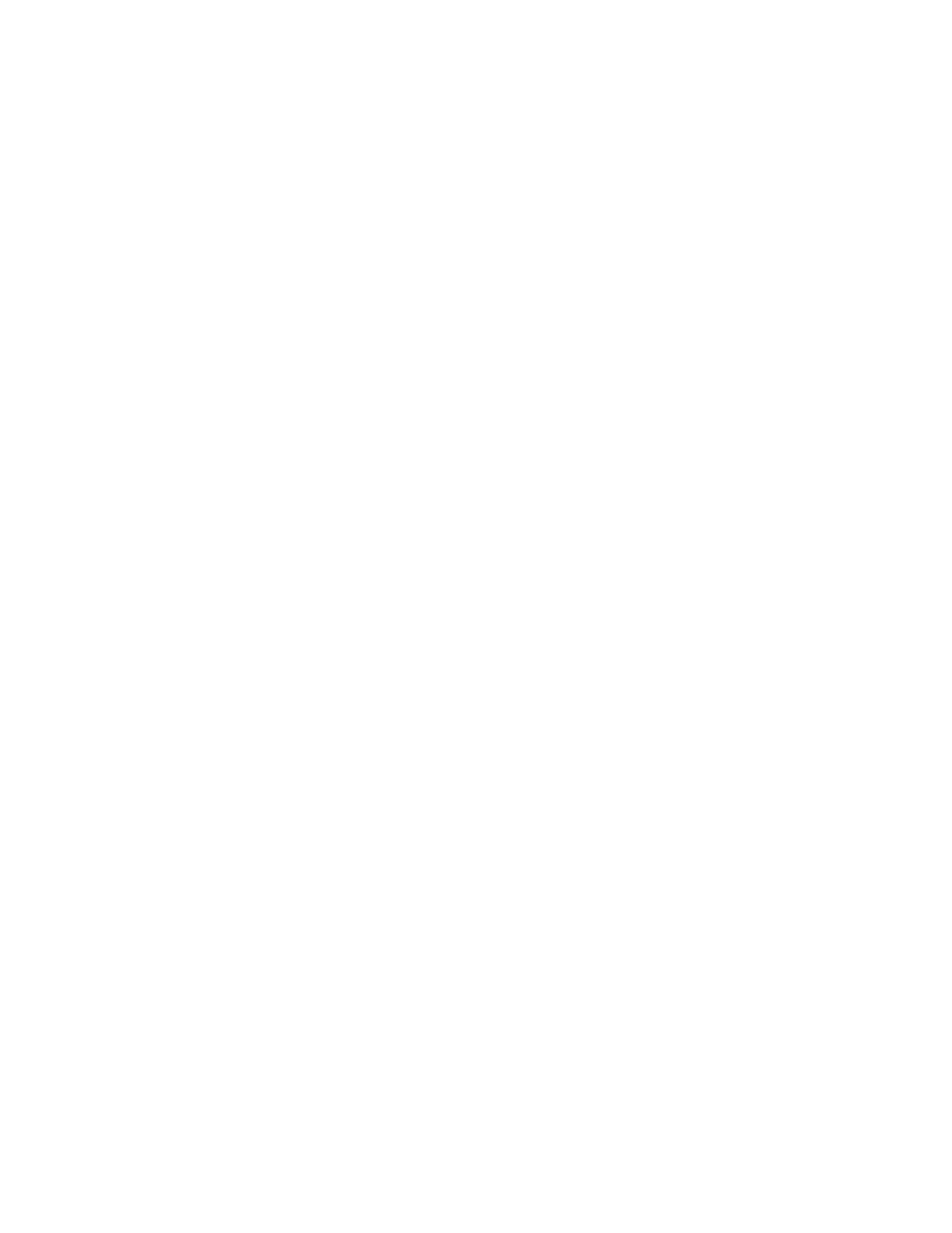
66
Copyright © Nokia 2003
3
Press Options > View day and press Select.
4
Scroll to the note you wish to send, and select Options > Send note > Via
infrared, Via calendar, or Via text message and press Select.
5
If you selected Via infrared, activate the infrared port of the other device,
align the infrared ports of both devices, and press Select.
6
If you selected Via calendar, enter the number for the recipient, or press Find
to retrieve a number from the contacts list, and press OK. The note is sent.
7
If you selected Via text message, the note appears in the display.
8
Scroll to Add number and press Select.
9
Enter the number for the recipient, or press Find to retrieve a number from the
contacts list, and press OK.
10 Press Options > Send and press Select.
RECEIVE NOTES
When you receive a Calendar note, your phone displays Calendar note received.
You can then save the note in your Calendar and set an alarm for any date and time.
VIEW NOTES
1
When your phone displays Calendar note received, press Show.
2
Scroll to view the entire message, if necessary.
SAVE NOTES
After viewing the calendar note, select Options > Save and press Select.
DISCARD NOTES
After viewing the calendar note, select Options > Discard and press Select.
• THE TO-DO LIST
You can keep track of your tasks with the to-do list feature. You may be able to
save up to 30 notes, depending on their length. To-do notes are not related to
specific dates.
Add a to-do note
1
At the start screen, select Menu > Organizer > To-do list > Options.
If this is your first time to use the to-do list, Add is highlighted.
2
Press Select, enter your to-do note, and press Options > Save > High,
Medium, or Low (priority) and press Select.
Options while viewing to-do notes
Press Options while viewing the header of a note or the body of a note and press
Select to activate an option or enter its submenu.
