Send and receive contacts (business cards), Search for a name, Configure settings – Nokia 6585 User Manual
Page 27: Send a business card
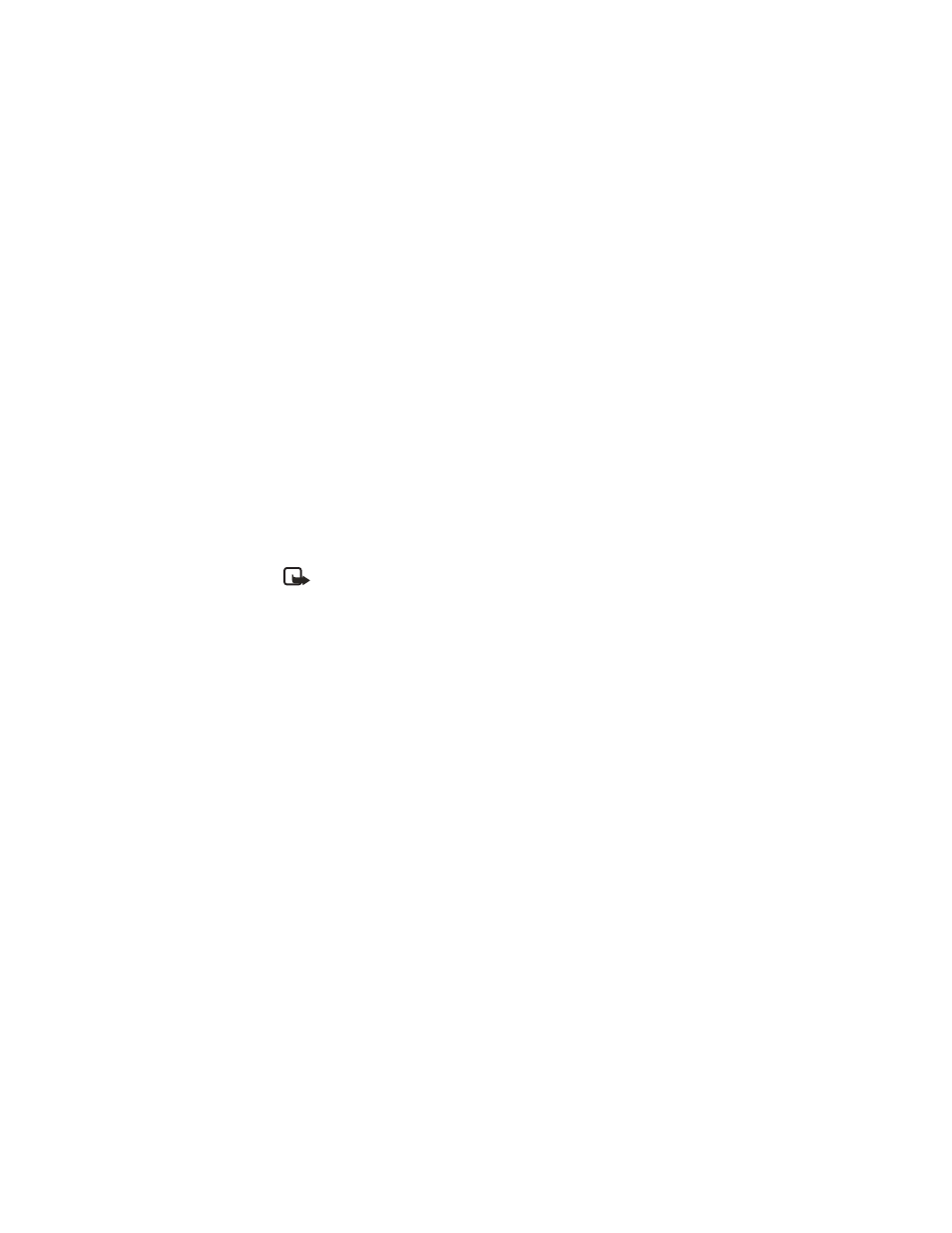
20
Copyright © Nokia 2003
Search for a name
1
At the start screen, press the Scroll down key to display the contents of your
contacts list.
2
Press the key which corresponds to the first letter of the name for which you
are performing a search.
3
Scroll up and down to select a contact and press Details to view the details.
Configure settings
You can select how the contacts appear in your contacts list and view the amount
of memory used or available in your phone.
1
At the start screen, select Contacts > Settings and press Select.
2
Scroll to one of the following options and press Select to enter the submenu:
Scrolling view—Select Name list, Name and number, or Name and image
view
.
Memory status—View the amount of phone memory used as well as the
amount of phone memory available
Note: For more information on used and available memory, see “Shared
memory” on page 3.
• SEND AND RECEIVE CONTACTS (BUSINESS CARDS)
You can send and receive an entry in your contacts list using IR or text message, if
supported by your wireless provider.
Send a business card
You can send a business card using IR or as an text message to a compatible phone
or other handheld device.
1
Highlight an entry from the contacts list that you wish to send and select
Details > Options > Send bus. card and press Select.
•
To send the business card using IR, make sure the receiving device is set
up to receive data using its IR port and select Via infrared.
•
To send the business card as a message, select Via text message.
2
If you selected Via infrared (and the entry has multiple subentries), select
Primary no. or All details and press Select.
3
If you selected Via text message (and the entry has multiple subentries),
select Primary no. or All details and press Select.
4
Enter the number for your recipient or press Find to retrieve a number from
your contacts list.
5
Press OK and the business card is sent.
