Take a photo in bright light, Save location info to your photos and videos, Share your photos and videos – Nokia Lumia 920 User Manual
Page 64
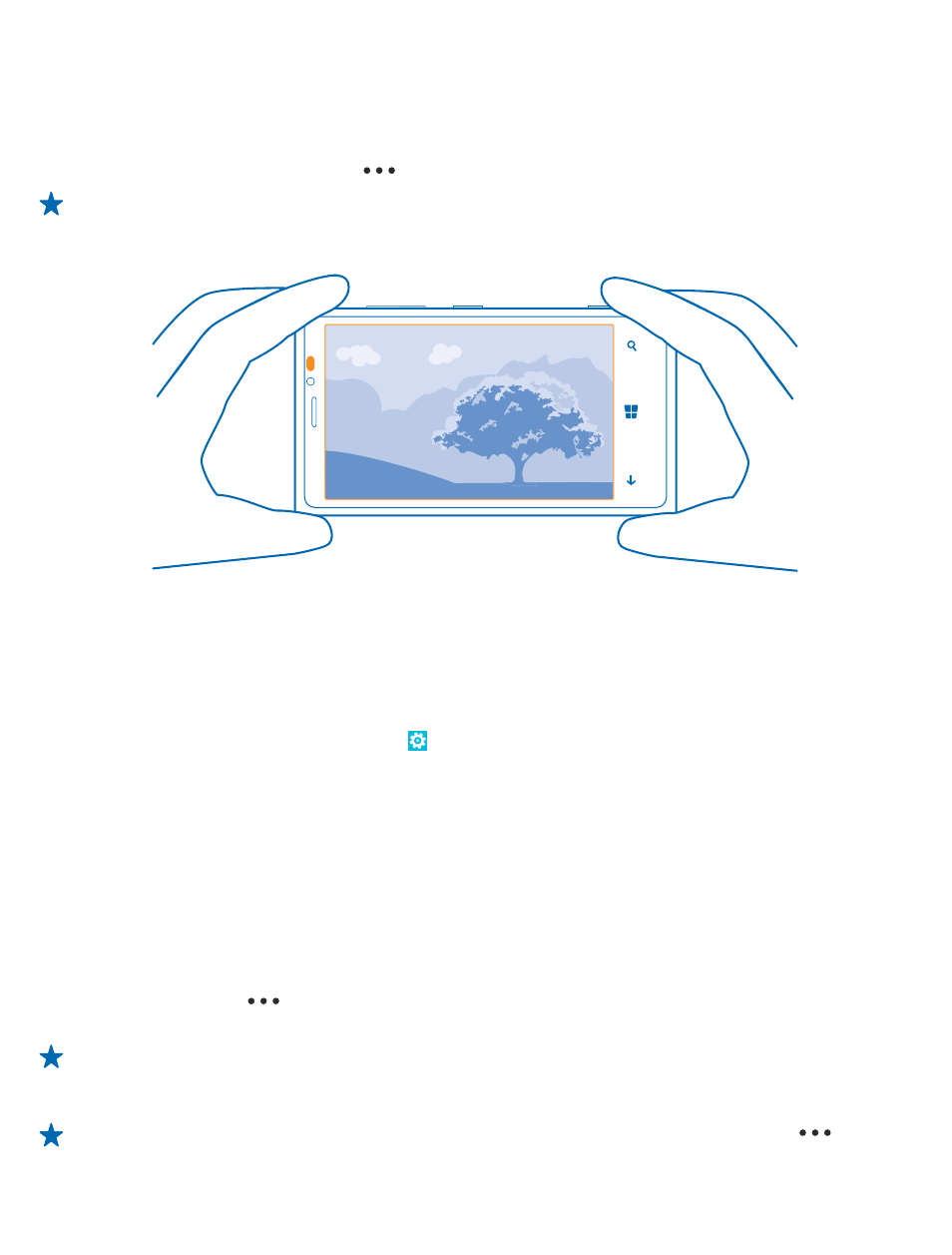
Take a photo in bright light
Want to take better photos even when there's bright light coming from behind your subject? Use
backlight mode.
1. To switch the camera on, press the camera key.
2. To switch backlight mode on, tap
> photo settings..., and switch Scenes to .
Tip: To see the screen at its best, make sure you're not covering the light sensor.
Save location info to your photos and videos
If you want to remember exactly where you were when you took a particular photo or video, you can
set your phone to automatically record the location.
1. On the start screen, swipe left, and tap Settings.
2. Swipe to applications, and tap photos+camera > Include location info in pictures I take.
Location info can be attached to a photo or video, if your location can be determined using satellite
or network methods. If you share a photo or video that contains location info, the location info may
be shown to those who view the photo or video. You can switch geotagging off in the phone settings.
Share your photos and videos
Share your best shots directly from the camera.
1. To switch the camera on, press the camera key.
2. Take a photo or record a video.
3. Swipe right, and tap
> share....
4. Select how you want to share, and follow the instructions.
Tip: To quickly share your photo or video with someone close by, tap Tap+Send, and touch the
other phone with your phone. The other phone needs to support NFC, and Bluetooth needs to
be switched on in both phones.
Tip: You can also share from the Photos hub. Select the photo or video, and tap
>
share....
© 2013 Nokia. All rights reserved.
64
